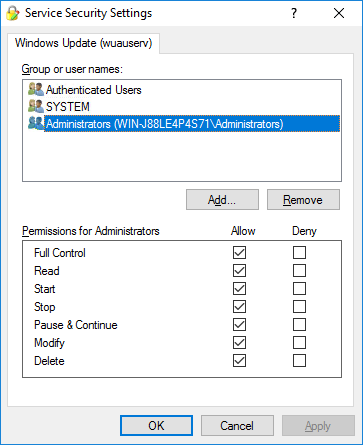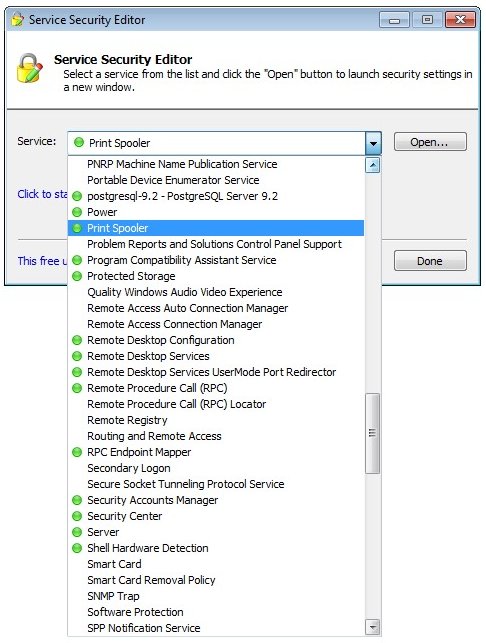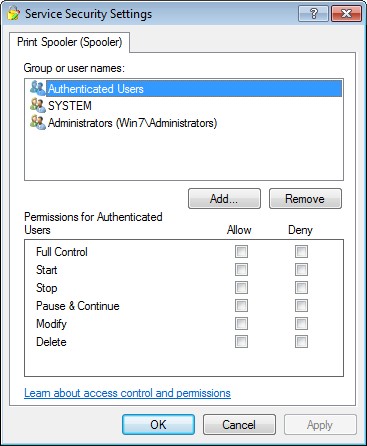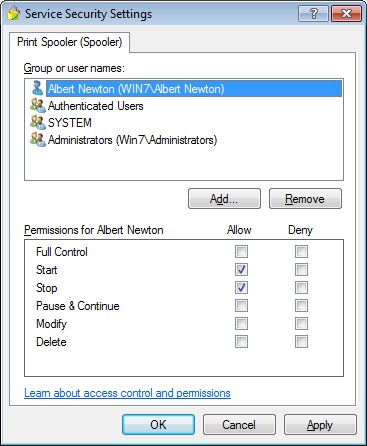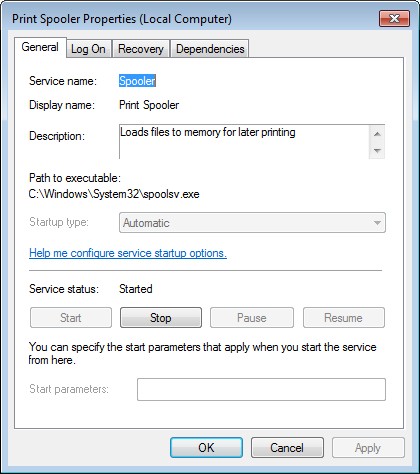|
|
Version 5.0 December 23 2022 430 KB EXE |
|
|
Easily allow (or deny) a user the ability to start, stop, pause or modify any Windows Service with just a few clicks of your mouse!Service Security Editor will help you to configure who can access your important Windows Services. It is an easy-to-use GUI alternative to Microsoft's powerful SC and SubInACL.exe command line programs. However, as with any other administrative tool, please use it with caution! When you start Service Security Editor, it shows the list of the services running on your machine: Select a service and click the Open... button to pop up the service's standard Windows Service Security Settings window: From there, select a user in the top portion and check the boxes lower down to grant or deny him whatever capabilities you see fit. Click the Add... button to bring in an account not already on the list. And of course, click the OK or Apply buttons to record your changes. Granting a Non-Admin User Start & Stop Rights to a ServiceFor example, suppose you have a non-administrative user called Albert Newton who needs to restart the Print Spooler service when it acts up. Unfortunately he doesn't have the necessary rights and the Stop button is disabled when he opens the service from the Services Control Panel application: To grant Albert the ability to start and stop the Print Spooler service:
Wasn't that easy? |
Service Security EditorDownload |