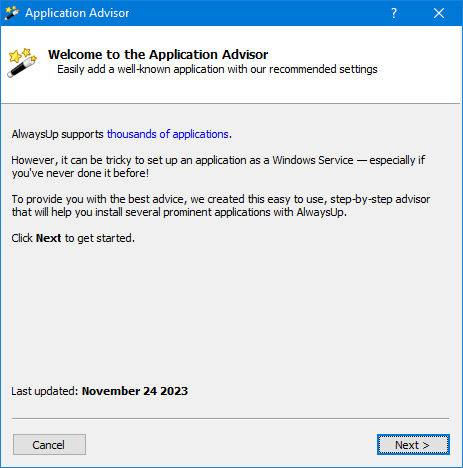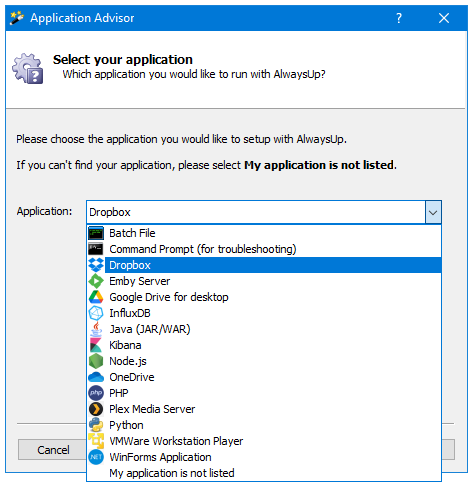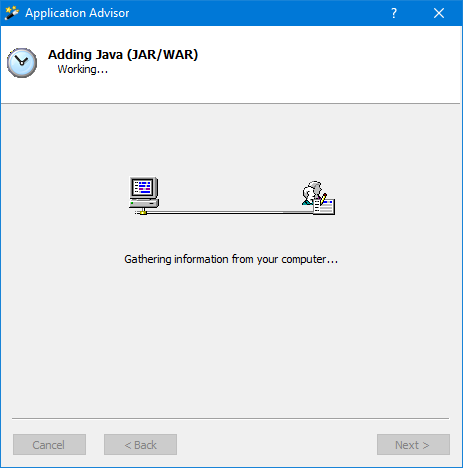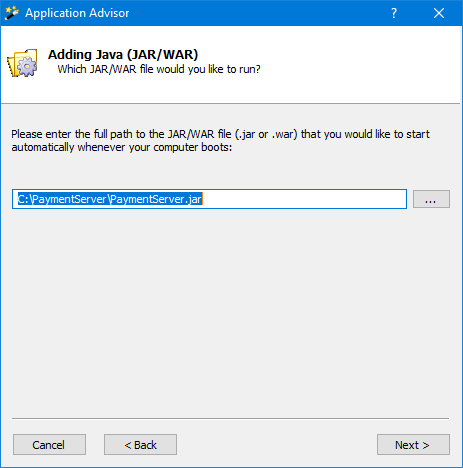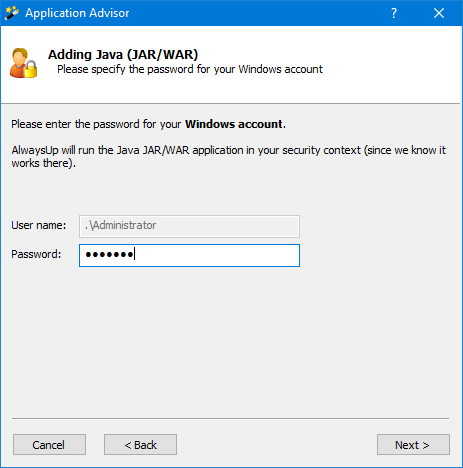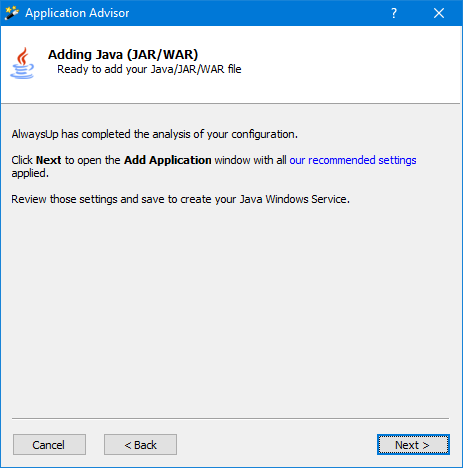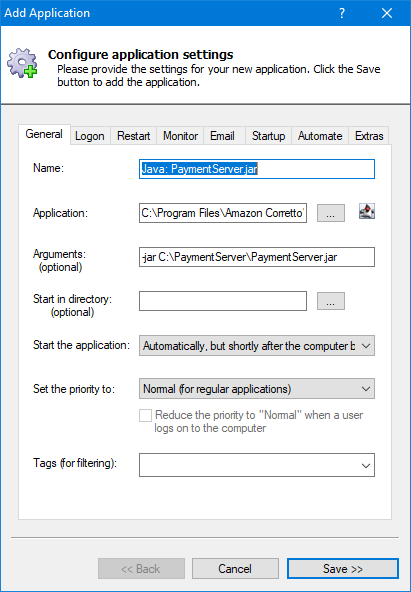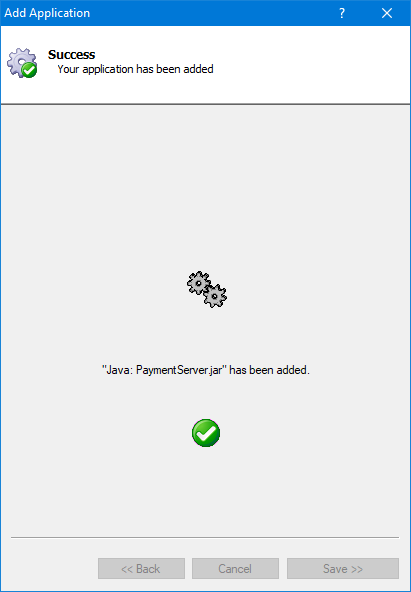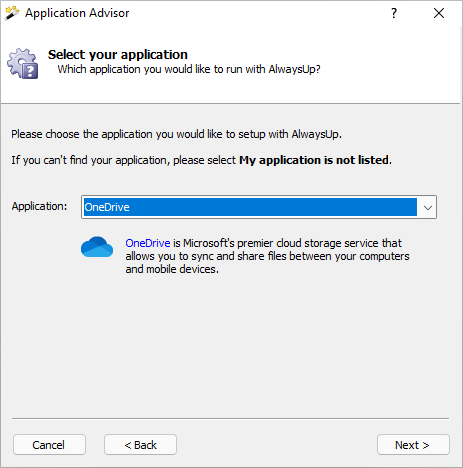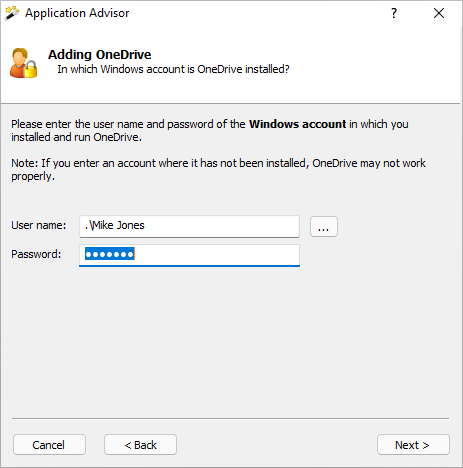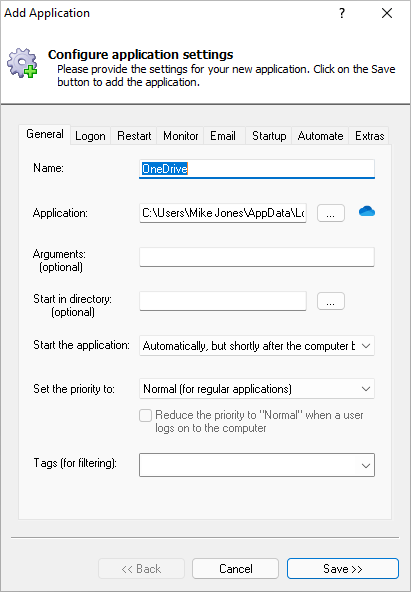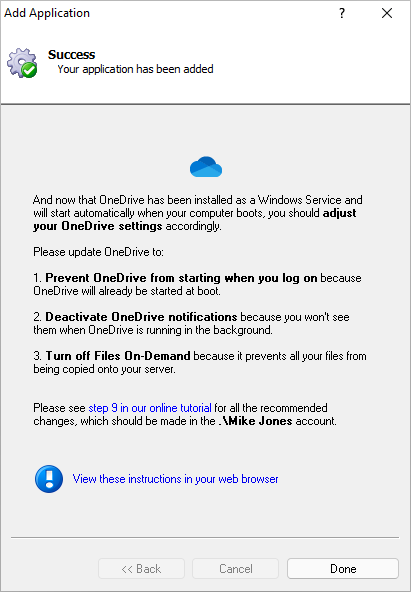|
Effortlessly Install Popular Applications as Windows Services — With Expert Advice
|
The AlwaysUp Application Advisor guides you step-by-step, to quickly set up Dropbox, OneDrive, Java, Python,
and more as 24/7 services
With AlwaysUp, you can install virtually any application as a Windows Service — to start it at boot and run it continuously in the background.
Even so, it can be tricky to choose the optimal settings for a particular program.
For example:
What command line switches should you include to minimize on-screen notifications from OneDrive? In which Windows account should you run a Java JAR file? How should you configure Dropbox to tolerate automatic updates?
Well, the AlwaysUp Application Advisor is here to help answer all those questions — and more.
Instead of leaving you to contemplate the many settings yourself, the Advisor recommends the best configuration for your application.
The result is a well-constructed Windows Service — installed in seconds!
What applications does the Advisor support?
As at December 2023, the Application Advisor understands fourteen prominent programs:
 |
Dropbox: A popular cloud storage service that lets
you save files online and sync them to your devices. |
 |
OneDrive: Microsoft's premier cloud storage service
that allows you to sync and share files between your computers and mobile devices. |
 |
Batch files: Script files containing a
series of commands to be executed by the Windows command-line interpreter. |
 |
Google Drive for desktop: An easy way to access your
cloud files from a drive letter on your computer. |
 |
Emby Server: Your own media server that automatically
converts and streams your media on-the-fly to play on any device. |
 |
InfluxDB: A robust,
open-source time series database designed to handle high write and query loads. |
 |
Java JAR files: Java is a popular cross-platform
programming language and application environment supporting millions of devices worldwide. |
 |
Kibana: An open source data visualization
plugin for Elasticsearch. |
 |
Node.js scripts: Node.js is a JavaScript runtime built on
Google Chrome's JavaScript engine. |
 |
PHP scripts: PHP is a popular general-purpose scripting language
that is especially suited to web development. |
 |
Plex Media Server: A global streaming media service and a
client–server media player platform. |
 |
Python scripts: Python is one of the world's most popular
general-purpose programming languages. |
 |
VMWare Workstation Player: A free desktop
virtualization package. |
 |
Windows Forms (WinForms) programs: WinForms
is a widely-used GUI API included with Microsoft's .NET Framework. |
Is your favorite program missing? Please let us know and we'll try to add it in a future release.
How to use the Application Advisor
-
You can start the Application Advisor by:
Clicking the "magic wand" icon
( )
on the toolbar, or )
on the toolbar, or Selecting Advisor from the Application menu.
The self-explanatory welcome page will greet you. Click Next to get started:
-
On the next page, select the application you'd like to run as a Windows Service. Feel free to expand the drop-down to see the choices available:
Click Next to continue.
-
On the following pages, the Advisor will ask you questions to set up your specific application as a service.
It should only take you a few seconds to complete the process.
How to install a Java JAR as a Windows Service
To set up a Java JAR/WAR file with the AlwaysUp Advisor:
-
Start the Advisor and select Java (JAR/WAR) from the list of applications:
-
The Advisor will work for a few seconds, gathering information from your system.
It's checking that the JAVA_HOME environment variable is set, finding the location of Java.exe, and more.
-
Next, enter the full path to your JAR (or WAR) file you want to run as a Windows Service:
Click Next to continue.
-
Java must run in your Windows account so that it can find its environment variables and other settings.
For that purpose, you'll have to enter your password:
-
The Advisor has completed its work. Click Next to move past the summary screen and open the Add Application
window with all the recommended settings to run your Java app 24/7 as a Windows Service:
-
In the Add Application window, click Save:
And that's it. In a couple of seconds, AlwaysUp will confirm that it's added your new Java service:
How to install OneDrive as a Windows Service
Here are the steps to install OneDrive with all recommended options:
Start the Advisor and select OneDrive from the list of applications:
After gathering OneDrive information from your PC, the Advisor asks you to enter the credentials for the Windows account where you installed OneDrive. Click Next after you've supplied that information:
And on the final step with the Advisor, click Next to move past the summary screen and open the Add Application window with all the recommended settings to run OneDrive 24/7 as a Windows Service. Next, in the Add Application window, click Save to create your new service:
And finally, now that OneDrive is installed as a service, start OneDrive normally on your desktop and update its preferences as described:
Click Done to complete the process.
|
Over 94,000 installations, and counting!
|
 |

|
Rock-solid for the past 19+ years!
|
|