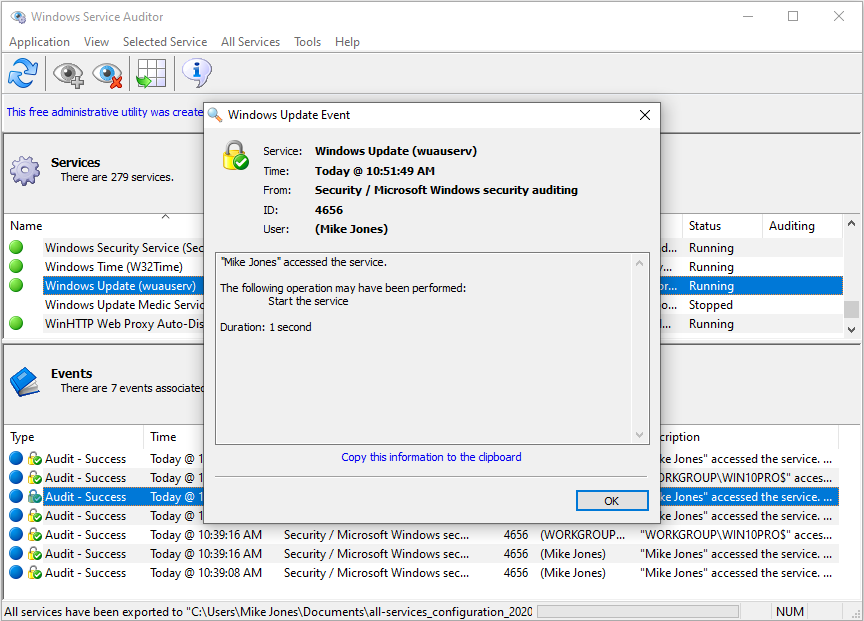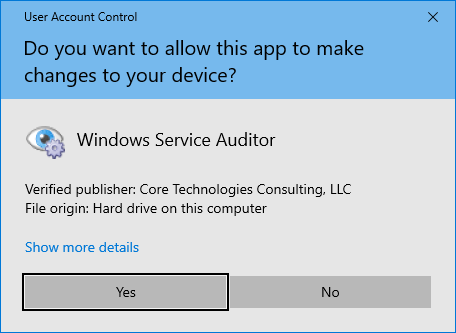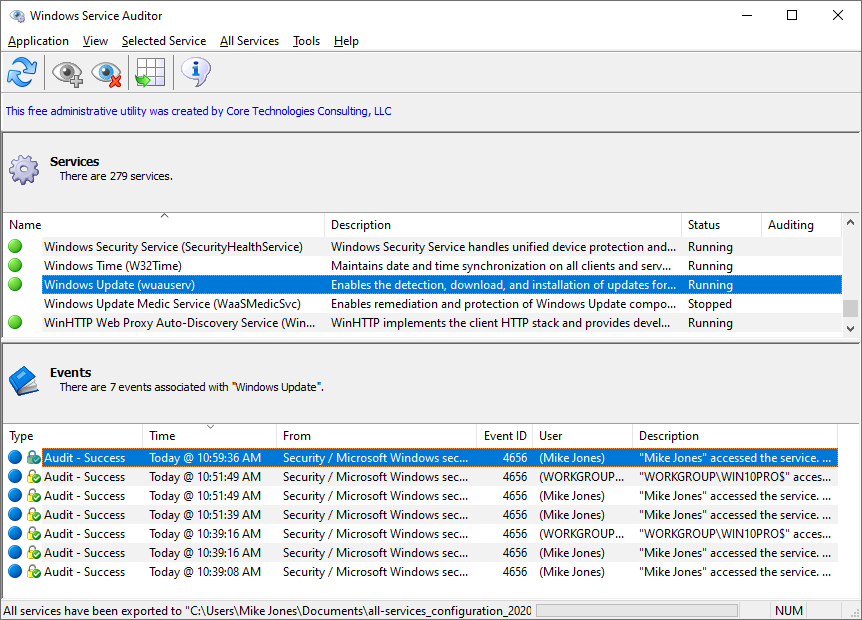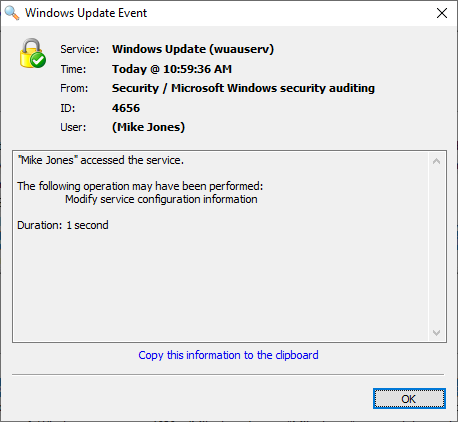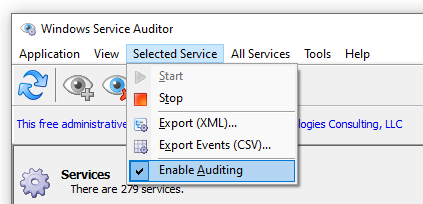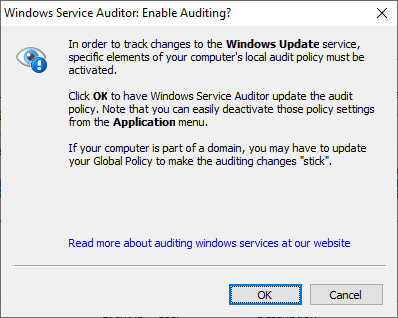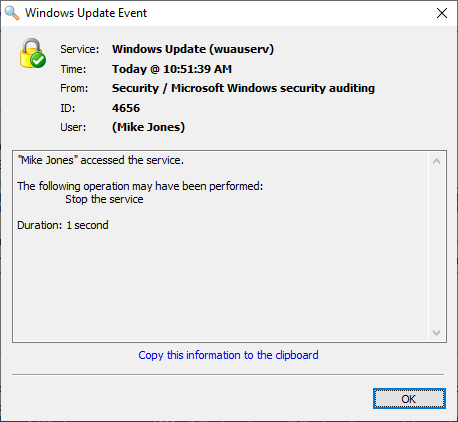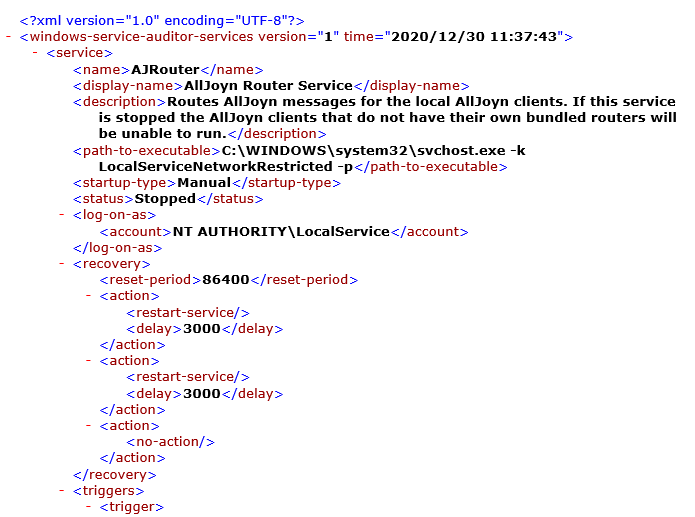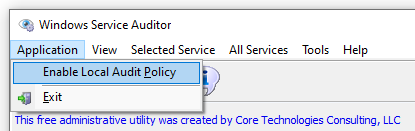|
|
Version
4.1 1.9 MB EXE |
|
|
Our free, portable utility enables advanced auditing and probes the Windows Event Logs to help you investigate your important servicesIt can be very difficult to figure out who (or what) keeps messing with your essential Windows Services. Microsoft has provided a few administrative tools to help (such as auditpol and the Event Viewer) but they are poorly documented and can be tricky to configure. So we created Windows Service Auditor — a free, easy-to-use application that shines a light on your services. Use Windows Service Auditor to help you answer burning questions, such as:
The intuitive interface makes it super easy to perform your detective work: How to use Windows Service Auditor
Exporting your servicesWould you like to keep a record of the Windows Services installed on your machine? If so, select All Services > Export (XML) to have Windows Service Auditor save all your services to an XML file: The XML will contain an entry for each service, including dependencies, recovery/failure options, triggers and more. Note that you can select Selected Service > Export (XML) to save a single service instead. Working with Local & Global Audit PoliciesIn order to track users who are starting, stopping or updating a Windows Service, several advanced security audit policies must be enabled. These include: Windows Service Auditor will automatically update your computer's local audit policy the first time that you enable auditing for a service. From that point on, the Event Logs will capture detailed records related to your service. Note: At any time, you can disable advanced auditing in the areas above by simply un-checking Enable Local Audit Policy, available from the Application menu: Of course, that will disable auditing for all services. Domain Computers: Update the Global Audit PolicyIf your computer is part of a domain, any changes made by Windows Service Auditor will be overwritten the next time the policy is refreshed by the server. You will have to update the Global Audit Policy yourself to enable advanced auditing. This guide describes how to update the Global Audit Policy. Configure the system to audit success events in the Other Object Access, Handle Manipulation and Security System Extension areas, which can all be found in the Security Settings / Advanced Audit Policy Configuration / Audit Policies / Object Access section. |
Windows Service AuditorDownload |