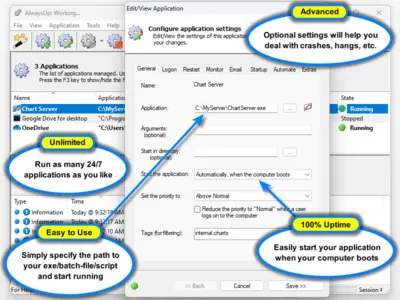|
100% Uptime for your Important Windows Application — Today!
|
AlwaysUp starts your program at boot and runs it 24x7 as a
bulletproof Windows Service. Try it for yourself, completely risk free for 30 days
AlwaysUp runs any application (32/64-bit executable, batch file, Java/JAR, Python script, etc.)
as a
Windows Service,
monitoring it constantly to ensure 100% uptime.
It will automatically start your application whenever your computer boots,
automatically restart your application if it crashes, hangs, or uses too much memory,
and do everything in its power to ensure that your application is available 24/7.
And regular, detailed email alerts from AlwaysUp will keep you informed of performance,
crashes, scheduled restarts and other relevant events.
|
(AlwaysUp configuration - click to enlarge)
|
When run as a Windows Service, your application can start automatically without someone having to log on, survive user logons/logoffs, and
run entirely without user intervention. No programming is required.
And best of all, after years of constant refinement based on client feedback and many thousands of
installations on a variety of PCs, AlwaysUp remains a trusted, reliable solution for many large and small businesses worldwide.
Take advantage of our risk-free 30-day trial and find out for yourself!
|
An easy to use Interface to run any Program as a Windows Service
AlwaysUp's intuitive GUI makes it very easy to configure any application as a Windows Service.
Just specify two key items (a name and the path to your application) and you are on your way!
Come back for the advanced features later.
Key Features & Benefits of Running an Application as a Windows Service with AlwaysUp
-
Ensure that any application (.exe, batch file, .com, .pif, script,
shortcut, perl script,
java app, php, delphi, vb, etc.) runs 24x7
-
Very easy to use — install your application as a Windows Service in just a few seconds!
-
Able to automatically start your application when your computer boots, to run when no user
is logged in and to run despite logon/logoffs —
all to guarantee uptime without manual user intervention
-
Converts both GUI and non-GUI applications to run as Services
-
Constantly monitors your application and restarts it whenever it fails
-
Secure — no need to auto-logon to Windows
-
Able to detect and restart "misbehaving" applications that hang, hog the CPU, or consume too much memory
-
Able to restart your application (or reboot the computer) at a scheduled time
-
Able to boost your application's priority to ensure that it gets preferential treatment on the host computer
-
Emails you with details of crashes, restarts and other problems
-
Supports the integration of your own custom "sanity check" utilities, executed regularly to test if your application is functioning normally or not
-
Automatically dismisses common "Application error" dialog boxes that prevent crashed applications from fully exiting
-
The intuitive GUI makes it easy to set up your application as a Windows Service, but no GUI is necessary once your application has been configured
-
Supports powerful automation, to automatically dismiss custom dialogs, fill in forms, etc. from your program running as a Windows Service
-
Reports all activities to the Windows Event Log
-
Works flawlessly in all virtual environments (VMWare, Virtual PC, etc.)
-
Very efficient; demands minimal CPU & memory resources
-
Compatible with Session 0 Isolation
in Windows Server 2025/2022/2019/2016 and Windows 11/10
-
Control AlwaysUp applications from your web browser using our free add-on program,
AlwaysUp Web Service
-
Free, courteous technical support via email or phone
-
Site, OEM and Volume licensing available to suit your needs
-
Branding for Enterprise, Site and OEM licensees
-
No programming required
-
Future-proof; tailored for Windows 11 & Server 2025.
-
Trusted by many of the world's most recognizable companies
-
Robust and stable, with an installed base in the tens of thousands
But perhaps most important of all, AlwaysUp was designed and implemented by
Senior Software Engineers with over 25 years of real-world experience developing robust,
mission-critical applications. Our software is of the highest quality, and we stand by it
without reservation.
More information to help you convert your application to a Windows Service with AlwaysUp
AlwaysUp has Received Many Awards...
Affordable Pricing for Individuals & Corporations

100% Satisfaction / Money Back Guaranteed
Buy with confidence, knowing that if you are not completely satisfied with our software
you can request a full refund within 30 days of your purchase.
 Click here to purchase AlwaysUp now!
Click here to purchase AlwaysUp now!
|
Over 97,000 installations, and counting!
|
 |

|
Rock-solid for the past 20+ years!
|
Fully Compatible with 160+ Applications...
|