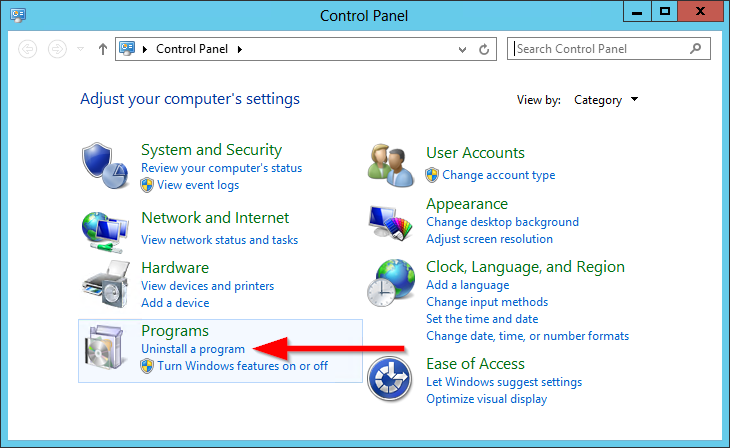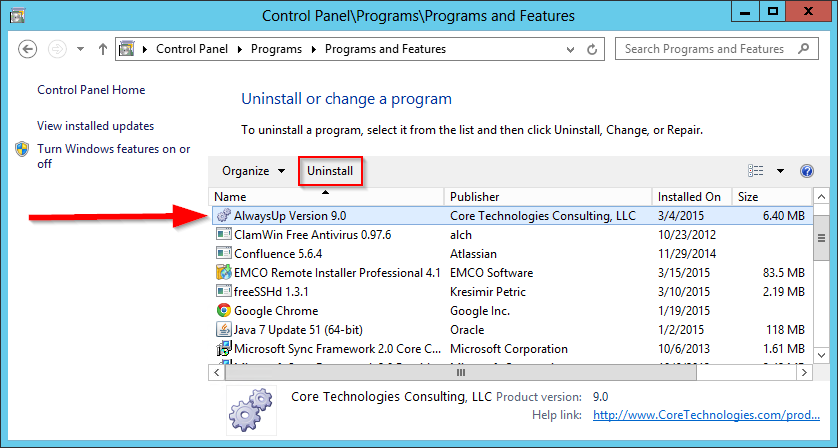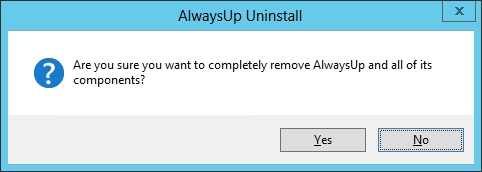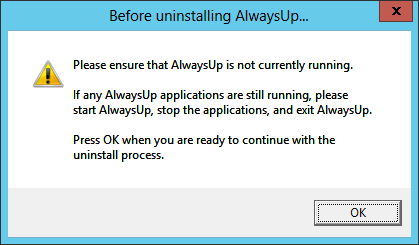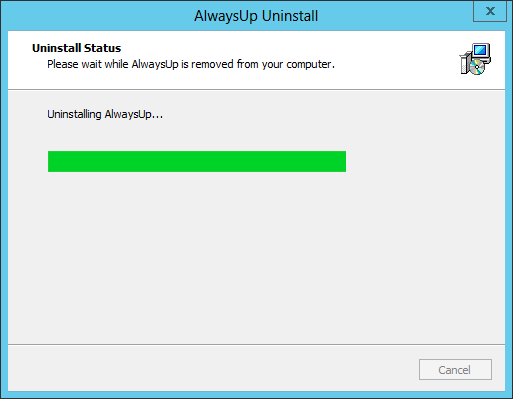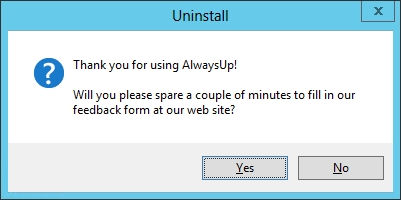-
Open the Control Panel and click the Uninstall a program linked text:
-
Find and select AlwaysUp from the list of programs and click the Uninstall button at the top:
-
Next, confirm that you really do want to remove AlwaysUp:
-
In order to safely remove AlwaysUp, it is important that all Windows Services created be stopped.
Please ensure that no AlwaysUp components are running before clicking OK to proceed:
-
The actual removal process will now start and it will take a few seconds for the software to be completely removed:
-
AlwaysUp has now been removed. You may be advised to restart your PC now, to ensure that all windows services have been properly decommissioned:
-
And if you chose not to reboot, we'll give you the opportunity to let us know what you think of our little product. Click the OK button to open the
uninstall feedback form
on our website:
-
And that's it, you're all done! Go grab some chocolate to celebrate!
We thank you for using AlwaysUp!