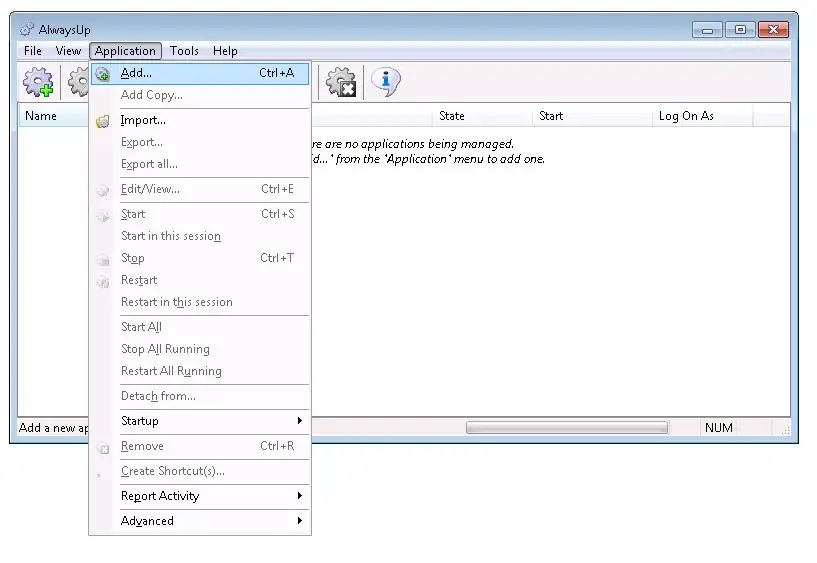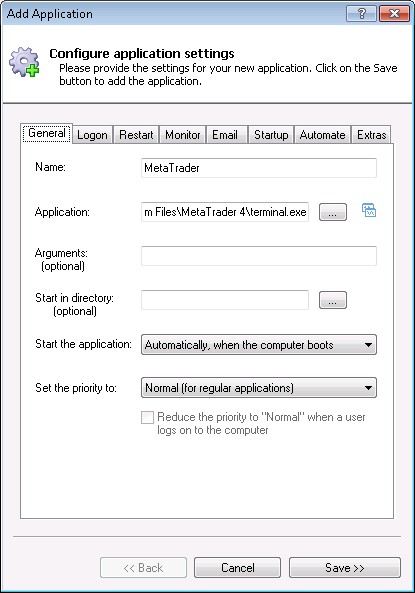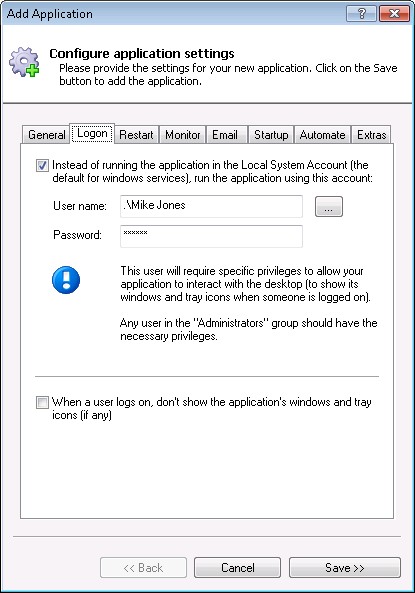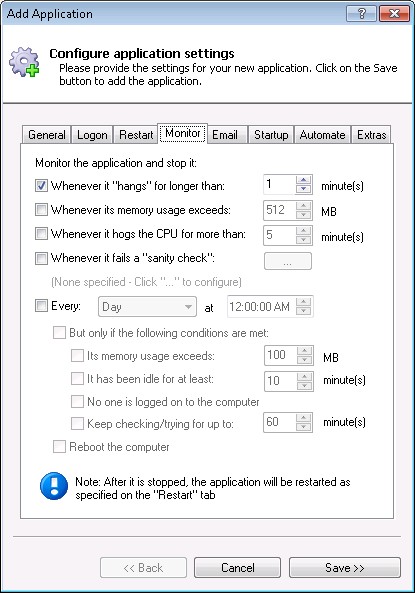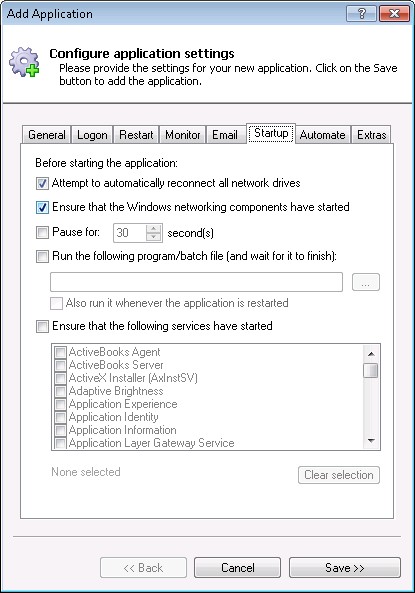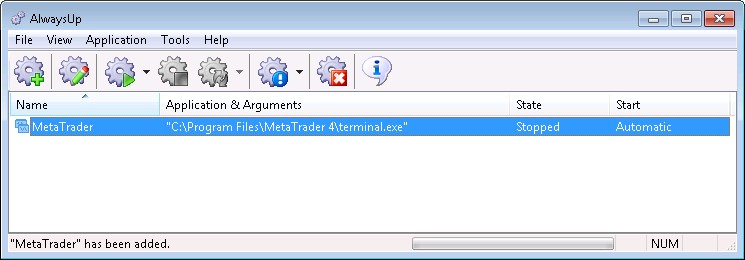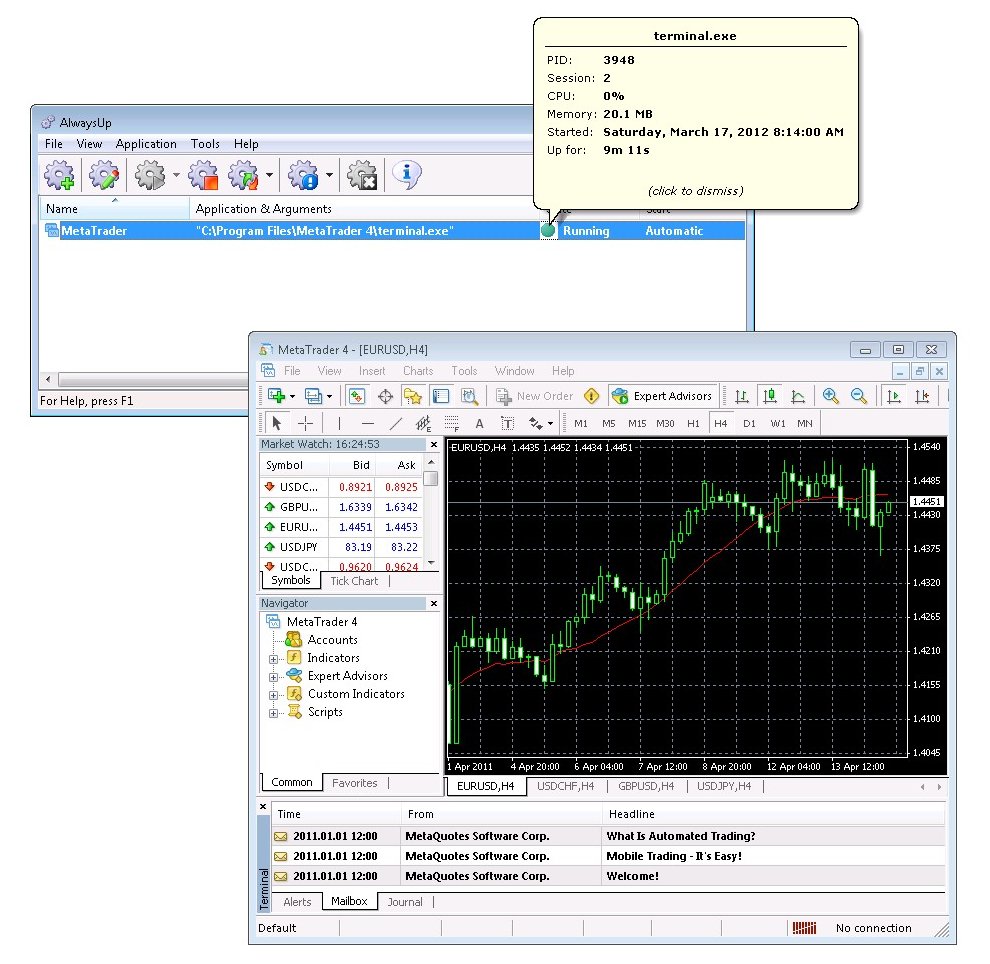-
Download and install AlwaysUp, if necessary.
-
Download and install MT4, if necessary.
Note that MetaTrader version 4 is no longer available from the MetaQuotes website. You have to get it from a broker, or from another source.
-
Start AlwaysUp.
-
From the menu, select Application > Add to open the Add Application window:
-
On the General tab:
-
In the Application field, enter the full path to the MetaTrader .exe file.
If you installed MetaTrader in the default location, this is:
C:\Program Files\MetaTrader 4\terminal.exe
-
In the Name field, enter the name that you will call this application in AlwaysUp.
We suggest MetaTrader but you can specify almost anything you like.
-
Move to the Logon tab and enter the user name and password of the Windows account in which you installed and use MetaTrader.
AlwaysUp will run MetaTrader in this account so that it can find its settings.
-
Click over to the Restart tab and check the Whenever it "hangs" for longer than box and leave the default value at 1 minute.
Unfortunately MetaTrader 4 can occasionally hang and this will instruct AlwaysUp to restart it if that happens.
-
Move to the Startup tab and check the Ensure that the Windows Networking components have started box.
This informs AlwaysUp that MetaTrader needs the TCP/IP networking stack to work.
-
Click the Save button. In a couple of seconds, an application called MetaTrader will show up in the AlwaysUp window.
It is not yet running though:
-
To start MetaTrader, choose Application > Start "MetaTrader". The green "running" icon should appear after a few seconds.
Note that MT4 will be running in the background, in the
isolated Session 0. You won't see it on your desktop.
To see MT4, choose Application > Restart "MetaTrader" in this session.
That will temporarily stop MetaTrader and restart it visibly on your desktop:
-
That's it! Next time your computer boots, MT4 will start up immediately, before anyone logs on.
We encourage you to edit your MetaTrader application in AlwaysUp and check out the other settings that may be appropriate for your environment.
For example, you may want to restart MT4 in the midnight hours, just to clear out any memory leaks.
Repeat the process to set up as many MetaTrader instances as you need — each in its own directory. There is no limit with AlwaysUp!