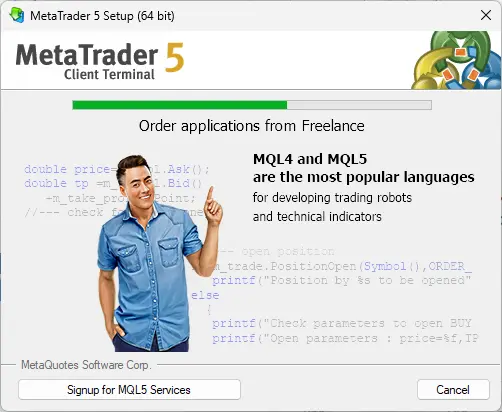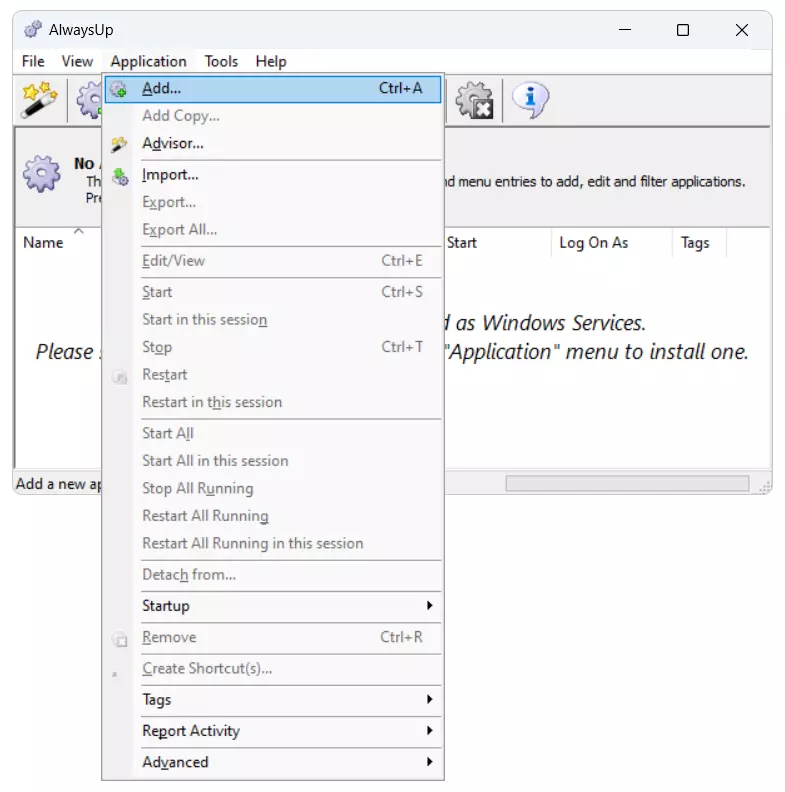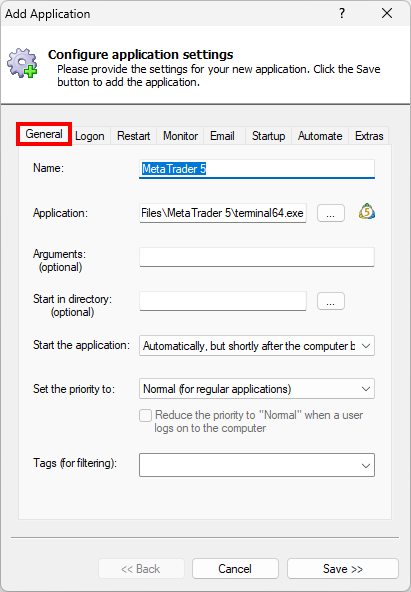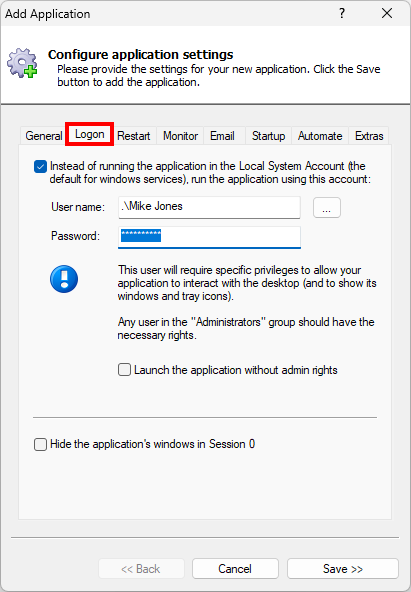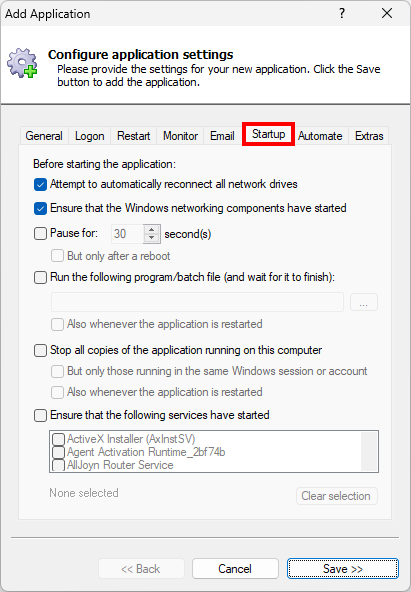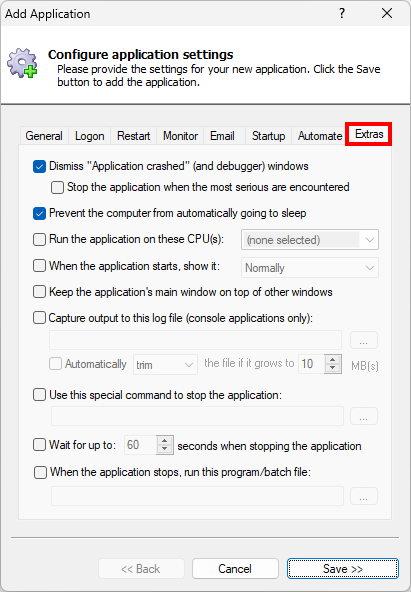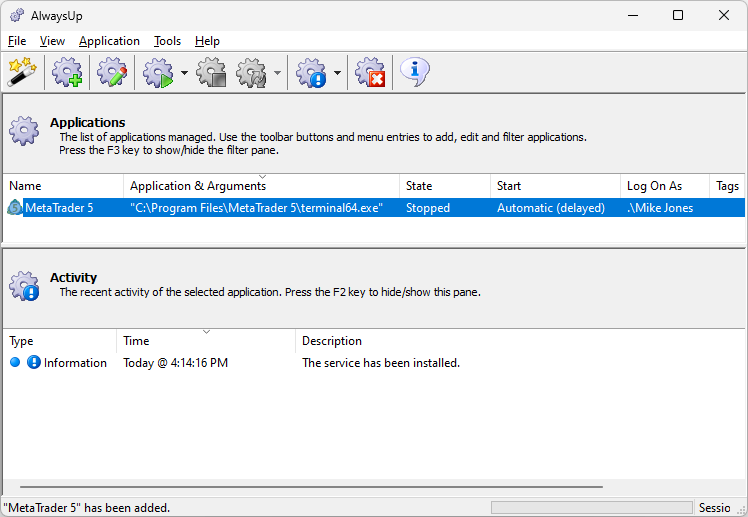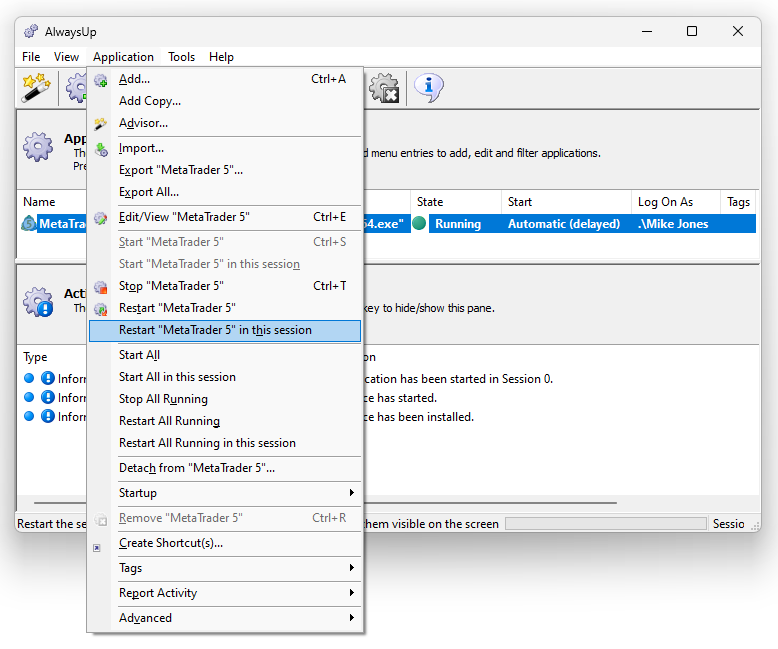With markets operating all the time these days, many folks want to trade at any hour.
And that's where AlwaysUp can help — making sure that your trading software is always ready and primed for action.
-
Download and install MT5, if necessary:
Set it up and ensure that it's operating exactly as you expect.
-
Next, download and install AlwaysUp, if necessary.
-
Start AlwaysUp.
-
Select Application > Add to open the Add Application window:
-
On the General tab:
-
In the Application field, enter the full path to the MT5 executable, terminal64.exe.
You'll probably find it in:
C:\Program Files\MetaTrader 5
-
In the Start the application field, choose Automatically, but shortly after the computer boots.
With this setting, the terminal will start a couple of minutes after boot — once all the machine's critical services are
completely up and running.
-
And in the Name field, enter the name that you will call the application in AlwaysUp.
We suggest MetaTrader 5 but you can specify another name if you like.
-
Next, move to the Logon tab and enter the user name and password of the Windows account where you're logged in and run MetaTrader.
If you don't provide your account, MT5 won't be able to find your settings and it will come up "blank".
-
Click over to the Startup tab and check the Ensure that the Windows Networking components have started box.
This informs AlwaysUp that MetaTrader needs the TCP/IP networking stack to do its work.
-
Finally, move to the Extras tab. We recommend checking the
Prevent the computer from automatically going to sleep box.
With that setting in place, AlwaysUp will ensure that your
PC never decides to go into a dormant state (causing you to miss trades).
-
We're done configuring MetaTrader 5 as a Windows Service so click the Save button to record your settings.
In a couple of seconds, an application called MetaTrader 5 (or whatever you called it) will show up in the AlwaysUp window.
It is not yet running though and the state will be "Stopped":
-
To start MT5, choose Application > Start "MetaTrader 5".
The state should transition to "Running" after a few seconds and MetaTrader will be working in the background:
Note that MT5 will be running invisibly, in the
isolated Session 0. You won't see it on your desktop.
To see MT5 on your desktop alongside your other applications, choose Application > Restart "MetaTrader 5" in this session:
That will temporarily stop terminal64.exe and restart it visibly on your screen:
If you always need to see MT5 whenever you log on, you have a couple of options:
Install a scheduled task that automatically
restarts MetaTrader on your desktop at logon; or
Configure automatic logon at boot and have
AlwaysUp launch MT5 after the autologon completes.
-
That's it! Next time your computer boots, the MetaTrader 5 terminal will start up immediately, in the background,
without anyone needing to log on.
Please restart your PC now and test that everything works as expected after Windows comes back to life.
And please feel free to edit your MT5 entry in AlwaysUp and explore the many other settings that may be appropriate for your environment.
For example, send an email if MetaTrader stops, boost priority to increase responsiveness, and much more.