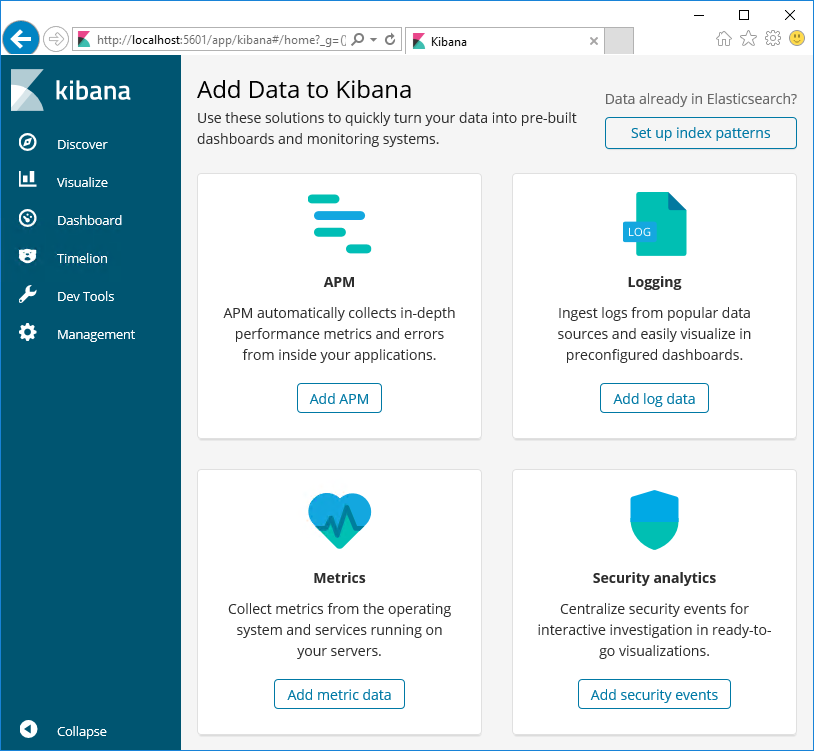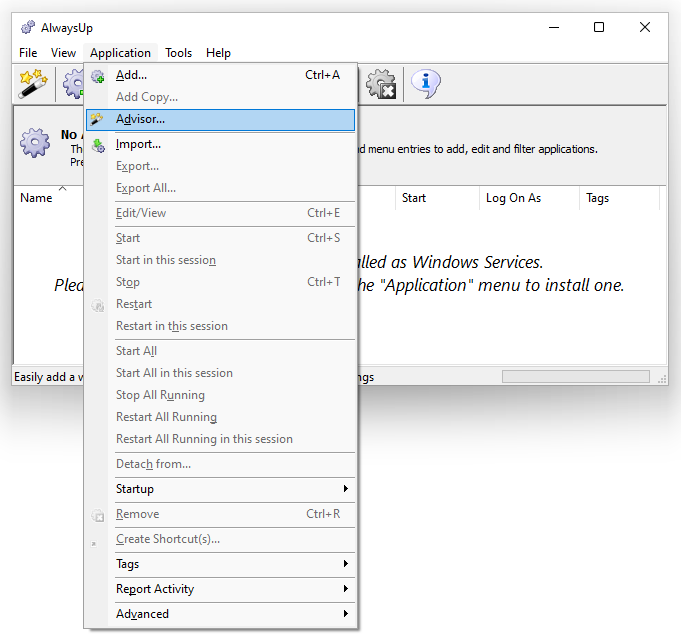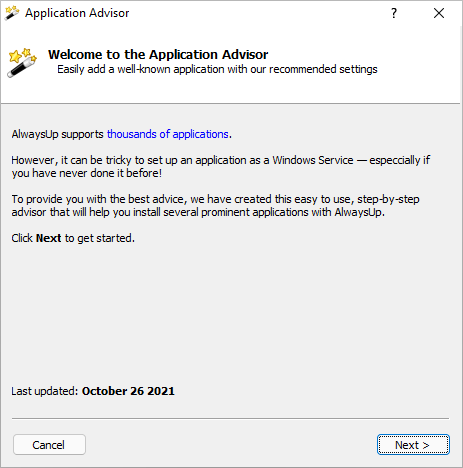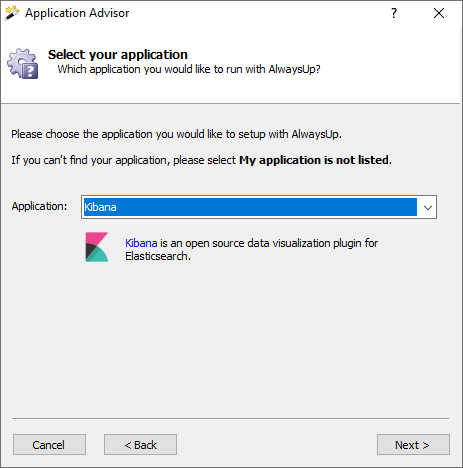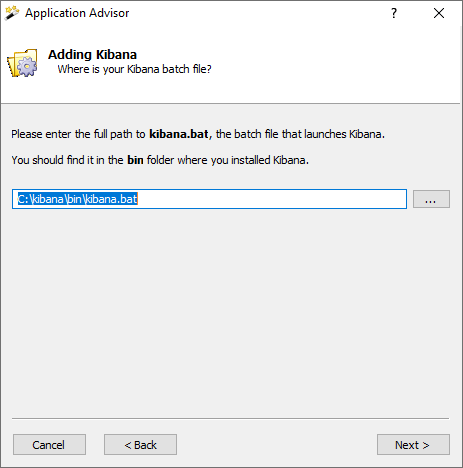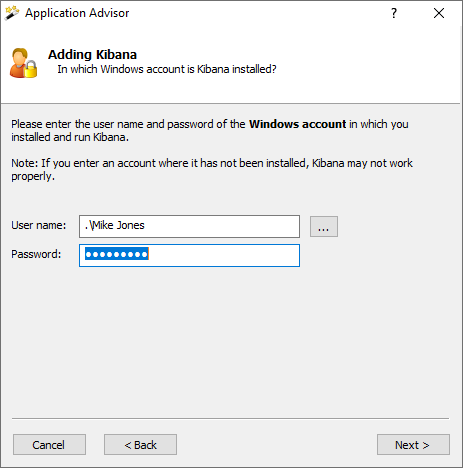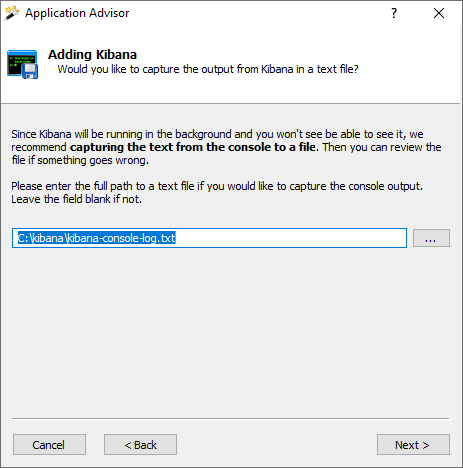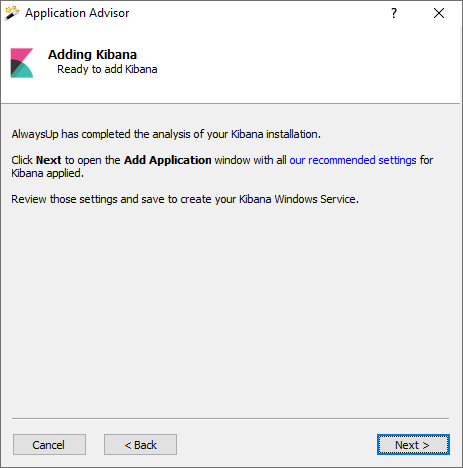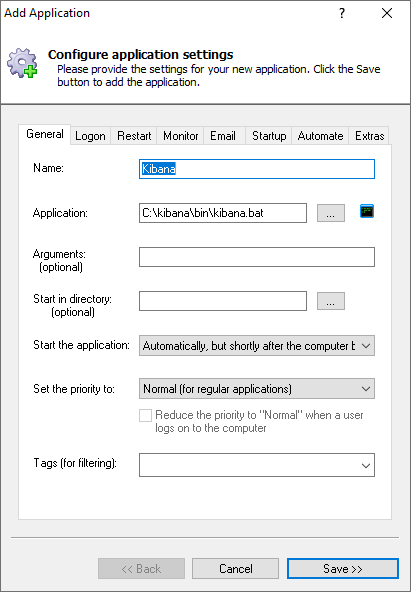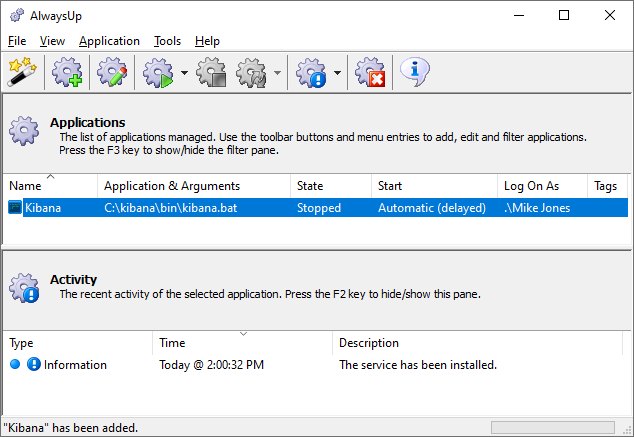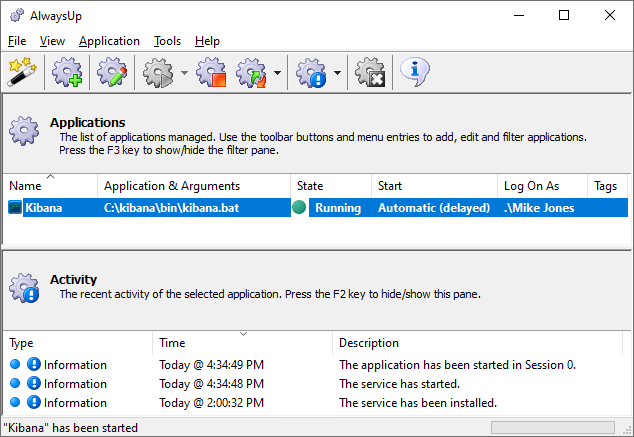Elasticsearch already runs as a Windows Service, and we have already documented
how to setup Logstash to run 24x7.
This tutorial focuses on Kibana — to ensure that your entire Elastic Stack easily survives reboots and other outages.
-
If necessary, download, install and configure Kibana.
Grab the Kibana zip file from the Elastic website
and expand its contents to a location of your choice.
We have unzipped Kibana to C:\kibana and we'll use that folder throughout this tutorial.
Configure Kibana as you desire (basic instructions are on the download page).
Ensure that Kibana starts properly when you run the "kibana.bat" file from the "bin" folder. You should be able to access the dashboard from your browser:
-
AlwaysUp will not be able to run Kibana as a Windows Service if you can't start Kibana from the batch file!
-
Download and install AlwaysUp, if necessary.
-
Start AlwaysUp.
-
Select Application > Advisor to launch the Application Advisor:
-
Click Next to get started:
-
Choose Kibana from the list of applications and click Next:
-
The Advisor will gather information about your Kibana installation. Afterwards, enter the
full path to your Kibana batch file (kibana.bat) and click Next to move on:
-
For best results, Kibana should run in the account where you installed it. Enter the
user name and password of your Windows account and click Next to continue:
-
You will not be able to see Kibana's console window when it's operating in the background as a Windows Service.
If you wish to redirect the text from Kibana's console window to a file, enter the full path here.
Click Next to move on:
-
We're almost done! Click Next to continue:
-
The Add Application window contains all the recommended settings for running Kibana 24x7 after your PC boots.
If you are curious, you can cycle through the tabs and review the options that have been chosen.
Click Save to record your new Kibana service:
-
In a couple of seconds, a new entry for Kibana will show up in the AlwaysUp window.
The state will be "Stopped" because the service is not yet running:
-
To start Kibana as a service, choose Application > Start "Kibana".
The entry's state should change to "Running" after a few seconds and Kibana will be working away in the background:
Browse to your Kibana URL (usually http://localhost:5601/) and check the console output file to confirm that all is well.
-
That's it! Next time your computer boots, Kibana will start immediately, before anyone logs on.
We encourage you to edit the Kibana service in AlwaysUp and check out the full complement of settings that
may be appropriate for your environment.
For example, send an email if Kibana fails, periodically check that Kibana is accepting connections,
configure a weekly report, and much more.