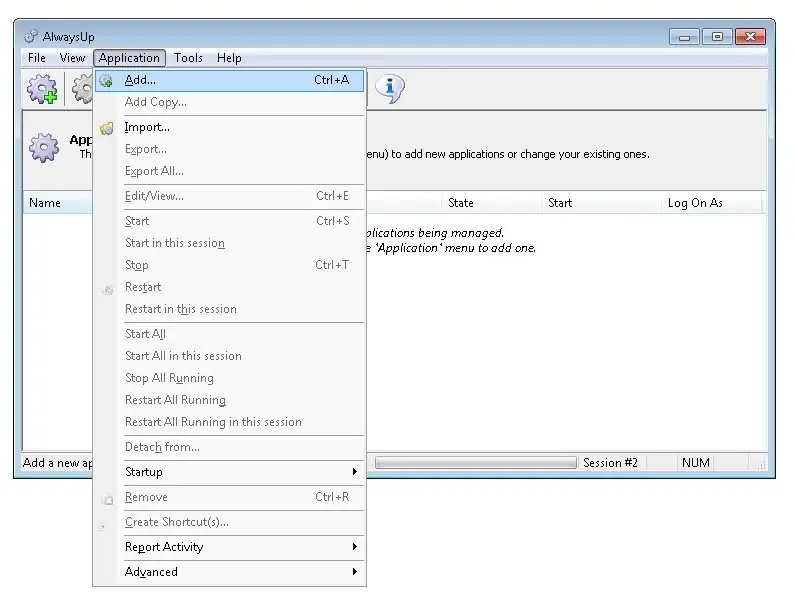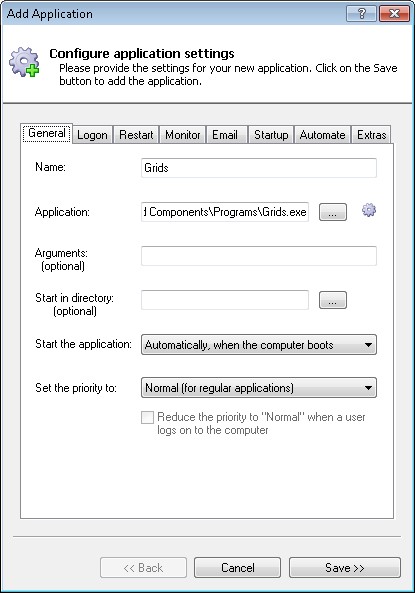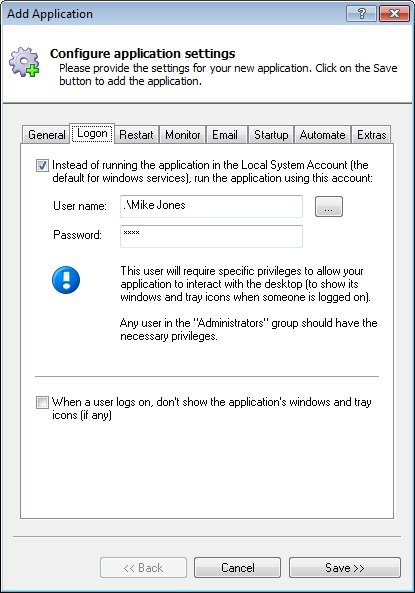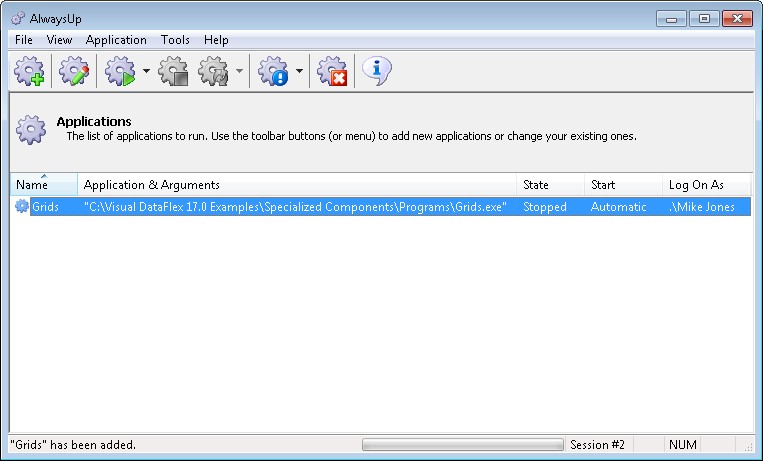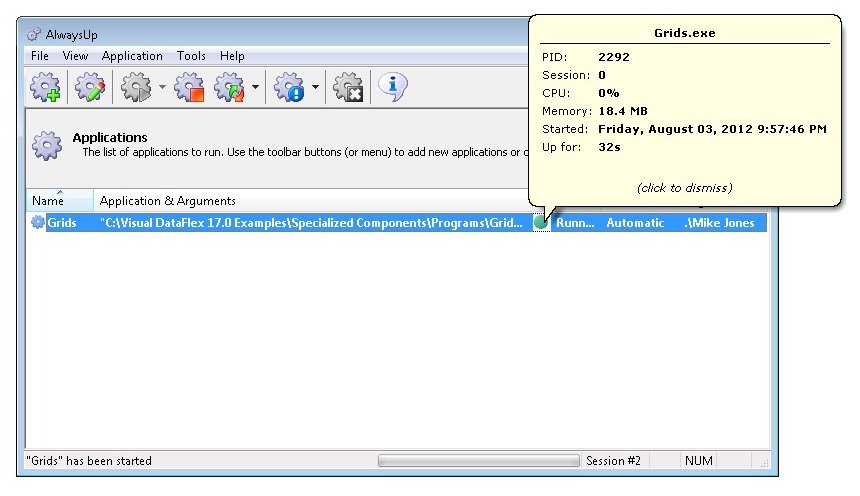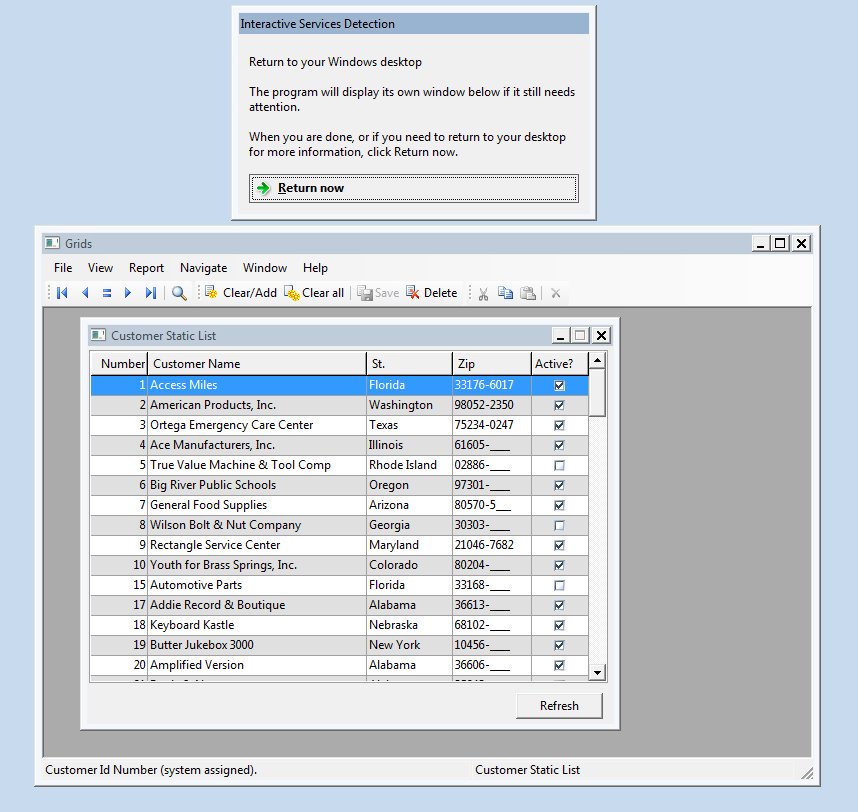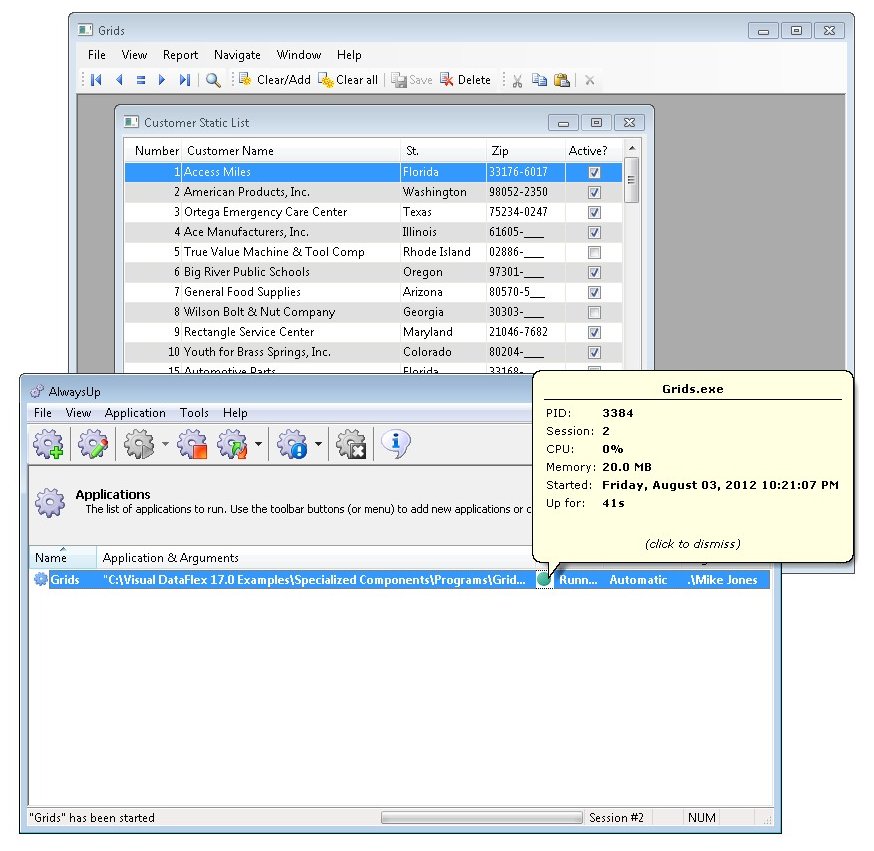|
How to Run a Visual DataFlex Application as a Windows Service with AlwaysUp |
Start your VDF program in the background as soon as your computer boots and keep it running 24x7. No need to log on!
Visual DataFlex is a 4GL windows programming language/package particularly adept at creating database applications.
To configure your Visual DataFlex application with AlwaysUp:
-
Download and install AlwaysUp, if necessary.
-
Start AlwaysUp.
-
Select Application > Add to open the Add Application window:
-
On the General tab:
-
In the Application field, enter the full path to your VDF application's exe file.
Since we are setting up Visual DataFlex's Grids sample application in this tutorial, we'll specify:
C:\Visual DataFlex 17.0 Examples\Specialized Components\Programs\Grids.exe
-
In the Name field, enter the name that you will call the application in AlwaysUp.
We went with Grids but feel free to specify virtually anything you like.
-
Click over to the Logon tab and enter the user name and password of the account where you plan to run your application.
Several VDF users believe this setting is required but we can not say that it is an absolute necessity...
-
Click the Save >> button. In a couple of seconds, an application called Grids will show up in the AlwaysUp window.
It is not yet running though.
-
To start your Visual DataFlex application, choose Application > Start "Grids":
On Windows 7, Vista and Server 2008, Grids will be running in the isolated Session 0. Select Tools > Switch to Session 0 to see it:
You can also select Application > Restart "Grids" in this session to temporarily stop the application and bring it onto your desktop where you can interact with it normally:
-
That's it! Next time your computer boots, Visual DataFlex will start up immediately, before anyone logs on.
We encourage you to edit Visual DataFlex in AlwaysUp and check out the many other settings that may be appropriate for your environment.
For example, you can hide your application's windows by checking the When a user logs on... box on the Login tab, or boost your application's priority on the General tab.
Visual DataFlex not working properly as a Windows Service?
-
From AlwaysUp, select Application > Report Activity > Today... to bring up a HTML report detailing the interaction between AlwaysUp and your application.
The AlwaysUp Event Log Messages page explains the more obscure messages.
- Consult the AlwaysUp FAQ for answers to commonly asked questions and troubleshooting tips.
- Contact us and we will be happy to help!
|
Over 97,000 installations, and counting!
|
 |

|
Rock-solid for the past 20+ years!
|
Fully Compatible with 160+ Applications...
|