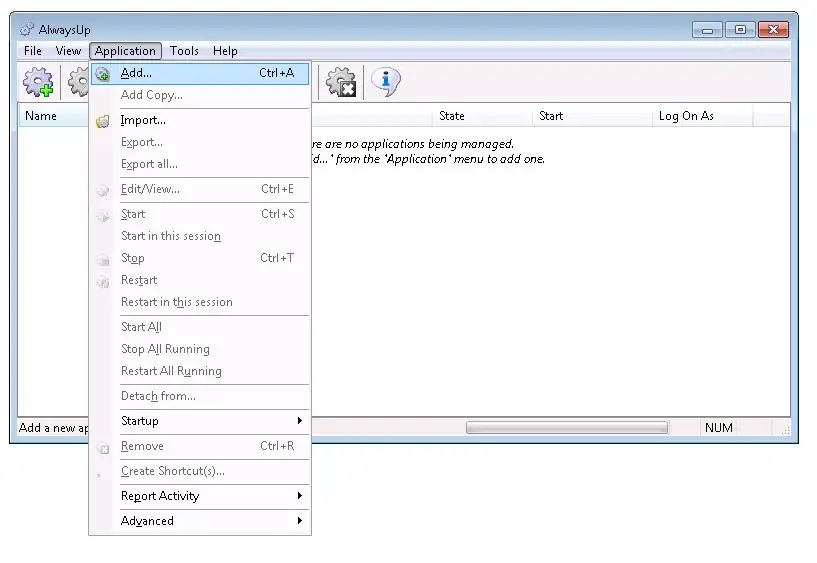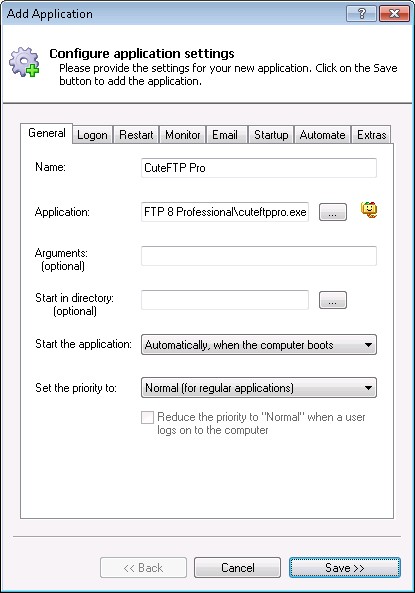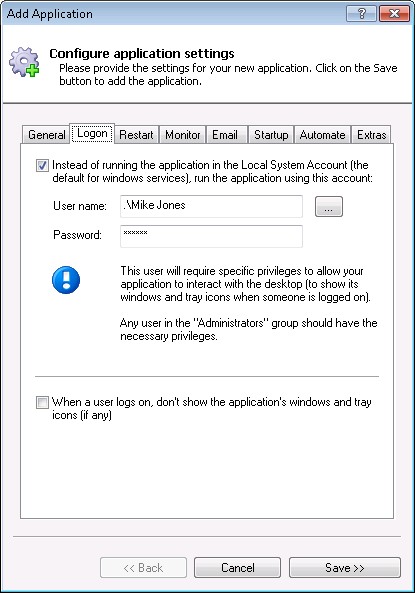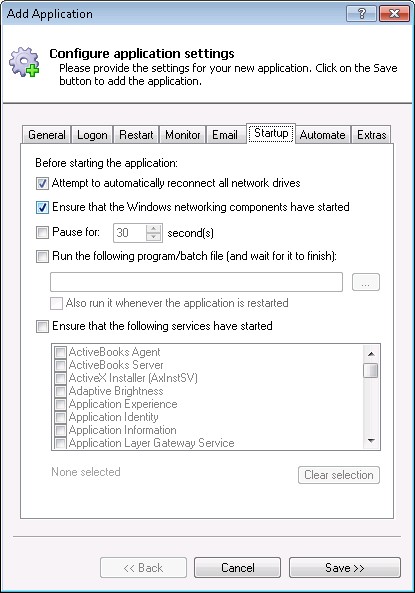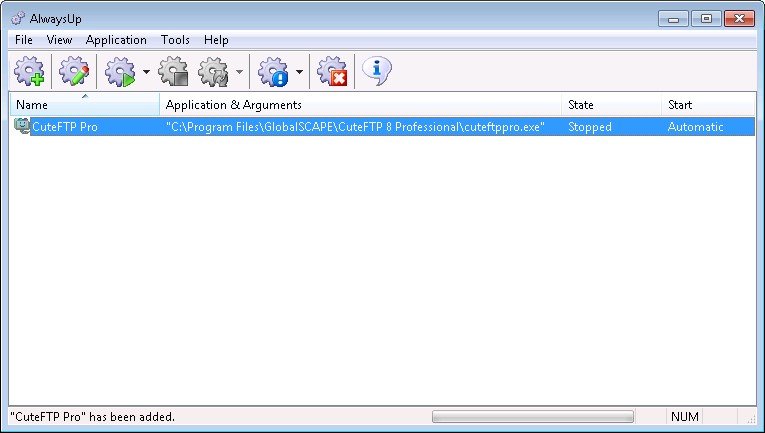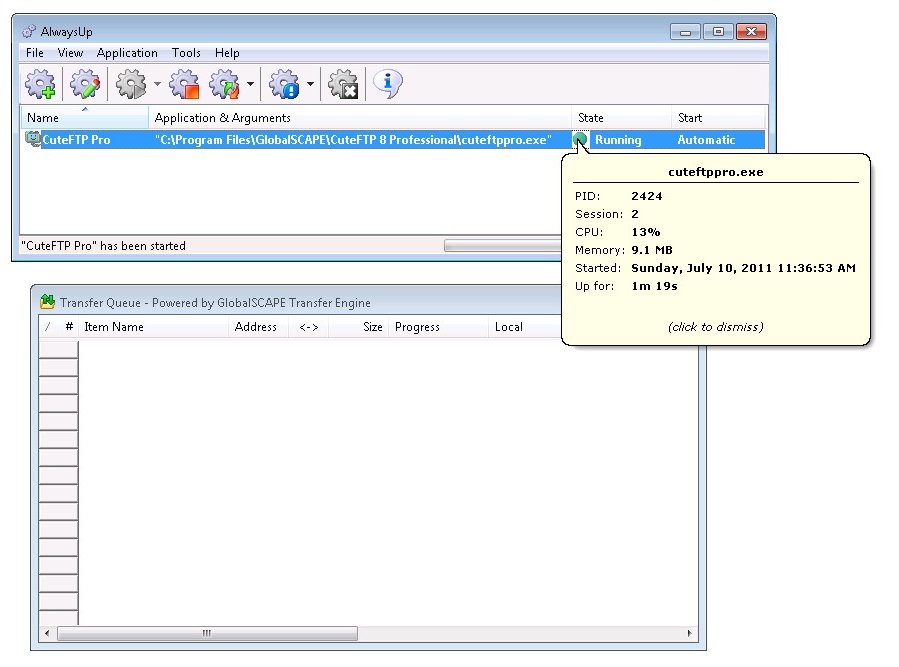-
Download and install AlwaysUp, if necessary.
-
Download and install CuteFTP Professional, if necessary.
Please make a note of where you installed it as this will be used in a later step.
-
Start AlwaysUp.
-
Select Application > Add to open the Add Application window:
-
On the General tab:
-
In the Application field, enter the full path to the CuteFTP executable.
If you installed CuteFTP in the default location, this is
C:\Program Files\GlobalSCAPE\CuteFTP 8 Professional\cuteftppro.exe.
-
In the Name field, enter the name that you will call the application in AlwaysUp.
We suggest CuteFTP Pro but you can specify almost anything you like.
-
Click over to the Logon tab and enter the username and password of the account in which you installed and use CuteFTP.
CuteFTP will run in this account so that it can find its settings.
If you wish to hide CuteFTP's windows, check the When a user logs on, don't show the application's windows and tray icons (if any) box at the bottom.
-
Click over to the Startup tab and check the Ensure that the Windows Networking components have started box.
This informs AlwaysUp that CuteFTP needs the TCP/IP networking stack to operate.
-
Click the Save button. In a couple of seconds, an application called CuteFTP Pro will show up in the AlwaysUp window.
It is not yet running though.
-
To start CuteFTP, choose Application > Start "CuteFTP Pro".
On Windows 7, 2008 or Vista (or when connecting via RDP), you will have to choose Application > Start "CuteFTP Pro" in this Session to show CuteFTP's windows and tray icons.
(More on this in the AlwaysUp FAQ.)
-
That's it! Next time your computer boots, CuteFTP will start up immediately, before anyone logs on.
We encourage you to edit CuteFTP in AlwaysUp and check out the many other settings that may be appropriate for your environment.