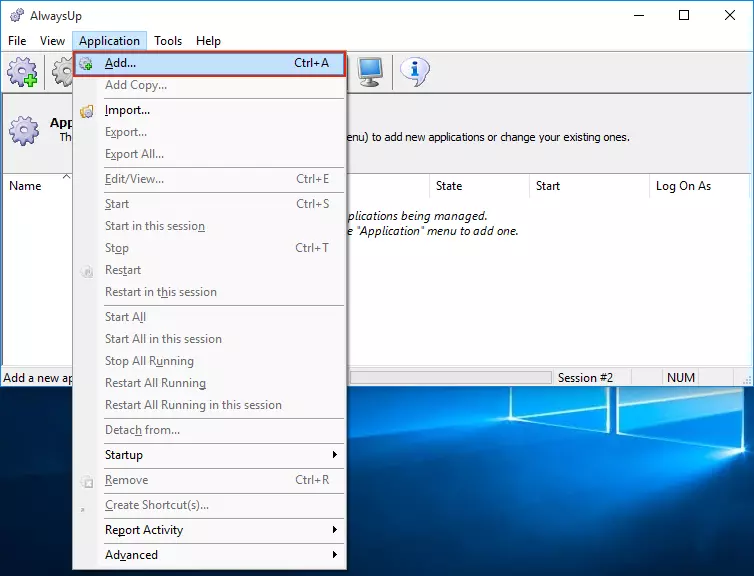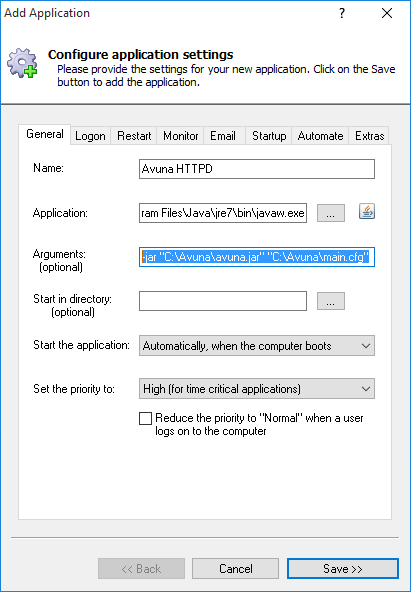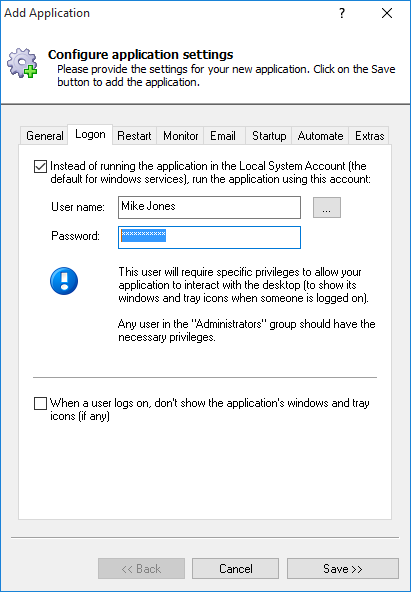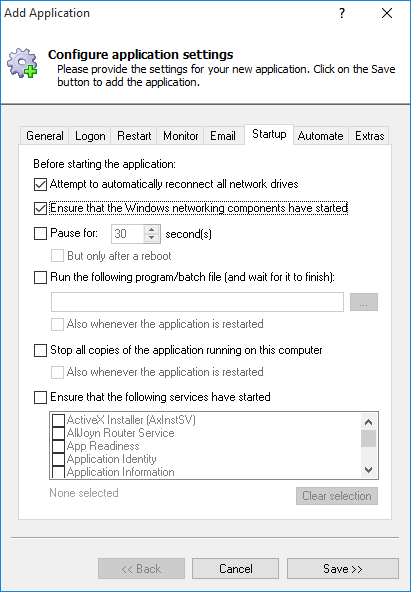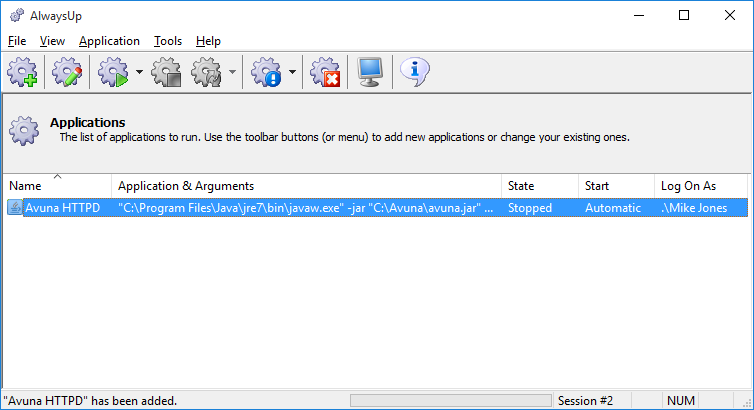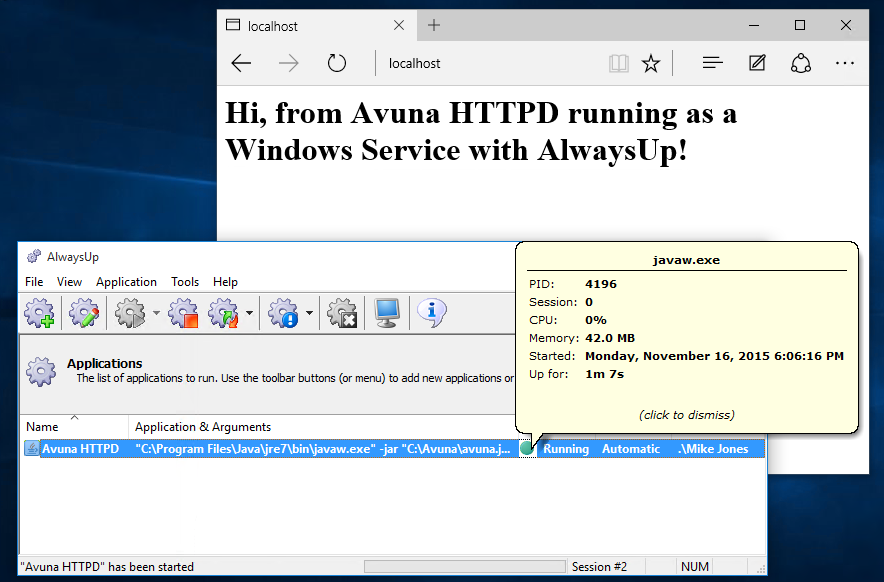|
How to Install & Run Avuna HTTPD as a Windows Service with AlwaysUp |
Ensure that your Avuna web server starts when your computer boots and continues running 24/7. No need to log on!
Avuna HTTPD is a free, self-contained web server written in Java.
To install Avuna HTTPD as a Windows Service with AlwaysUp:
-
Download and install AlwaysUp, if necessary.
-
If necessary, download the latest Avuna HTTPD JAR file and save it to a new folder.
We have placed Avuna in C:\Avuna and the following instructions are based on that location.
Ensure that Avuna is configured to serve your web pages as you see fit. Avuna must be working properly before setting it up with AlwaysUp!
-
Start AlwaysUp.
-
Select Application > Add to open the Add Application window:
-
On the General tab:
-
In the Application field, enter the full path to the JAVAW executable, used to run the Avuna JAR file. Since we installed 64-bit Java 7 in its default location, our path is:
C:\Program Files\Java\jre7\bin\javaw.exe
-
In the Arguments field, enter -jar followed by the full path to the Avuna Jar file, then the full path to your site's configuration file. Since we have everything in "C:\Avuna", we'll specify:
-jar "C:\Avuna\avuna.jar" "C:\Avuna\main.cfg"
Be sure to enclose the paths in double-quotes (") if they contain spaces or else Avuna won't start as you expect!
-
In the Name field, enter the name that you will call the application in AlwaysUp.
We have used Avuna HTTPD but you can specify virtually anything you like.
-
If you are using Avuna HTTPD in situation demanding high performance, we suggest that you boost its priority to ensure that Windows will grant it the maximum amount of resources on the host PC.
We recommend High (for time critical applications).
-
Move to the Logon tab and enter the user name and password of the Windows account in which you installed and configured Java.
This is necessary so that Java can find the environment variables set up when it is installed (for example, JAVA_HOME).
-
Click over to the Startup tab and check the Ensure that the Windows Networking components have started box.
This informs AlwaysUp that Avuna HTTPD needs the TCP/IP networking stack to operate.
-
We're now done configuring AlwaysUp, so click the Save button to record your settings. In a couple of seconds, an entry called Avuna HTTPD will show up in the AlwaysUp window.
It is not yet running though and the state will be Stopped.
-
Before we start Avuna from AlwaysUp, please ensure that Avuna isn't already running. If it is, you will get a "port in use" failure when you start a second copy of the web server.
-
To start Avuna HTTPD, choose Application > Start "Avuna HTTPD". The state will transition to Running and your site should be accessible from your browser. Test it to make sure!
-
That's it! Next time your computer boots, Avuna HTTPD will start up immediately, before anyone logs on.
We encourage you to edit Avuna HTTPD in AlwaysUp and check out the many other settings that may be appropriate for your environment.
For example, send an email if the server fails, watch for prolonged CPU spikes, and much more.
Avuna HTTPD not working properly as a Windows Service?
-
Visit the AlwaysUp Troubleshooter - our online tool that can help you resolve the most common problems encountered when
running an application as a windows service.
-
From AlwaysUp, select Application > Report Activity > Today... to bring up a HTML report detailing the interaction between AlwaysUp and your application.
The AlwaysUp Event Log Messages page explains the more obscure messages.
- Consult the AlwaysUp FAQ for answers to commonly asked questions and troubleshooting tips.
- Contact us and we will be happy to help!
|
Over 97,000 installations, and counting!
|
 |

|
Rock-solid for the past 20+ years!
|
Fully Compatible with 160+ Applications...
|