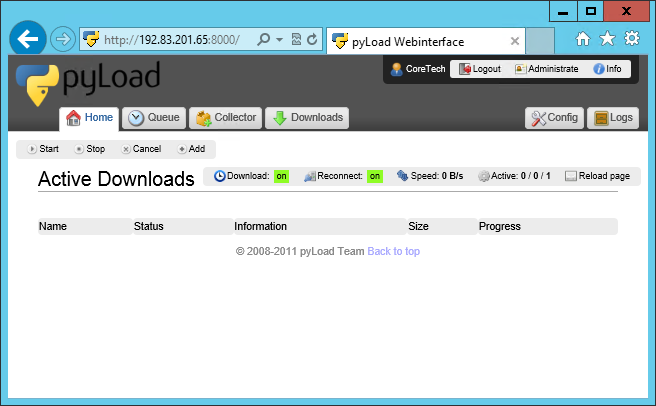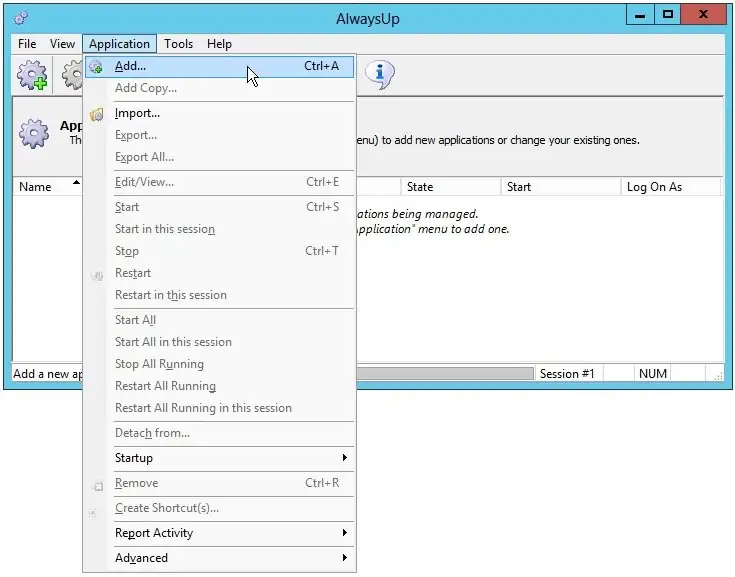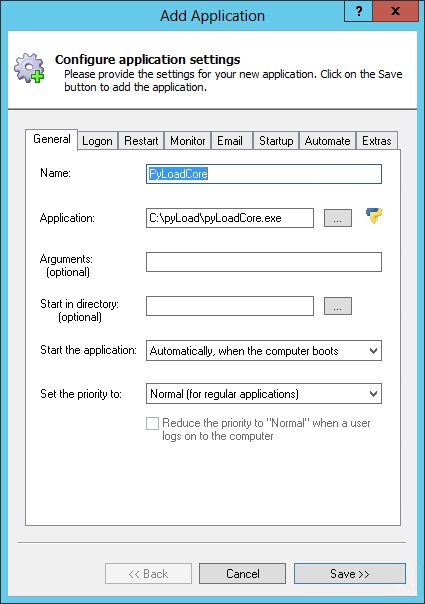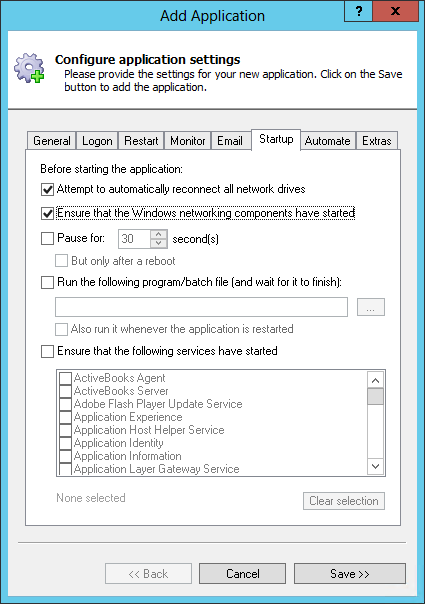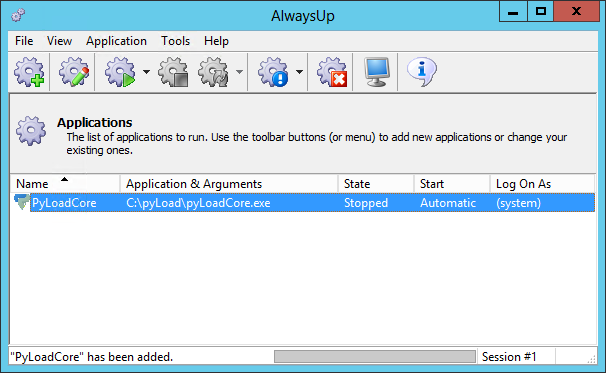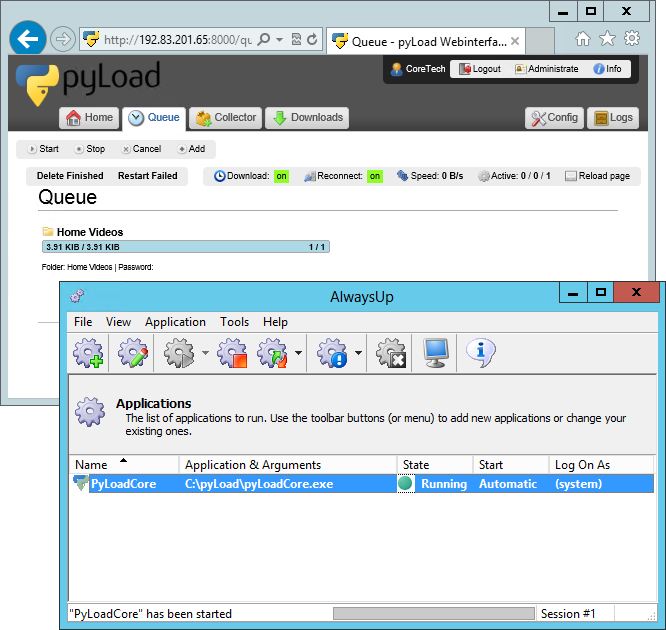|
How to Run pyLoad as a Windows Service with AlwaysUp |
Automatically start pyLoad whenever your computer reboots, before you log in. Keep pyLoad serving your downloads 24/7 even when you're not around!
pyLoad is a lightweight download manager written in Python.
To set up pyLoad Core as a Windows Service with AlwaysUp:
-
If you have not yet installed pyLoad, download the pyLoad zip package and extract its contents to a new folder.
Configure pyLoad and ensure that the web interface operates as you expect.
-
Download and install AlwaysUp, if necessary.
-
Start AlwaysUp.
-
Select Application > Add to open the Add Application window:
-
On the General tab:
-
In the Application field, enter the full path to the pyLoad Core executable, pyLoadCore.exe. Since we placed pyLoad in C:\pyLoad, we will enter:
C:\pyLoad\pyLoadCore.exe
-
In the Name field, enter the name that you will call the application in AlwaysUp.
The default of PyLoadCore works for us but you can specify another name that you prefer.
-
Click over to the Startup tab and check the Ensure that the Windows Networking components have started box.
This informs AlwaysUp that pyLoad needs the TCP/IP networking stack to perform its downloads.
-
We are done configuring pyLoad so click the Save button. In a couple of seconds, an application called PyLoadCore (or whatever you called it) will show up in the AlwaysUp window.
It is not yet running though.
-
To start pyLoad, choose Application > Start "PyLoadCore". After a few seconds, the state should transition to Running and
you should be able to access the pyLoad web interface as normal:
-
That's it! Next time your computer boots, pyLoad Core will start up immediately, before anyone logs on.
We encourage you to edit pyLoad in AlwaysUp and check out the many other settings that may be appropriate for your environment.
pyLoad not working properly as a Windows Service?
-
From AlwaysUp, select Application > Report Activity > Today... to bring up a HTML report detailing the interaction between AlwaysUp and your application.
The AlwaysUp Event Log Messages page explains the more obscure messages.
- Consult the AlwaysUp FAQ for answers to commonly asked questions and troubleshooting tips.
- Contact us and we will be happy to help!
|
Over 97,000 installations, and counting!
|
 |

|
Rock-solid for the past 20+ years!
|
Fully Compatible with 160+ Applications...
|