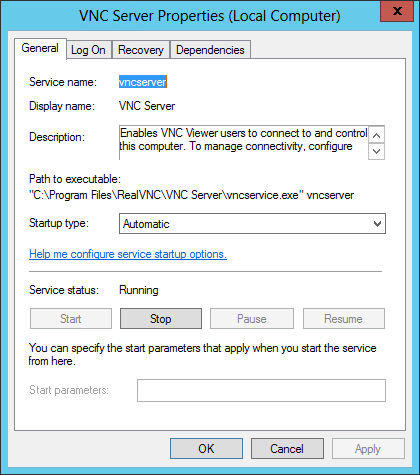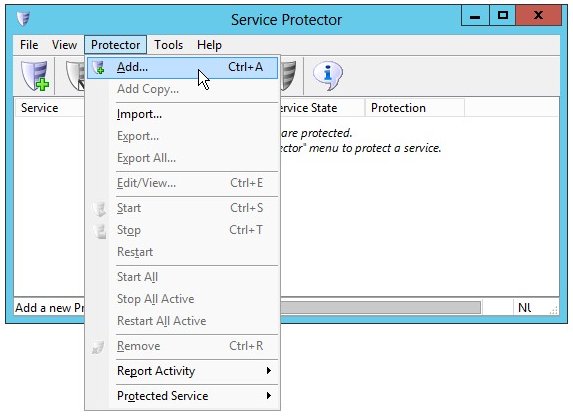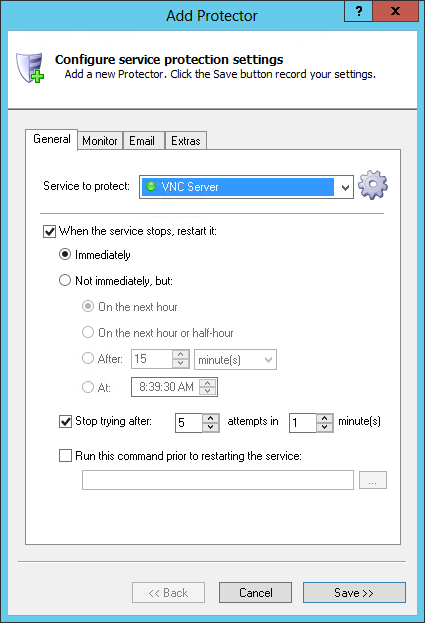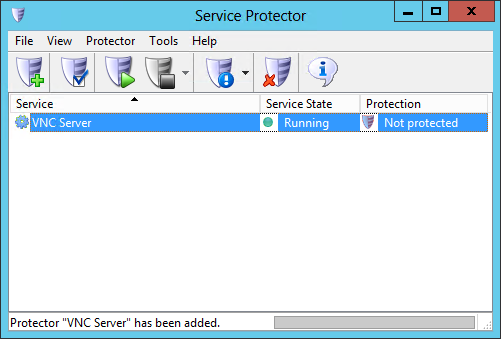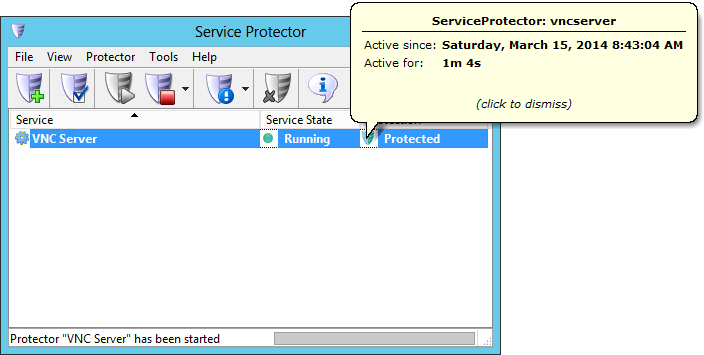-
Download install, and configure RealVNC, if necessary.
-
Download and
install
Service Protector, if necessary.
-
Start Service Protector.
-
Select Protector > Add to open the Add Protector window:
-
On the General tab, in the Service to protect field, choose the VNC windows service, called VNC Server.
You will notice a green circle on the left if the service is already running, as was the case on our server.
-
Click the Save button. In a few seconds, an entry for VNC Server will appear in the Service Protector window.
The service is probably already running but it is not yet being protected by Service Protector, as shown below.
Click on the green circle to see some technical details on the VNC service (which has been up for more than 4 days on our server):
-
To start protection, choose Protector > Start "VNC Server" (or click on the shield-play toolbar button).
In a few seconds the shield icon in the "Protection" column will go to green to indicate that VNC is being monitored by Service Protector. Click on the shield to see details on protection:
-
That's it! Next time your computer boots, RealVNC will start automatically and Service Protector will constantly watch the service to quickly restart it if it stops for any reason.
We encourage you to edit VNC in Service Protector and check out the many other settings that may be appropriate for your environment.
For example, send an email when the service stops for any reason, restart the service at a safe time every day, and much more.