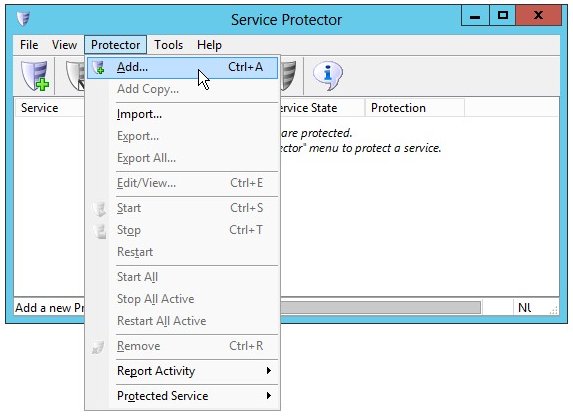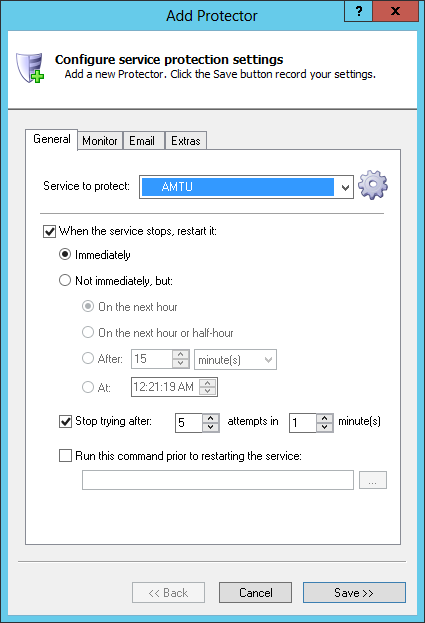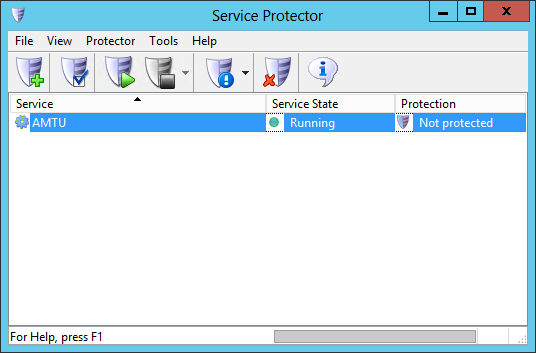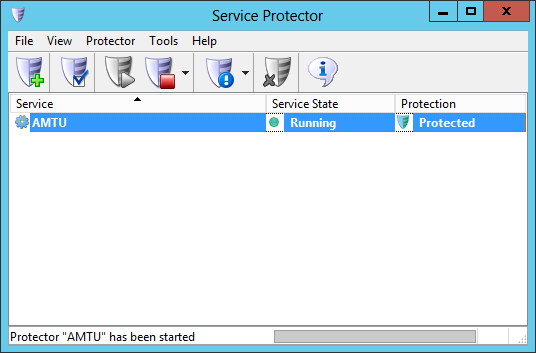|
|
Version
10.5 6.9 MB Installer |
|
|
Automatically restart the AMTU service if it stops for any reason. Survive crashes, memory leaks and accidental shutdowns to keep your Amazon uploads going without costly interruptionThe Amazon Merchant Transport Utility (AMTU) is designed to make posting files and receiving reports from Amazon as simple as dragging and dropping files into a directory. AMTU runs automatically behind the scenes, uploading files from the relevant directories to Amazon and retrieving the results of the uploads. AMTU can also retrieve order reports from Amazon. The software can be installed as a Windows Service, the natural choice for running unattended in the background in a 24x7 environment: To protect the AMTU Windows Service with Service Protector:
Trouble protecting the AMTU Windows Service?
|
Download & Try it Free!


Step-by-step guides for 70+ Services
and many more! |