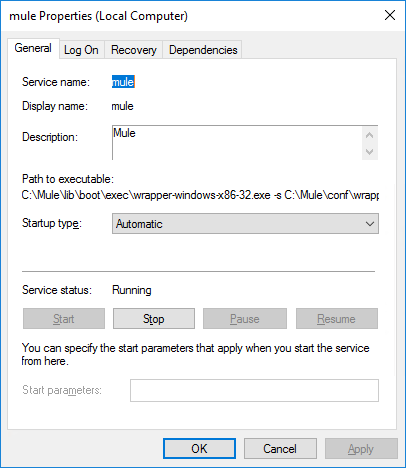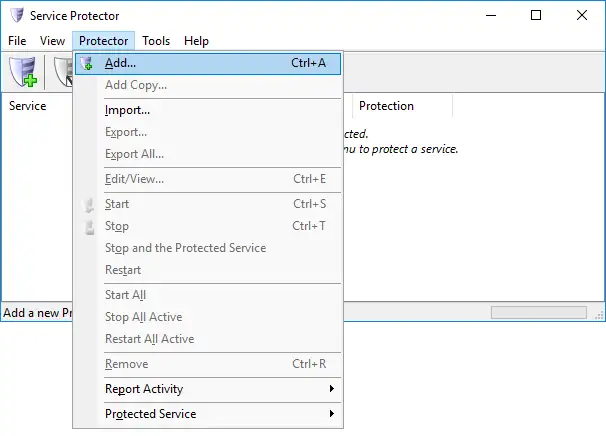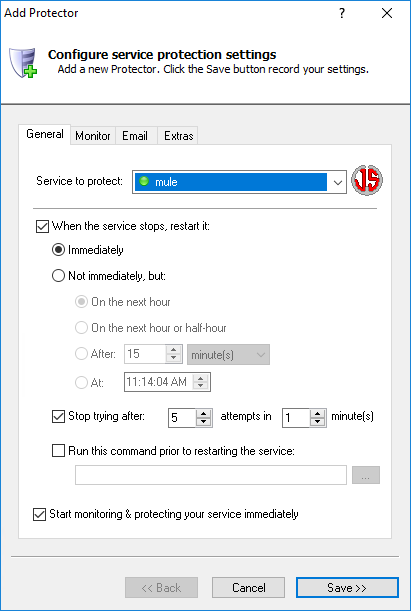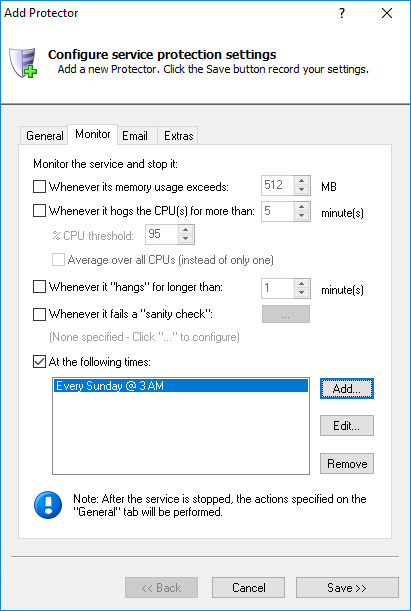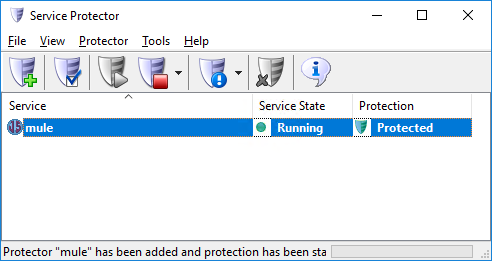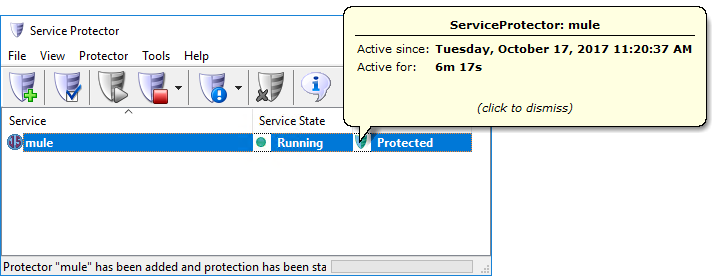-
Download and
install
Service Protector, if necessary.
-
Start Service Protector.
-
Select Protector > Add to open the Add Protector window:
-
On the General tab, in the Service to protect field, choose the Mule windows service. You will see a green circle beside the name if the service is already running:
-
If you find that your Mule server occasionally crashes or hangs up after prolonged use, we recommend restarting the service periodically at a "quiet time". To do so:
-
Switch to the Monitor tab.
-
Check the At the following times box.
-
Click the Add... button to summon the Add Time window.
-
Specify a good time to restart the service (which should only take a few seconds). We'll enter "Every Sunday at 3 AM".
Note that you can choose to reboot the entire PC at that time if that is appropriate for your situation.
-
Click the OK button to record your time.
-
We are now done configuring the basics, so click the Save button to record your settings. In a few seconds, an entry for the Mule service will show up in Service Protector's window.
The row will say Protected in the Protection column, which means that Mule is already being monitored for unexpected shutdowns.
You can click on that green shield to show a few details of the monitoring:
-
That's it! Next time your computer boots, the Mule service will start up automatically (as normal) and Service Protector will start monitoring the service to restart it quickly it if it crashes or stops for any reason.
We encourage you to edit the Mule entry in Service Protector and check out the many other settings that may be helpful in your environment.
For example, send email when the service fails, automatically restart if the service gets "stuck" stopping or starting, and much more.