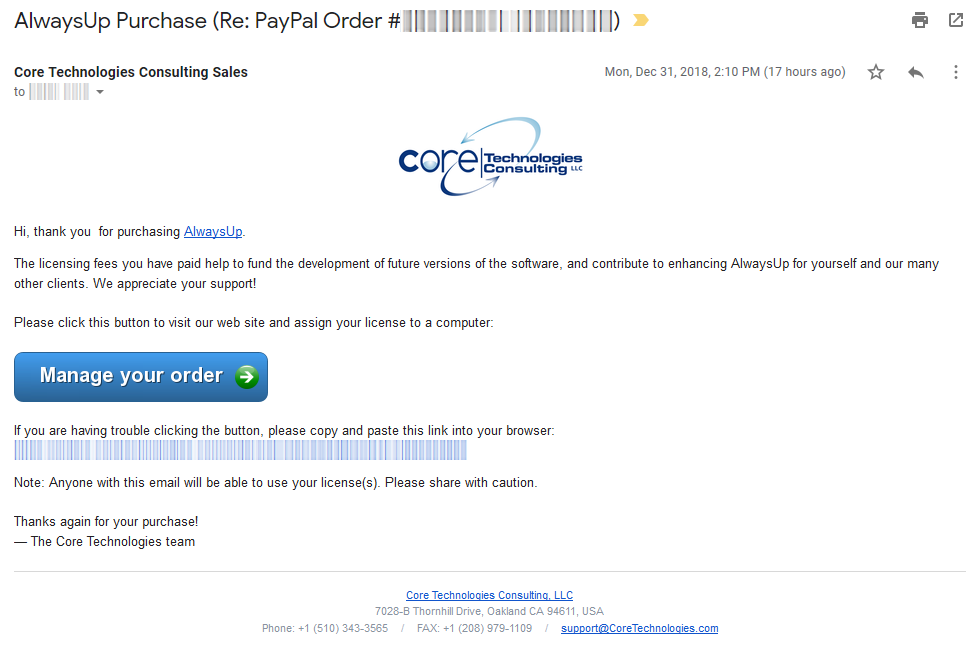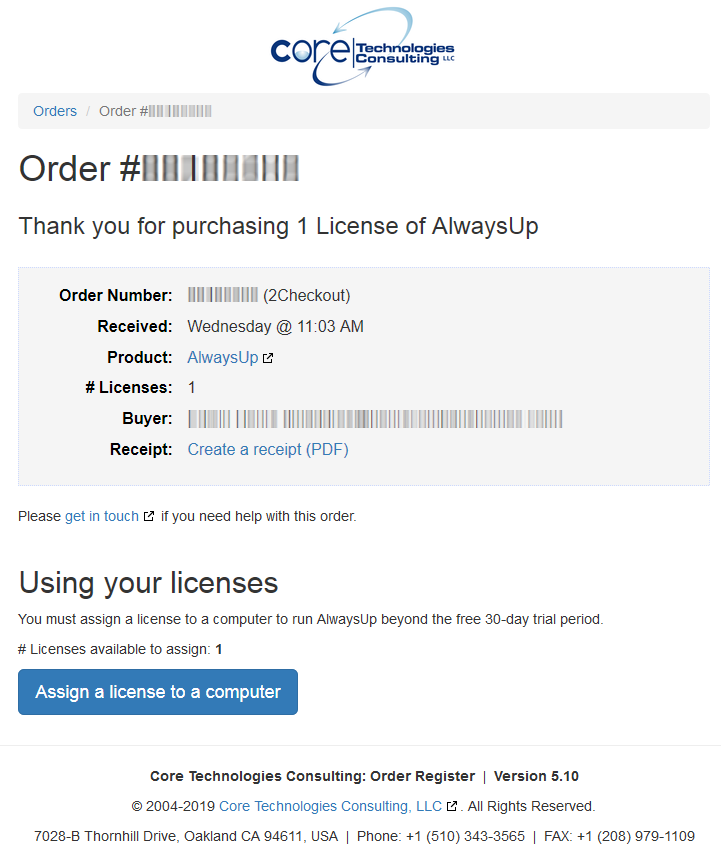|
|
Version
16.5 8.9 MB Installer |
|
|
Thanks! We'll get you setup over the next few minutesStep 1: Your credit card will be charged (1-15 minutes)First, your one-time payment will be collected by a payment processor — a third-party company responsible for taking your credit card details and charging your account. We currently work with these popular payment processors:
Fraud checks, delays and rejectionsFor your protection, the payment processor and your credit card company will run numerous state-of-the-art checks to detect unauthorized use and fraud. For example, does the address you entered match the location on file? And did you use the card from a "known" location? These verifications can take a few minutes, so please be patient. While these checks reduce fraud, they can also ensnare legitimate charges and result in delays and rejections. Apologies if this happens to you! The payment processor will get in touch with you to let you know how to proceed. And if your payment does not go through, please try placing your order with a different processor. Surprisingly, that often works. If it doesn't, please reach out to us and we'll be happy to help on your behalf. And after your card has been charged successfully...You will receive an email from the payment processor confirming the transaction. Step 2: We send you an email with registration information (1-5 minutes)Next, you will receive an email from sales@CoreTechnologies.com. This message will:
Here's a screenshot to show you what the message will look like: Please be sure to check your Spam/Junk folder if you don't see an email from our sales team within 20 minutes of placing your order. Step 3: You assign your license to a computerAt your convenience, you will click the Manage your order button in the email to visit our website. The page will display your order: From there you will assign your license to a computer and "unlock" the software on that machine.
Once unlocked, AlwaysUp will be fully active and will no longer complain about being unregistered.
You will be good to go! Step 4: AlwaysUp runs your application 24/7/365, saving you valuable time over the coming months and yearsEnjoy! You will be able to revisit the order page at any time, to assign additional licenses, create a PDF receipt and more. And you will be able to get in touch with our knowledgeable support team if you run into any problems or need help. We look forward to a long and beautiful relationship |
Download & Try it Free!Fully Compatible with 160+ Applications... |