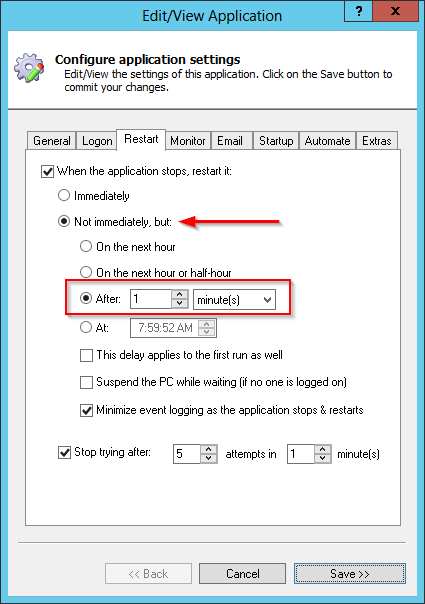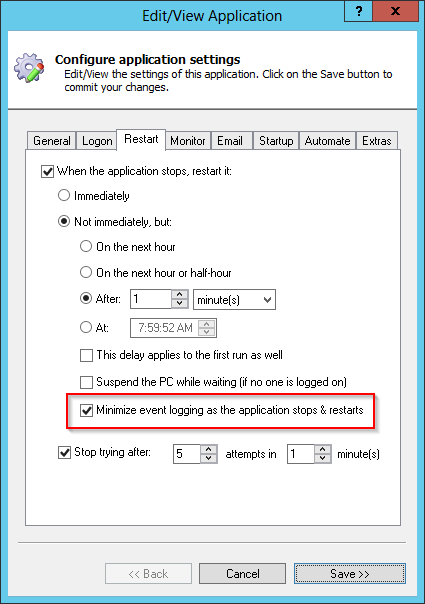Do you want to run a script or application every minute? And have you decided that creating an AlwaysUp Windows Service will be better than using the built-in Windows Task Scheduler? If yes, here are the key settings to specify with AlwaysUp.
Wait One Minute Before Restarting
By default, AlwaysUp will immediately restart your application whenever it exits. To have AlwaysUp “pause” for a minute before restarting, make the following changes on the Restart tab:
Select the Not immediately option
Choose the After option
Enter 1 minute in the controls to the right
Avoid Verbose Event Logging on each Run/Restart
AlwaysUp is designed to record detailed information whenever your application exits and has to be restarted. This is often useful information for applications that should run continuously but the logging can become overwhelming when your application is stopping and restarting every minute!
Check the Minimize event logging as the application stops & starts on the Restart tab to avoid extra chatter as your application/script cycles each minute.
Other Recommendations
If you are interested in email notifications, be sure NOT to check the Whenever the application stops and has to be restarted box on the Email tab! If you do, expect to be inundated with emails as your application goes up and down every minute.