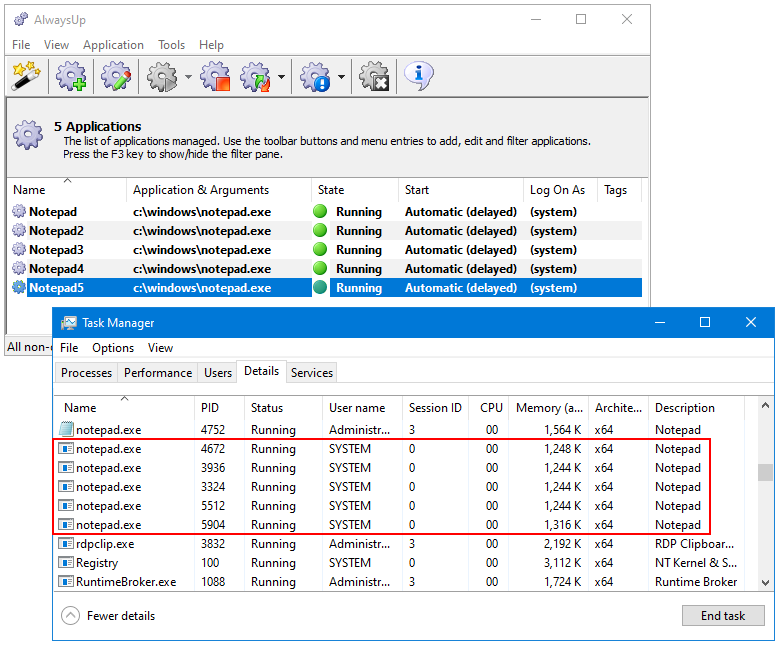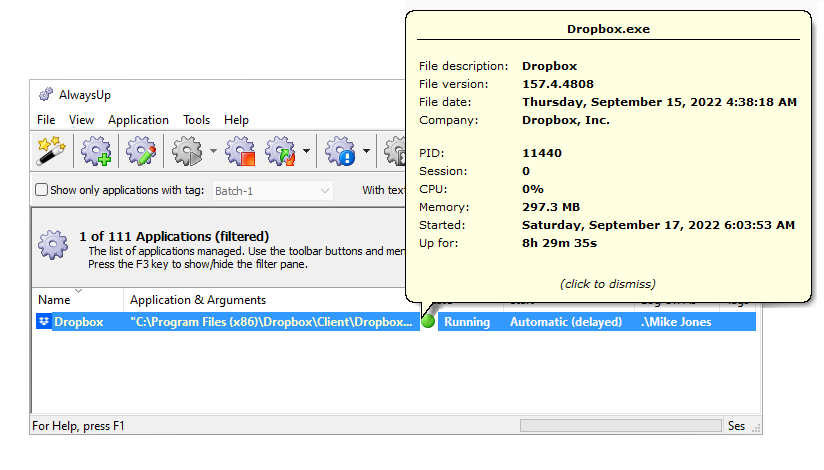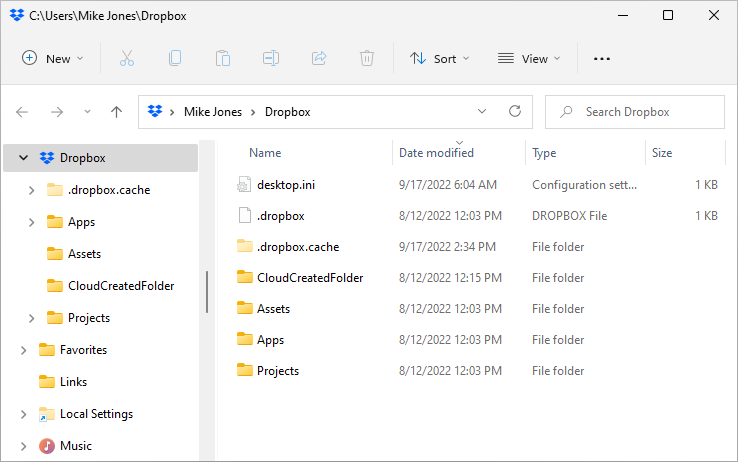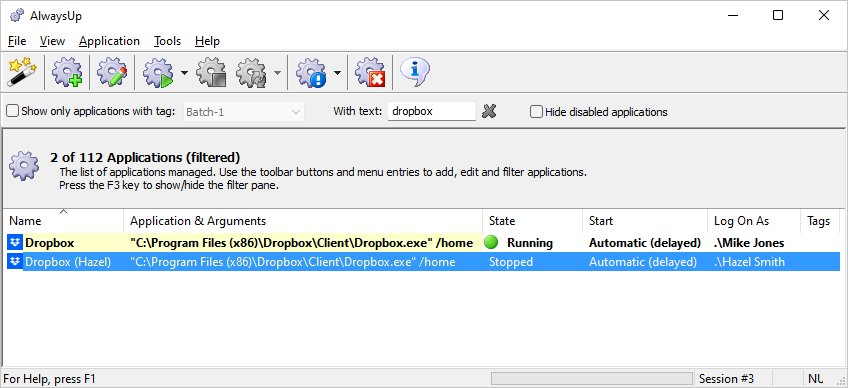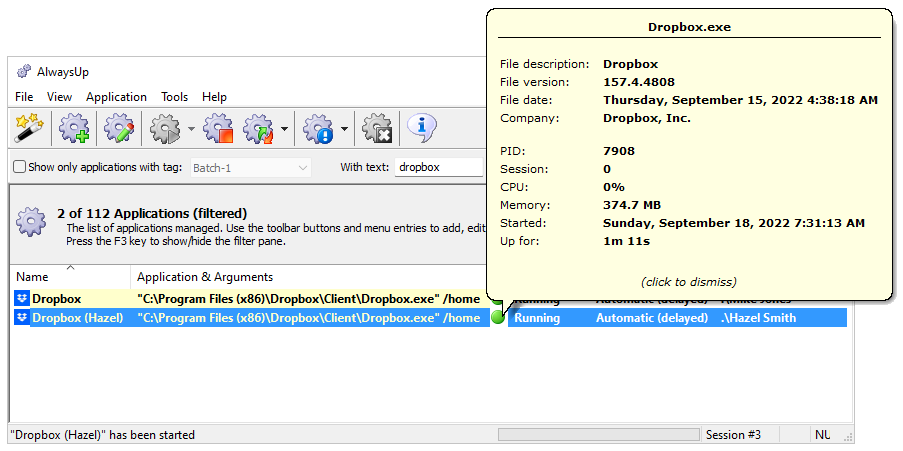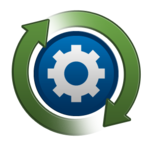I realize in general this is a “Not A Good Thing to do”, but my desire is to mirror several users’ files to a central computer to simplify backup, so the Dropbox folders wouldn’t be shared or modified externally, just locally synced.
— Brian
Hi Brian. That’s a great question! Let’s roll up our sleeves and find out how Dropbox works with AlwaysUp.
AlwaysUp supports many instances of any program — including Dropbox
AlwaysUp doesn’t place any restrictions on the number of accounts/instances of an application you can run.
For example, you can install several copies of Notepad as a service with AlwaysUp and encounter zero problems when running. You’ll just have a lot of Notepad processes. 🙂
As a result, all problems you encounter come from the application you are running as a service — not from AlwaysUp.
So the question we really need to answer is: “Under what conditions can I use Dropbox with multiple accounts?”
We’ll perform a few tests to find out. But first, let’s review the concept of a “session”, which will be important as we investigate Dropbox.
A quick review of Sessions and Session 0
When you log into Windows, you are assigned a session. You can think of a session as the interactive desktop hosting all the applications you start and use.
In fact, a session is a foundational component of Windows. Here are a few key facts about sessions:
A session is a dynamic construct. Windows creates a new session when you log on; it destroys that session when you log off.
Each session is assigned a unique non-negative identifier (ID) and it’s common to identify a session by that number. For example, the session with ID 5 is called “Session 5”.
Every application running on your PC must reside in a session. And when a session closes (i.e. when you log off), Windows terminates all applications running in that session.
Session 0 (i.e. the session with ID 0) is the only session automatically created when the computer boots — before anyone logs on. As such, Session 0 is always available on your PC. However, because of security restrictions, you can no longer access Session 0.
Windows Services — and any applications that must run independently of a user — operate in Session 0.
AlwaysUp starts Dropbox in Session 0 when your computer boots
Sessions are important because each instance of Dropbox runs in a session.
Preparing to test Dropbox
For our tests, we worked with two users — Mike Jones and Hazel Smith. Each has their own Dropbox account online.
We created desktop accounts for Mike and Hazel on our Windows 11 PC and installed Dropbox version 157.4.4808 in each account. Afterwards, we logged in as each user and confirmed that the Dropbox desktop app was connected to their cloud account and synchronizing files as expected.
Finally, we installed Dropbox as a Windows Service with AlwaysUp to automatically sync Mike’s files even when he’s not logged on. In fact, here you can see Mike’s file synchronization running happily in Session 0:
With that foundation in place, we ran a few experiments to answer three basic questions.
Question #1: Can Mike also start Dropbox on his desktop?
As mentioned, Mike has Dropbox working well. He has also set up Dropbox to run as a Windows Service with AlwaysUp. As a result, file synchronization will start as soon as the PC boots — before Mike logs in.
In this scenario, Mike logged into his computer. Windows created Session 2 for him. Mike opened AlwaysUp and confirmed that Dropbox was already running (in Session 0).
Next, Mike double-clicked the Dropbox icon to launch the program on his desktop. But it didn’t work. Dropbox did not start and no tray icon appeared.
Instead, Dropbox seemed to acknowledge what Mike was trying to do by opening his Dropbox folder in File Explorer:
But no new copy of Dropbox started on Mike’s desktop.
Dropbox prevented Mike from starting a second copy in Session 2 because he already had a copy of the program running in Session 0.
Answer: No
Since Mike is already running Dropbox with AlwaysUp, he cannot start another copy on his desktop. Based on this experience, it seems that that Dropbox will only run a single copy of itself for any given user — across all sessions.
Question #2: Can Hazel run Dropbox on her desktop?
So Mike’s Dropbox running in Session 0 prevents him from starting a second copy. But will it also block Hazel?
To find out, Hazel logged in to the PC and double-clicked the Dropbox icon to launch the program on her desktop.
After a few seconds, the familiar tray icon (![]() ) appeared. Hazel proceeded to copy files to and from her Dropbox folder and all were synchronized. Dropbox worked completely normally.
) appeared. Hazel proceeded to copy files to and from her Dropbox folder and all were synchronized. Dropbox worked completely normally.
Indeed, here you can see the Dropbox.exe processes running in Session 0 (for Mike) and Session 3 (for Hazel):
Answer: Yes
Hazel can start Dropbox on her desktop, even though Mike’s copy is running in Session 0. Apparently running many copies of Dropbox is fine if they are for different users in different sessions.
Question #3: Can Hazel run her Dropbox in Session 0 with AlwaysUp too?
Recall that Mike’s Dropbox starts at boot with AlwaysUp. Will Hazel be able to start Dropbox in Session 0 too, to synchronize her files 24/7 like Mike?
To find out, we set up a second Dropbox entry in AlwaysUp. This time, we entered Hazel’s account on the Logon tab, to indicate that Dropbox should work on her behalf. You can see both Mike’s and Hazel’s entries here:
As pictured, Mike’s Dropbox was already running. We started Hazel’s entry and in a few seconds it transitioned to the “Running” state too:
To validate that both Dropbox instances are working properly for Mike and Hazel, we copied files to the local folders and up to the cloud. The files were quickly synchronized in all cases — for both accounts.
Answer: Yes
Both Mike and Hazel can run Dropbox in Session 0 with AlwaysUp.
As the results above show, there are situations when you can run several copies of Dropbox and times when you cannot. Hopefully there is enough flexibility for you to design a system that works for you and your company.
A word of caution
Please realize that the Dropbox team may change how its program works at any time. For example, while a couple of instances work in Session 0 today, we don’t recall that scenario working in earlier versions of the software.
Fingers crossed!