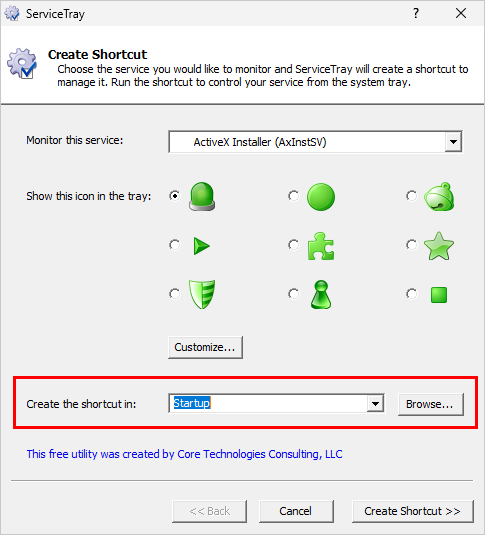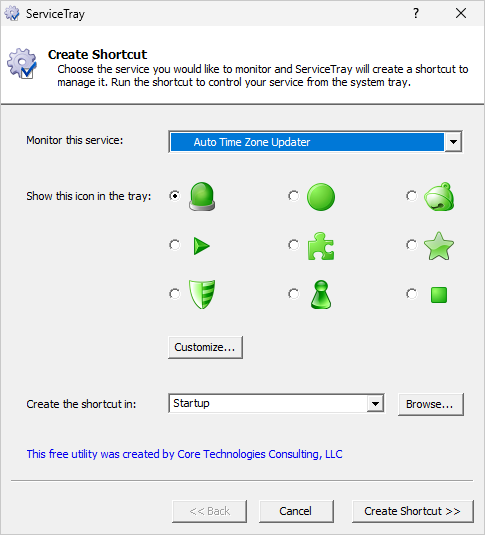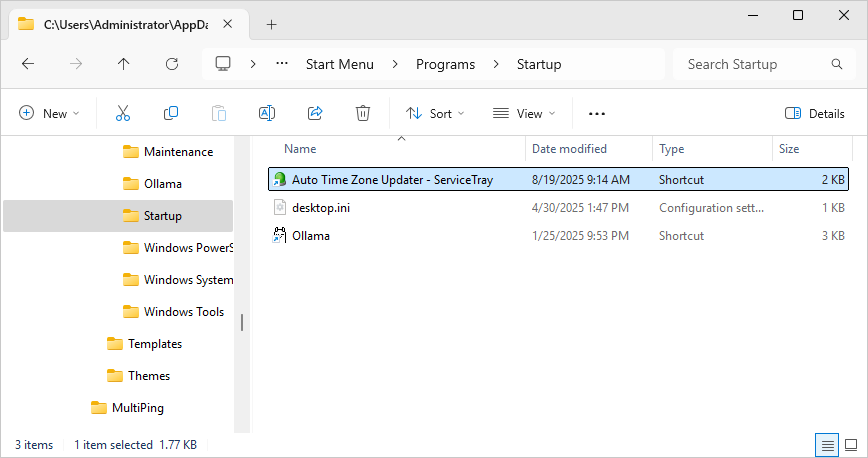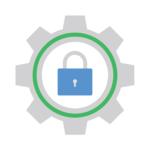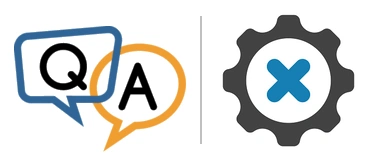
I’m contacting you regarding an issue with the ServiceTray program. During service setup, a .lnk shortcut was created. However, I’ve been unable to find any option in the interface — or in related configuration files — to remove or manage this shortcut.
To troubleshoot, I performed a full uninstall of ServiceTray, followed by a clean reinstall. Unfortunately, the previous configuration (including the unwanted shortcut) persisted through this process, indicating that settings or cached data may be stored outside the standard install paths.
Could you advise:
- How can one properly delete the ServiceTray shortcut?
- Where does ServiceTray persist configurations post-uninstall?
- Is there an official method for performing a complete cleanup of all service definitions?
Appreciate your support and looking forward to a resolution.
— Vitor
Hi Vitor, sorry to hear of the trouble. Let’s address each of your questions, one-by-one.
1. How can one properly delete the ServiceTray shortcut?
Deleting the shortcut that ServiceTray created is easy. It’s a simple matter of removing the associated .lnk file — just as you would for any other file you no longer wanted.
However, finding the shortcut file on your hard drive may be a bit more involved.
You see, when you created a shortcut with ServiceTray, the .lnk file was placed in a folder you specified.
The default location is your Windows Startup folder — the directory holding applications that Windows launches whenever you log in:
So if you didn’t override the default, the shortcut file will be in your Windows Startup folder. You can find it here:
C:\Users\[USERNAME]\ AppData\Roaming\Microsoft\Windows\Start Menu\Programs\Startup
where [USERNAME] is the name of your Windows account.
All you have to do is go to that folder in Windows Explorer and delete the shortcut.
For example, when we created a shortcut for the “Auto Time Zone Updater” service…
…ServiceTray created the corresponding .lnk file in the Windows Startup folder:
Now if you didn’t create the shortcut in the startup folder, you’ll have to consider where you placed it. If your memory fails, we suggest searching your hard drive for a file named [NAME].lnk, where [NAME] is the display name of your Windows Service. Afterwards, you can safely delete the shortcut file.
2. Where does ServiceTray persist configurations post-uninstall?
When you uninstall ServiceTray, you can rest assured that all the program executables and supporting files are removed. The only files that remain are the shortcuts you created, which must be deleted manually.
As mentioned above, those shortcut files can be anywhere on your hard drive — wherever you put them.
3. Is there an official method for performing a complete cleanup of all service shortcuts?
Not really.
As described above, it comes down to deleting any shortcut files you created with ServiceTray. Check the Windows Startup folder, your desktop and any other locations you typically work with.
Hope this helps!