
In this article…
What is the Windows Update service?
The Windows Update service is responsible for automatically downloading and installing Microsoft-created software on your computer. It is a critical component that is instrumental in keeping your PC up to date with vital security patches.
The service’s name is wuauserv. It runs inside the shared services host process, svchost.exe:
The service’s startup type is Manual. It remains dormant until explicitly started by operating system components that run on a schedule.
Is it safe to disable the Windows Update service?
In their guidance on disabling system services on Windows Server 2016, Microsoft does not designate Windows Update as a critical service. Indeed, your computer will operate just fine if you disable the service — you simply won’t get updated software from Microsoft.
But while avoiding periodic updates is great for system consistency, allowing your operating system to become stagnant can have serious security implications. It is likely that your computer will become vulnerable to attacks — especially if it is connected to an external network like the Internet.
So if you do disable the Windows Update service, we recommend re-enabling it every few weeks/months to apply security updates. Best to be safe!
How do I disable the Windows Update service and prevent it from starting?
To disable the Windows Update service:
Launch the Windows Services application. You can find it by searching for “services” in the Control Panel or by running services.msc at a command prompt.
Scroll the list of services to find the Windows Update service. Double-click the entry to open it.
If the service is running, click the Stop button to terminate it.
And in the Startup type field, change the selection to Disabled:
Click OK to save your settings.
You can also disable the service by running these two commands from an administrative command prompt:
sc config wuauserv start= disabled
With the service disabled, any attempt to update your operating system will fail:
Note: To re-enable the service, simply repeat the steps above but set the Startup type back to Manual.
Questions? Problems?
If you would like to know more about the Windows Update service, or you have a specific problem, please feel free to get in touch. We will do our best to help you!

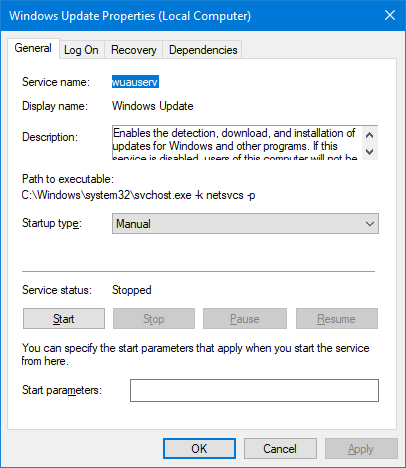
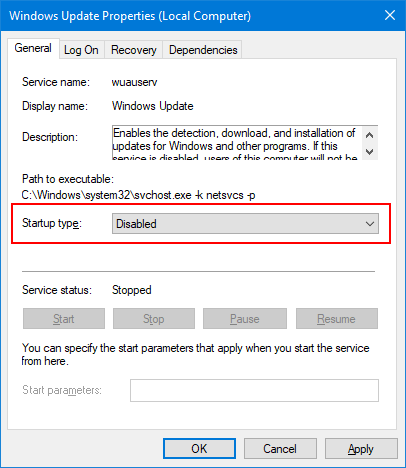
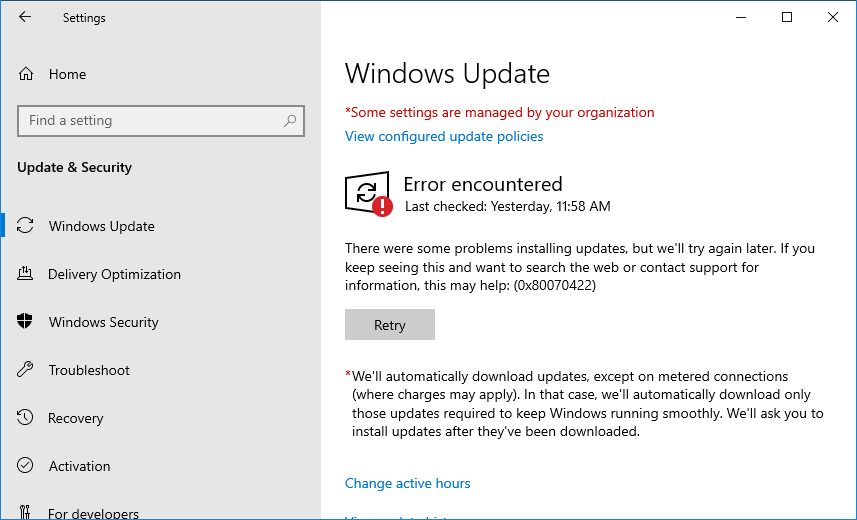


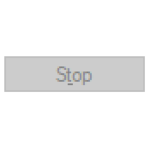
To re-enable the service, simply repeat the steps above but set the Startup type back to Manual . I do this then press apply then “Start” . The Service Status Automatically Stopped and after re-open Windows Update Properties it still shows . Disable and Services status Stopped
Hi Siddhant.
The service is not meant to run all the time; it will run when it needs to.
As a result, the service may stop soon after you click “Start”. That is completely normal.
This is way outdated, disabling windows update is much more complicated than this.
Thanks Hinder777.
But this article focuses on the Windows Update service itself — not the process of disabling updates, which may be more involved (and evolving).