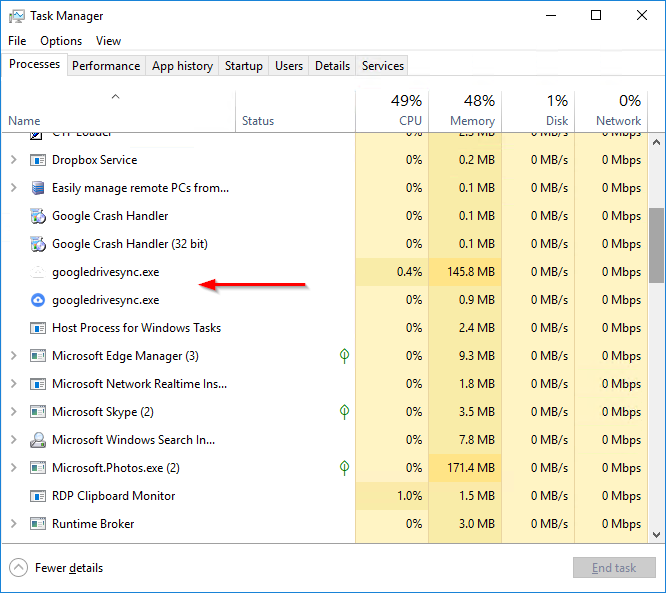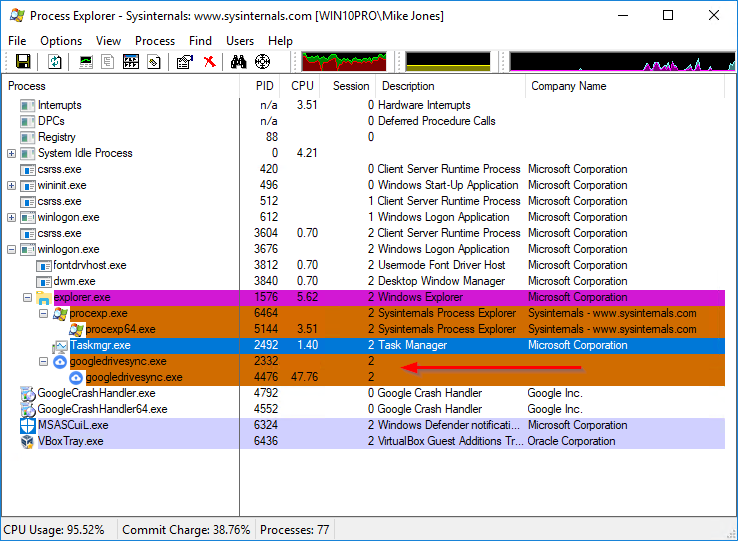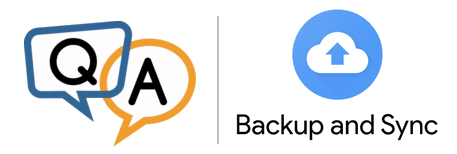
 I am using AlwaysUp for Google Backup and Sync as a windows service. My files are syncing but in checking the processes on the server, Backup and Sync is showing 30% CPU usage and 688 MB memory. Yet AlwaysUp in its daily reports quite often shows CPU as 0/0 and Memory as 2.2/11. As you can see the average is suspect and the peak is way off. Am I missing something in setting up the daily reports?
I am using AlwaysUp for Google Backup and Sync as a windows service. My files are syncing but in checking the processes on the server, Backup and Sync is showing 30% CPU usage and 688 MB memory. Yet AlwaysUp in its daily reports quite often shows CPU as 0/0 and Memory as 2.2/11. As you can see the average is suspect and the peak is way off. Am I missing something in setting up the daily reports?— Oscar Romo, TECHsperience
Hi Oscar. Your configuration is not to blame. That puzzling situation is the result of how Backup and Sync operates. Let me explain.
Backup and Sync runs in an executable named googledrivesync.exe. The Task Manager will show that process running on your server:
But wait — why are there two googledrivesync.exe processes??
If we pull out the big guns (i.e. Microsoft’s excellent Process Explorer) to investigate, we see that the first instance of googledrivesync has spawned the second as part of normal operation. And furthermore, while the first process is idle, the second/child process seems to be working pretty hard (its CPU is almost 50%):
This “two-process operation” explains the discrepancy you have noticed.
When AlwaysUp launches Backup and Sync, it monitors the first googledrivesync.exe process that was created. Because that process doesn’t use much CPU or RAM, AlwaysUp will present very modest numbers in its daily and weekly summary reports.
However, when you check the processes on the server, you are likely looking at the second googledrivesync.exe process. That child process seems to be doing the heavy lifting, leading to higher CPU and RAM values in Task Manager.
The end result is that the CPU & memory measurements in AlwaysUp’s reports may not be very useful when running Backup and Sync as a service. Sorry about that. Rest assured that your files will always be copied though, which is the main job you hired our software to perform. 🙂
Please be sure to get in touch if you have any followup questions.
Happy syncing!