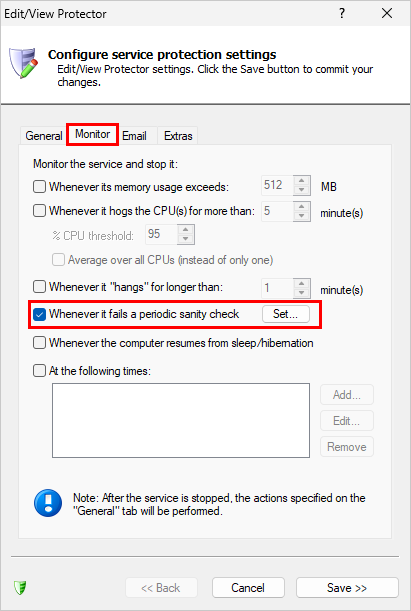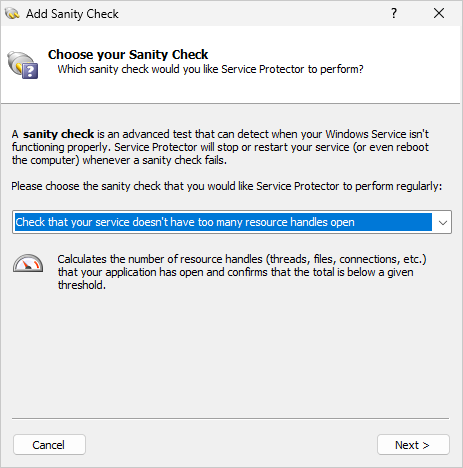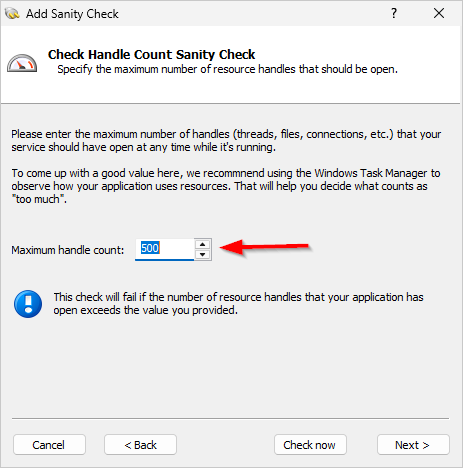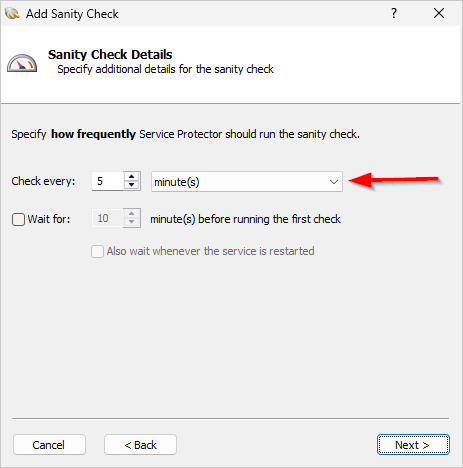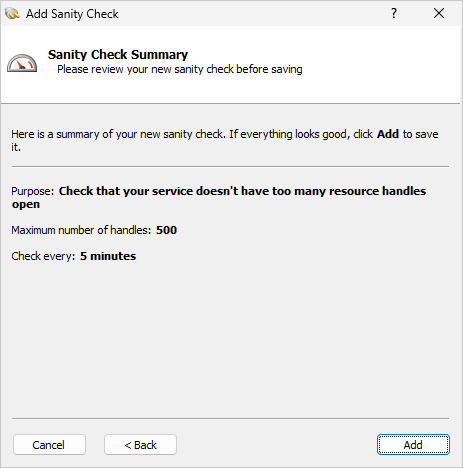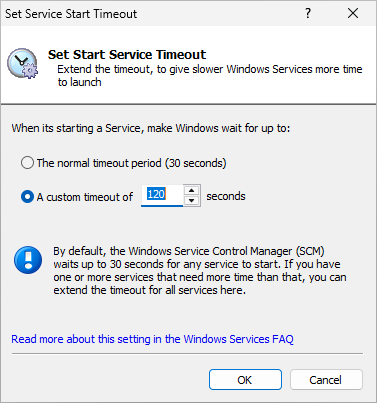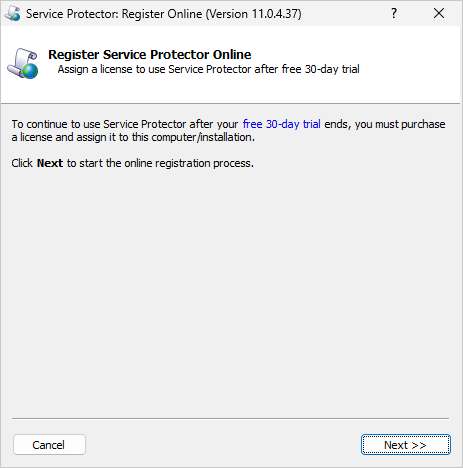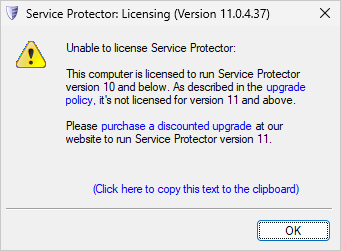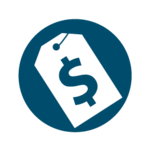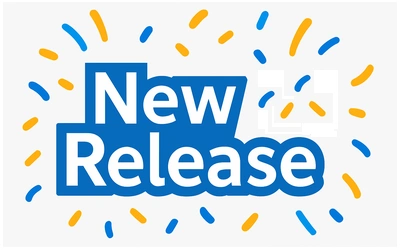
Our team released Service Protector 11.0 on October 25. Here’s what’s included in this new and improved version:
Automatically restart your Windows Service if it consumes too many resource handles
Is your Windows Service a “resource hog”? Does it chug away in the background, quietly accumulating references to files, registry keys, tokens and other operating system objects?
If left unchecked, bad things can happen in that situation. For example, your service can eventually tie up so many handles that it crashes. Or worse, it can hang, turning into a stumbling zombie that refuses to do its job.
Service Protector 11 is here to help you mitigate those tricky scenarios. It features a new sanity check that monitors resource handles and takes action when the count spikes above a given threshold.
How to monitor operating system handles with Service Protector
The “check resource handles” sanity check is very easy to use. For example, we already have the Print Spooler Windows Service protected on our server. To ensure that the service is quickly restarted if it consumes more than 500 handles, we would:
Edit the Spooler service in Service Protector.
Switch to the Monitor tab.
Check the Whenever it fails a periodic sanity check box and click the Set button to the right:
In the “Add Sanity Check” window that pops up, choose Check that your service doesn’t have too many resource handles open from the list and click Next to proceed:
Enter 500 in the Maximum handle count field:
After clicking the Next button, specify how often Service Protector should check the service. Every 5 minutes is a good starting point; we can always change it later:
Moving on, confirm that the sanity check is configured as expected and click Add to confirm:
Save all changes in Service Protector.
And that’s it. With the sanity check keeping watch, Service Protector will automatically recycle the Spooler service if it sucks up too many resources.
Increase the time for Windows Services to start
Let’s face it — some Windows Services take ages to start. And when they dilly-dally too long, the Service Control Manager may tire of waiting and shut them down.
If this is happening on your machine, you may see events 700 and 7009 in the Event Log. That’s the telltale sign of a slow moving service.
But there’s a workaround. As described in this entry in the Windows Services FAQ, you can update a registry value to give your services more than 30 seconds to come up to speed. Today, we’re pleased to announce that Service Protector 11 makes it super easy to update that registry setting. Simply select Tools > Set Service Start Timeout and enter a duration that works better for your services:
The setting applies to all services so please keep that in mind.
Register Service Protector online
Over the next few months, we’ll be rolling out a simple and straightforward online registration system. Instead of handling the serial number and registration code as you do in the offline process, you’ll have the option of doing everything from the computer where the software’s installed. Early feedback is that it’s a time-saving improvement!
Choose Register Online from the Help menu to get started. It’s self-explanatory from there on out:
Other fixes & improvements
The developers fixed a coding bug that truncated the descriptions of the Windows Services created by Service Protector. Fortunately the problem was purely cosmetic — operation was not affected in any way.
Service Protector now provides better guidance (and helpful links) when someone installs a new version that doesn’t comply with the upgrade policy. Here’s what that feedback looks like:
As usual, please review the release notes for the full list of features, fixes and improvements included in Service Protector version 11.0.
Upgrading to Service Protector 11
If you purchased Service Protector version 10 (after May 2024), you can upgrade to version 11 for free. Simply download and install over your existing installation to preserve all services and settings. That way, your registration will continue to work.
If you bought Service Protector 9 or earlier (before May 2024), you will need to upgrade to use version 11.
Please buy upgrades here — at a 50% discount.
See the complete upgrade policy for more details.
Enjoy!