
In this article…
What is the Power service?
The Power service implements your computer’s power schemes, policies and notifications as configured in the Control Panel:
The service’s name (and display name) is Power and it runs inside the shared services host process, svchost.exe:
Is it safe to disable the Power service?
In their guidance on disabling system services on Windows Server 2016, Microsoft does not indicate that it is OK to disable the Power service. Indeed, they punt on specific guidance altogether, commenting that “the impact of disabling the service has not been fully evaluated”.
Their ultimate recommendation is to stick with the default configuration — automatic start at boot.
The “Stop” button is disabled. How can I stop the Power service?
If you examine the service’s screenshot, you will notice that the Stop button is disabled — indicating that the service cannot be stopped.
And even the versatile NET STOP command run as an administrator will fail, complaining that the service isn’t in the right “state”:
This is different from the typical permission/rights problem seen when attempting to stop other important services. Here, the Power service is actively refusing to be stopped under any condition and there is no way around it.
What will happen if I kill the Power service’s process?
Your computer will shut down, immediately.
This is because the Power service is hosted by an instance of the shared service host process (svchost.exe) also running these core services:
Background Tasks Infrastructure Service / BrokerInfrastructure: Responsible for background tasks.
DCOM Server Process Launcher / DcomLaunch: Launches COM & DCOM servers.
Local Session Manager / LSM: Manages local user sessions.
Task Manager will confirm that all four services have the same PID (process identifier):
So killing that svchost process will stop all four services.
If you choose to press on and try to end the process, Task Manager will warn you of the dire consequences:
And that is no idle threat! We were greeted with this delightful blue screen of death after terminating the process on our Windows Server 2019 machine:
Be careful!
The Power service isn’t starting. Help!
We suggest the following:
Reboot your computer. Hopefully you have fallen victim to a temporary glitch and sanity will be restored when the operating system next starts.
Manually run Windows Update. If you’re lucky, the Microsoft Windows engineers have already found and fixed the problem with their software.
Seek expert help. Start with a google search for a quick fix; move on to your local administrator if no resolution is forthcoming.
Reinstall Windows. You may have to start over from scratch if nothing else works… 🙁
Questions? Problems?
If you would like to know more about the Windows Power service, or you have a specific problem, please feel free to get in touch. We will do our best to help you!

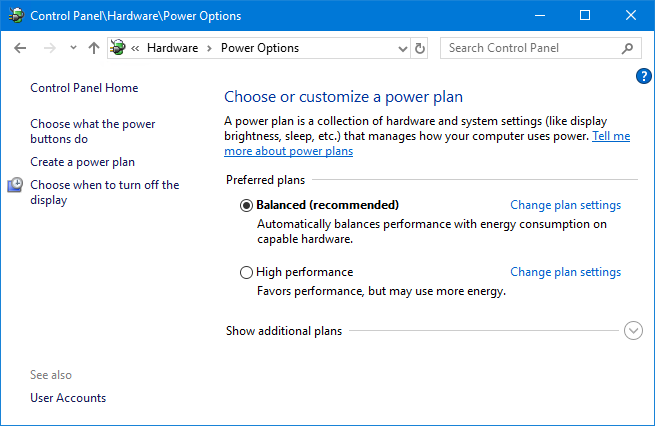
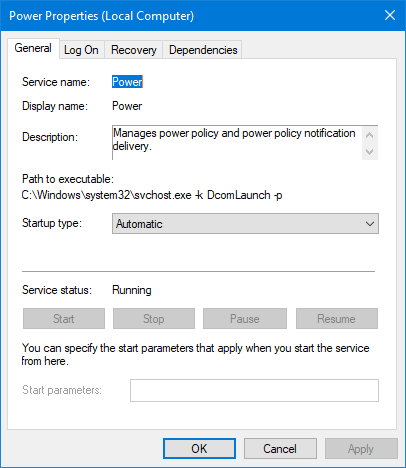
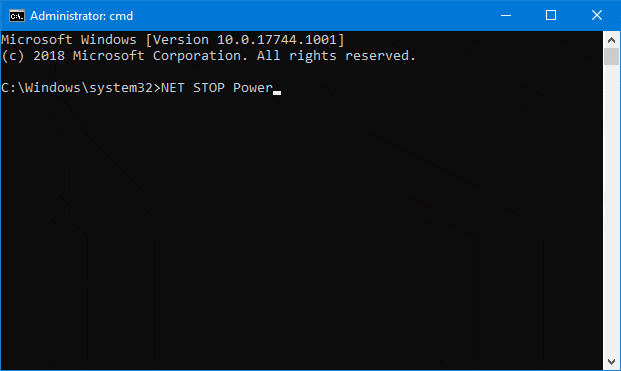
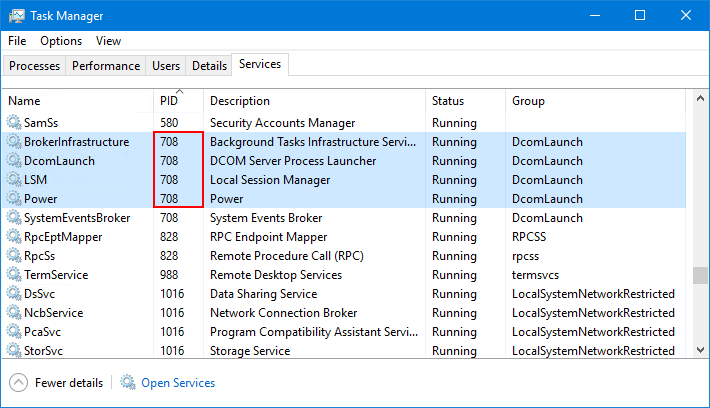
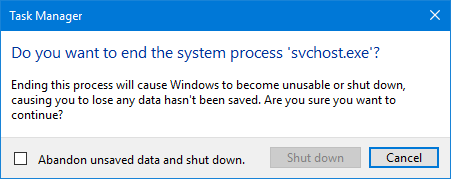
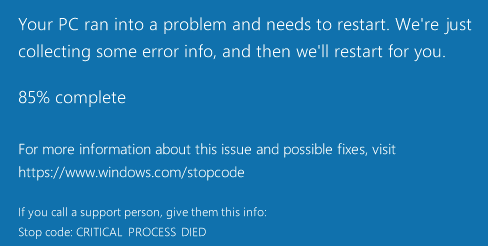
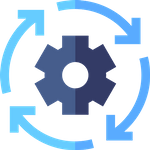


very good blog. i almost tried to stop the power service