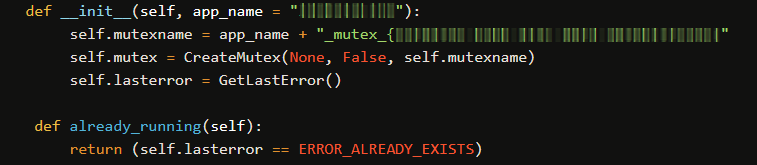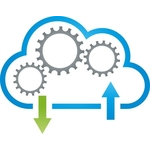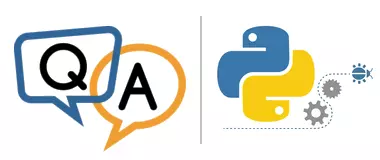
I am trying the 30 day demo to see if AlwaysUp works for my application. I am running a couple of python scripts and so far your application works perfectly. I do however have an issue. It is critical that only one instance of my application runs when I run it from the command line my mutex works as it should.
My code looks like this:
I am able to run a second instance from a command line. This will cause some serious misreporting if two applications are running. Is there anything I can do?
Thanks.
— Carl
Hi Carl, thanks for trying AlwaysUp. Thanks also for sending your code, which enabled us to identify the problem quickly. It has to do with how mutex locks work.
Your mutex isn’t visible across sessions
By default, mutexes have “session scope”. That is, they exist only in the login session where they were created. And that has important consequences.
For example, let’s say that Alice logs in to a computer. Obviously, she can start a copy of your Python script just fine. But when Alice attempts to launch a second copy, it fails — exactly as you’ve designed.
Now let’s say that Bill logs into his account on the same computer. Like Alice, he will be able to start only a single copy of your script.
But there will now be two instances of your Python script running on the PC — one for Alice and one for Bill. That’s probably not what you want, right?
In summary, your current single-instance enforcement mechanism will actually allow multiple copies because your application creates a different mutex in each login session.
Now, let’s review why that’s important when running your Python script as a Windows Service.
AlwaysUp runs your application in a different session
To start your Python script at boot, AlwaysUp runs it in the background in the isolated Session 0.
And when you log into your computer, Windows creates a new session for you — Session 1, 2, or 3, etc.
You’re able to “run a second instance from a command line” because the mutex doesn’t do its job across the two sessions.
Use a Global mutex to restrict all instances of your app
Fortunately the fix is simple. Give our mutex a “global scope” so that it applies across all login sessions.
Indeed, all you have to do is prefix the name of your mutex with “Global\” (no quotes). It’s a one-line update to your code, like this:
For additional context, check out Microsoft’s description of the situation in their technical documentation on mutex objects:
Hopefully that all makes sense now.
Please get in touch if you have any other questions running your Python scripts as Windows Services.