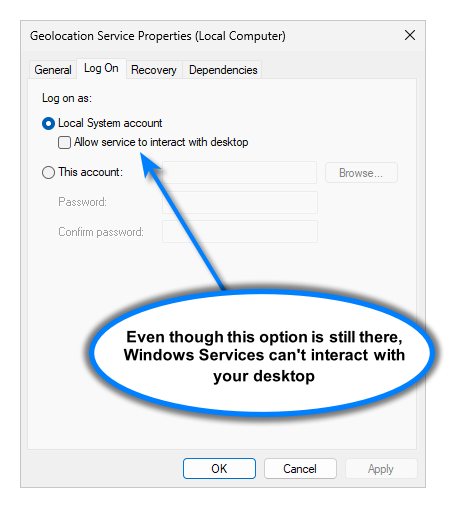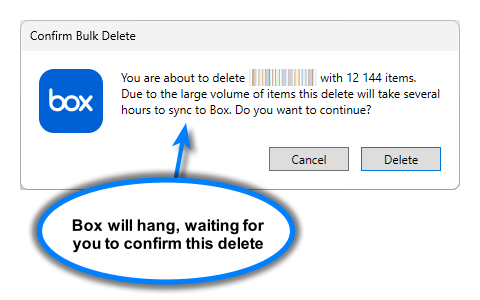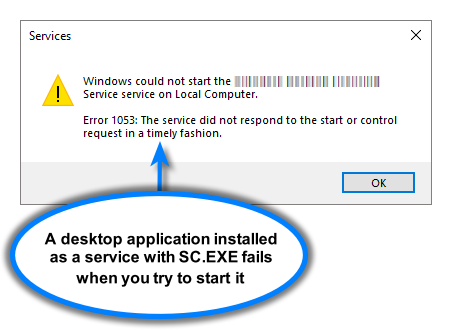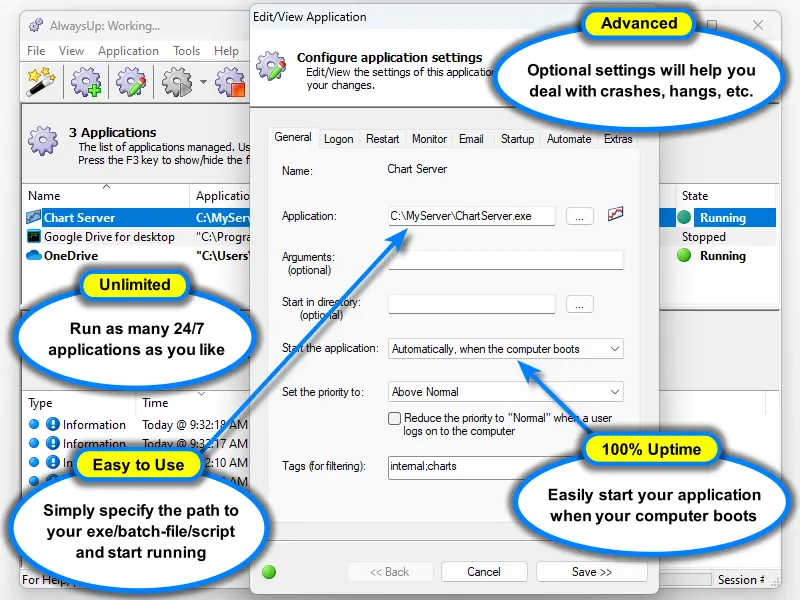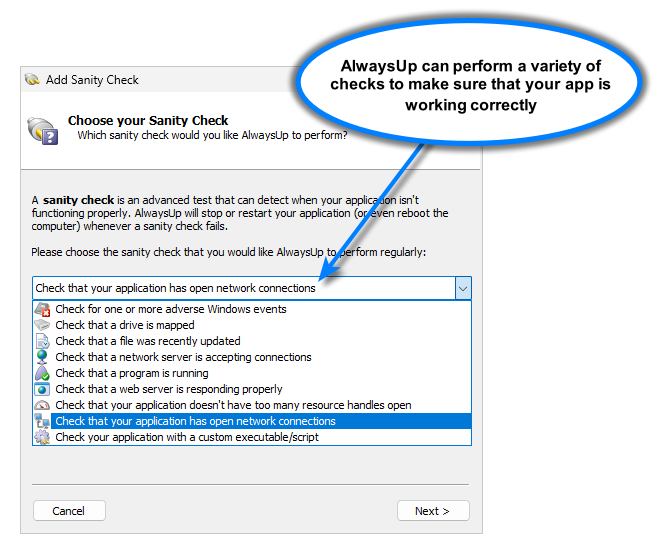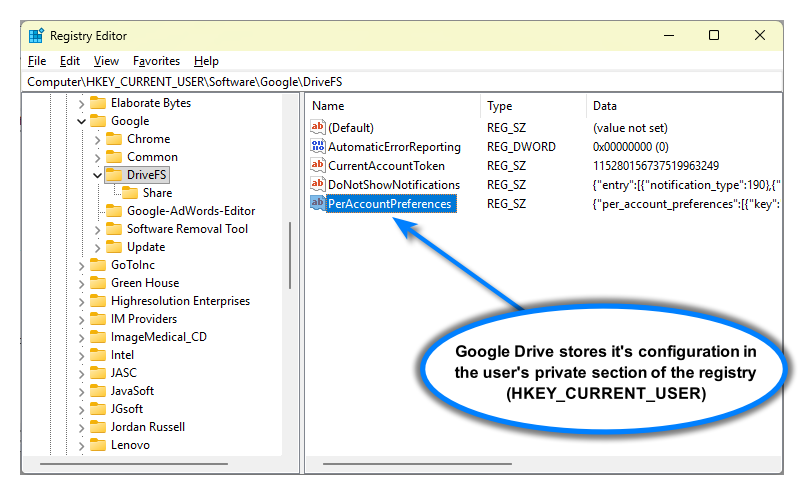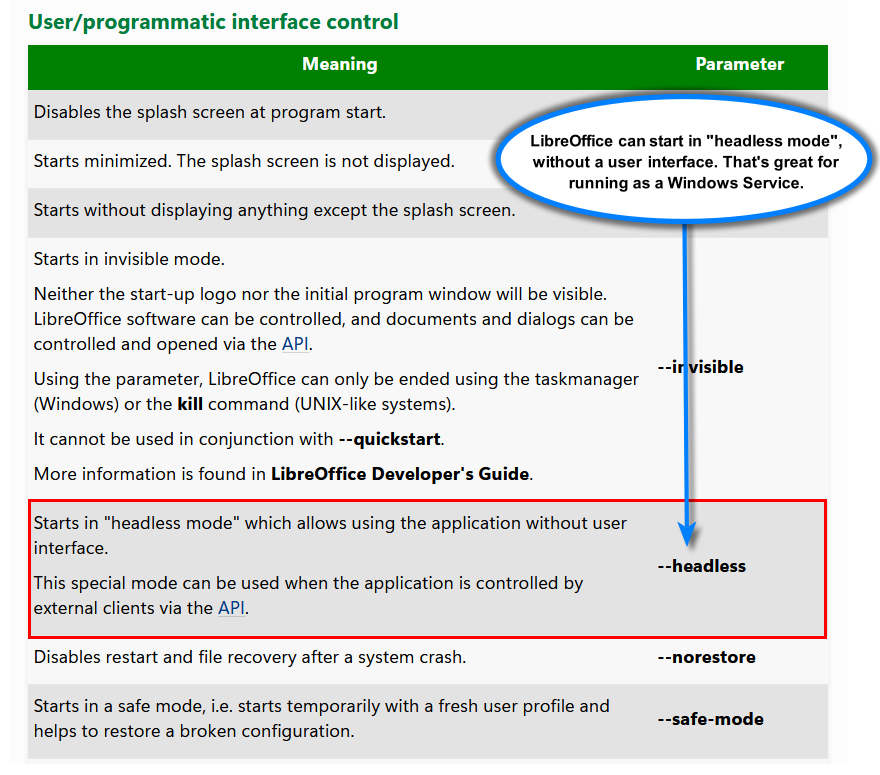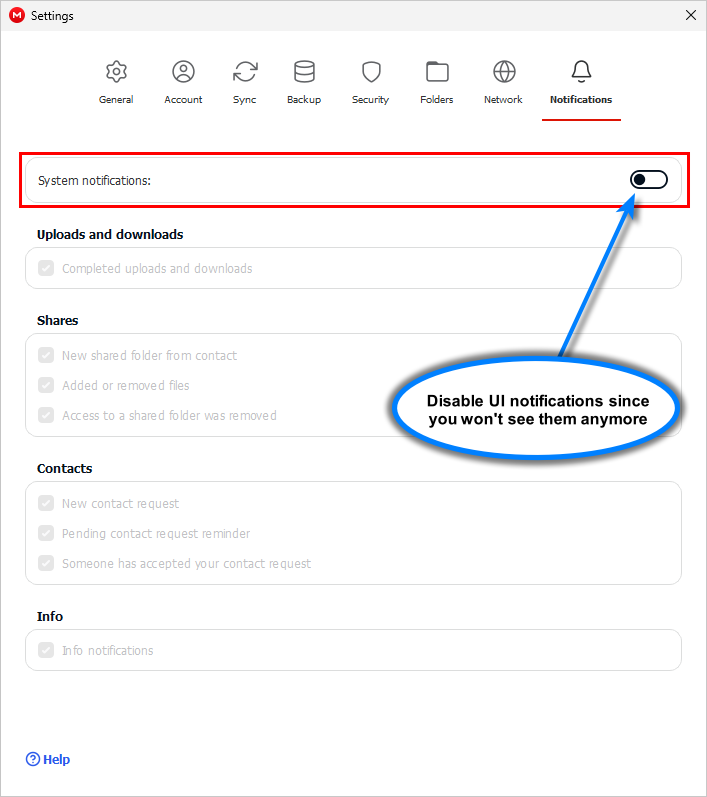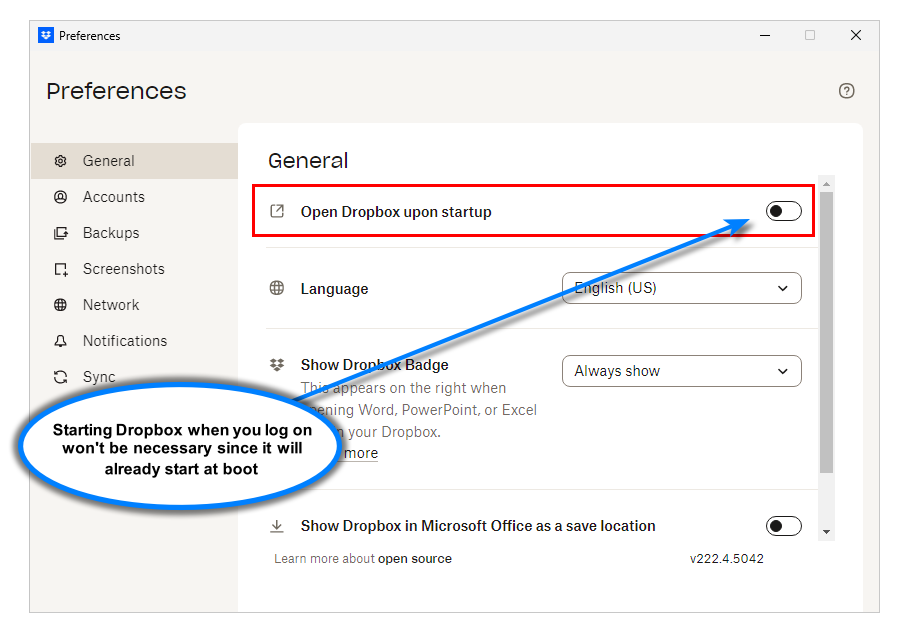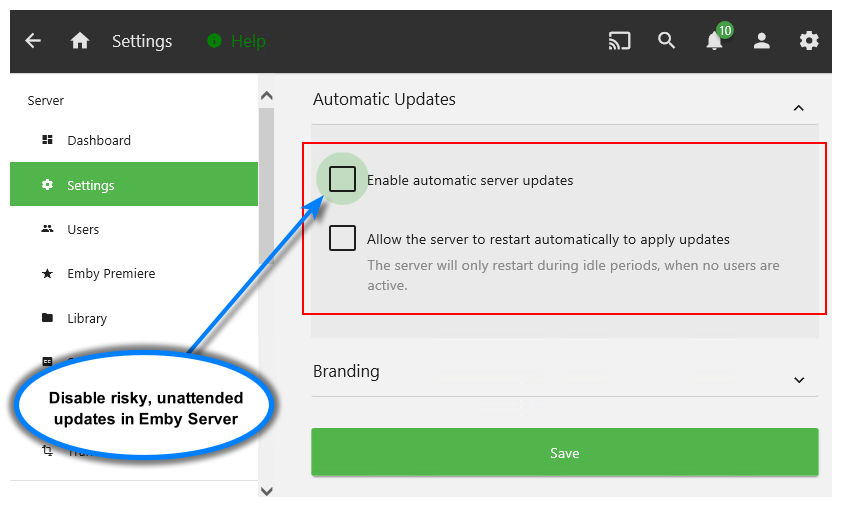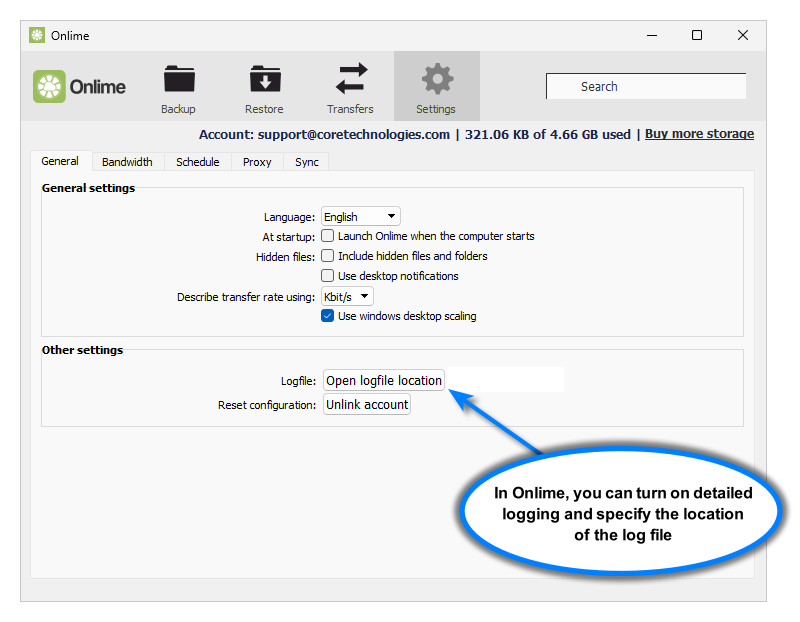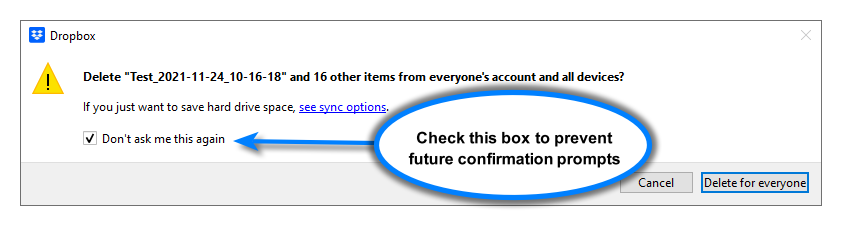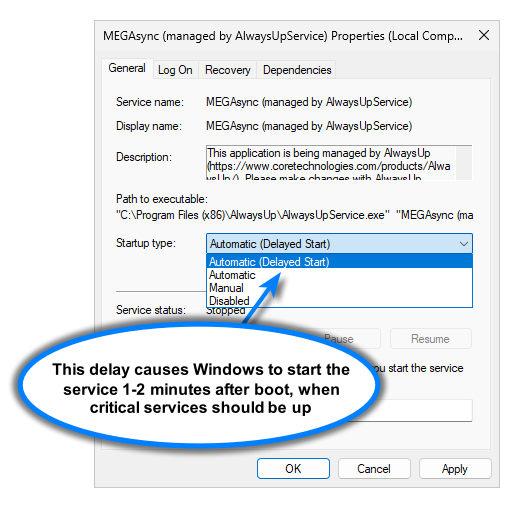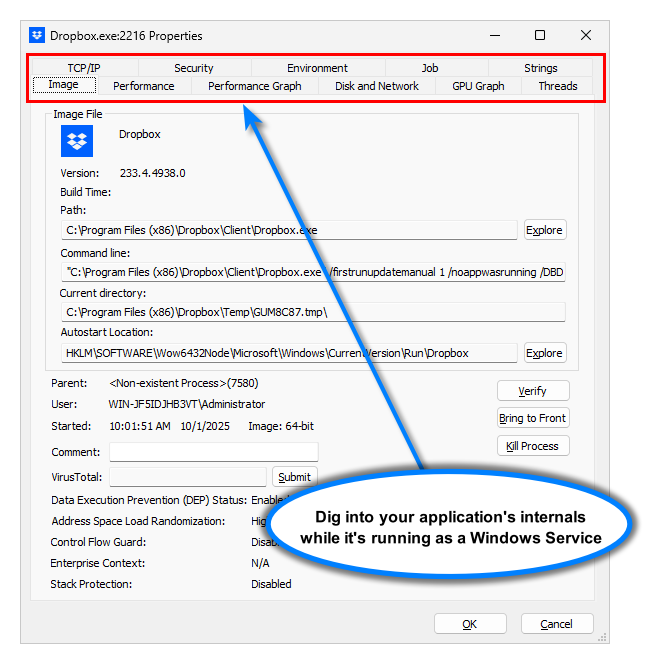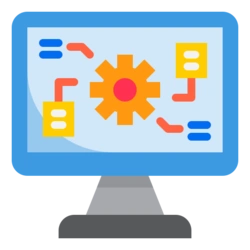
In this article…
- Why GUI applications don’t play nice with Windows Services
- Common pitfalls when wrapping a GUI app as a service
- DIY workarounds (and why they’re fragile)
- How AlwaysUp makes GUI apps behave like well-mannered services
- Step-by-step: Preparing a GUI app to run as a service
- When you shouldn’t force a GUI app into a service
- Checklist: Is your GUI program a good candidate?
- Troubleshooting tips (for when your app misbehaves as a service)
- Why not rely on Windows built-in service recovery?
- Putting it all together
- Try AlwaysUp, the reliable way to turn your app into a service
- Questions? Struggling to run your GUI app as a service?
If you’ve ever tried to run a desktop application as a Windows Service — a sync client, a legacy VB tool, or a kiosk dashboard — you’ve probably met a wall of odd behavior: no window appears, dialogs hang forever, or the app quietly stops working the moment you log out. It’s not you. The truth is that Windows Services were never designed for interactive software.
In this deep dive, we’ll explain why GUI apps break as services, walk through the common pitfalls and dead ends, and show a reliable, secure path to keep your important desktop apps running in the background — even before anyone logs in. We’ll also share practical examples, gotchas, and a checklist you can use on any target application.
Why GUI applications don’t play nice with Windows Services
Windows Services are background processes started by the Service Control Manager (SCM). They typically run at boot, under service accounts, with no user interface. In Windows Vista, Microsoft introduced Session 0 Isolation, a security measure that sandboxes services in Session 0 and prevents them from showing a UI on the interactive user’s desktop. Furthermore, the old “Allow service to interact with desktop” checkbox was deprecated for security reasons:
All those changes leave services ill-suited for interactive applications. Problems include:
No interactive desktop: Message boxes, file dialogs, and splash screens have nowhere to go.
Different environment: Services often run without a full user profile (
%APPDATA%, user registry hive), breaking apps that expect them.Different security context: Service accounts (Local System, Network Service, gMSA) don’t have the same tokens or can’t access the same mapped drives as normal users.
Lifecycle mismatch: The SCM expects quick startup and regular status reports; GUI apps can take their time or block waiting for user input.
Put simply, GUI apps were built for a logged-in desktop session, not for the isolated Session 0. When you force them into a service, they often block, crash, or hang waiting for a response. And on top of all that, there’s no easy way for you to know what went wrong when they don’t work.
Common pitfalls when wrapping a GUI app as a service
From years of helping customers, these are the patterns we see most often:
Invisible UI: The process is running, but windows never appear because they’re trapped in Session 0.
Hanging dialogs: First-run wizards, license prompts, or “Are you sure?” dialogs block the app indefinitely.
Missing or incorrect user profile: The app assumes specific
%USERPROFILE%and%APPDATA%registry entries are available, but the service account has a different layout (or none loaded).Mapped drives and credentials: The app expects drive letters or stored credentials that don’t exist in the service context.
Unpredictable starts: Apps that wait for the shell (Explorer.exe) or tray infrastructure can fail during boot.
For example, file sync tools may install and run fine in an interactive session, but when launched as a service they either can’t find the signed-in user context or they block on a hidden dialog. That’s what happens to the Box Drive desktop client in this screenshot:
The result is inconsistent, fragile behavior, especially after reboots or logoffs.
DIY workarounds (and why they’re fragile)
Admins are creative. We routinely see these “tricks” in the wild:
Auto-logon + Startup folder: Works, but auto-logon presents security concerns.
Task Scheduler “At Startup” tasks: Better, but timing, permissions, and session targeting can still bite you.
Using SC.EXE: Installing your desktop app with SC works — but it fails to start because the app cannot talk to the Windows Service Control Manager:
Simple service wrappers: Can start the app as a service, but may not address Session 0 UI, profile loading, or monitoring/recovery.
Group Policy scripts: Work per user, not at machine boot; brittle across Windows versions.
These approaches might pass a quick test but often fail under reboots, user logoffs, UAC prompts, first-run wizards, or network delays. And when something breaks at 3 a.m., you’re back to manual recovery.
How AlwaysUp makes GUI apps behave like well-mannered services
We built AlwaysUp to bridge these gaps. With AlwaysUp, you can run any application (including GUI apps) as a Windows Service reliably, safely, and without hacks. Here’s how it addresses the core failure modes:
Start at boot (before login): Services start automatically with Windows; AlwaysUp ensures your app does too — safely and reliably.
Correct user context: Runs your program in the context of a real user account, loading its profile so
%APPDATA%, registry hives, credentials, and mapped drives are available.UI-unfriendly events handled: If the app spawns a dialog in Session 0, AlwaysUp can detect the hang and take action (restart, alert), instead of silently stalling.
Health monitoring: AlwaysUp watches CPU, memory, responsiveness, and exit codes. If the app crashes or misbehaves, AlwaysUp will quickly restart it or run a script.
Logging & visibility: AlwaysUp captures console output and operational history so you can troubleshoot “invisible UI” issues.
Operational hygiene: Scheduled restarts, email notification and powerful sanity checks keep things steady.
The net effect: your GUI app runs like a background service, survives reboots and logoffs, and stays up without constant babysitting.
Step-by-step: Preparing a GUI app to run as a service
Review these 12 important steps to get your desktop application ready to run unattended (and invisibly) in the background as a Windows Service:
Complete the first-run setup interactively
Launch the app as the intended user, finish any wizards, sign-ins, license prompts, and set default paths. This avoids hidden Session 0 dialogs later.Identify the right Windows account
If the app stores settings in%APPDATA%or per-user registry keys, run it in the user account where it was installed. Service accounts (like Local System) may not have the required state.For instance, Google Drive for desktop stores its configuration in the HKEY_CURRENT_USER section of the registry, which is inaccessible to service accounts:
Resolve network paths
By default, Windows Services don’t have access to mapped drives. Replace mapped letters with UNC paths (e.g.\\server\shareSilence the UI
Disable splash screens, update prompts, or “minimize to tray” features if possible.Go headless
Headless mode — where the application purposely minimizes its user interface footprint — is ideal for running as a Windows Service. Many apps offer a “/silent” or “/background” switch or setting, which you should definitely take advantage of.For example, LibreOffice offers a headless/no-UI command line option:
Disable notifications
You won’t be able to see notifications so you should disable them whenever possible.For instance, it’s easy to banish chatty system notifications in the MEGA Desktop App:
Disable start on login
Many desktop applications automatically start when you log in. But since your app will start at boot as a Windows Service, starting at logon becomes redundant — and can sometimes cause problems. Best to avoid it.Look in your applications settings for the startup option. For example, here it is in Dropbox:
If you can’t find where to turn off auto-start, Microsoft’s free autoruns tool should be able to help.
Disable automatic updates
Automatic updates are the enemy of 24/7 operation. What happens if the upgrade fails? Or if it needs your attention to proceed?They’re simply not worth the risk. Best to upgrade the software manually, at a time of your choosing.
If you’re lucky, your software allows you to opt-out of automatic updates. For example, Emby server has a setting to do that:
Activate logging
Since you won’t be able to see and interact with your application, extra logging may be helpful — especially when troubleshooting tricky problems.Look for a command line parameter or a setting in your application’s preferences dialog. For example, the Onlime cloud storage desktop client gives you that option:
Check “Don’t ask again” whenever you see it
Some applications allow you to avoid confirmations after you see them. Take advantage of that, to reduce interactive prompts that may block the action.For instance, Dropbox will query all deletions until you check the “Don’t ask me this again” box:
Otherwise, that prompt will go unanswered in Session 0 and your files won’t be removed.
Eliminate the tray icon
Though uncommon, some applications allow you to disable their tray icon. Do it if you can; you won’t see the tray icon when it’s running in the background. Also, your application may fail if it cannot create a tray icon in the isolated Session 0.Test reboot and logoff paths
Reboot the machine; log on and off a few times; simulate a network hiccup. Confirm that your app stays up and no hidden dialogs block progress.
When you shouldn’t force a GUI app into a service
Not every desktop application should become a service. Here are a few red flags to watch out for.
Heavy interaction required: Video editors, CAD tools, or anything that depends on constant user input won’t be a good fit.
Strict licensing tied to interactive sessions: DRM and license checks often fail in service contexts.
Multi-Factor Authentication (MFA): Some login checks only succeed in a normal user session. For example, recent builds of OneDrive can’t apply cached credentials in Session 0. As a result, authentication only completes in an interactive session and OneDrive cannot operate as a true background service.
OLE/COM/DCOM: Microsoft’s legacy communication technologies don’t fully support cross-session operation. For example, a client and server may only see each other if they’re running in the same login session. That can cause trouble when a client is running on a user’s desktop and the server is in Session 0.
Windows Store/Universal Windows Platform (UWP): UWP apps are designed to run in the foreground and quickly fail when launched in Session 0.
Graphics access: Windows applications running in Session 0 cannot directly access the GPU and the display subsystem that are available in a normal user session.
Apps that refuse headless mode: You’re out of luck if the vendor explicitly forbids service use or the app fundamentally depends on Windows Explorer UI features.
In those cases, consider a login-time scheduled task for the specific account, or talk to the vendor about a proper service component or API.
Checklist: Is your GUI program a good candidate?
Your program is well positioned to run as a Windows Service if:
First-run setup can be completed and saved before service mode.
Your app can operate headless (or ignore UI failures) once configured. No one needs to see it as part of normal operations.
All file paths and credentials are available to the service logon account.
There are no hard dependencies on Explorer shell, tray balloons, or interactive UAC prompts.
TCP/IP or named pipes are used for communication, instead of legacy COM/OLE/DCOM or another interactive-session technology.
You can tolerate automated restart if the app becomes unresponsive.
Troubleshooting tips (for when your app misbehaves as a service)
Tip #1: Interrogate the logs: Look for errors, warnings and other clues to help you figure out what’s going wrong. Maybe it’s a hidden prompt?
Tip #2: Check the user account: Double-check that the service logon is the actual user who installed and configured the app. A different user/account might run into problems.
Tip #3: Verify permissions: Test network/UNC access under the service account with the runas command-line tool.
Tip #4: Delay start: Perhaps your application is starting too quickly after a reboot, before critical services are up and running. If that’s a possibility, you should delay startup. You can do that by editing the service’s properties and changing the startup type to Automatic (Delayed Start):
Tip #5: Validate prerequisites: Are all shares, folders and other resources available? Use pre-launch scripts to ensure that everything is in place before your app starts.
Tip #6: Debug with Process Explorer: Fire up Microsoft’s free Process Explorer utility and peek inside your application while it’s running as a service. Review security, TCP/IP networking, environment variables and more:
Why not rely on Windows built-in service recovery?
Yes, Windows can restart a service on crash, which is helpful, but built-in recovery:
Doesn’t handle applications that aren’t true services (EXEs without service code).
Cannot detect hangs or hidden UI (only crashes/exit codes).
Won’t provide rich health checks or email notifications.
That’s why a purpose-built run-anything-as-a-service tool is valuable: it addresses the specific gaps that trip up GUI applications.
Putting it all together
Running GUI applications as services is a classic “square peg, round hole” problem. Session 0 isolation, missing profiles, and UI prompts explain most failures. The reliable path is:
Complete the initial setup in a normal interactive session. If your program isn’t ready to work in a normal desktop session, it won’t magically work as a service!
Run your app as a service under the correct user account. This is critical, to recreate the environment where you know your app works (see step 1).
Suppress or survive UI prompts and monitor for hangs. You don’t want anything blocking operations.
Automate recovery, to withstand crashes and other interruptions when you’re not around.
Add visibility through logs and alerts. Those will be immensely helpful when troubleshooting problems and outages.
Do that, and your desktop app can behave like a well-managed background service — even across reboots and logoffs.
Try AlwaysUp, the reliable way to turn your app into a service
If you need a proven, GUI-friendly service wrapper with monitoring and recovery built in, give AlwaysUp a spin. It’s designed specifically to keep desktop applications running 24/7 — without hacks.
Browse our step-by-step guides to help you setup more than |
Questions? Struggling to run your GUI app as a service?
Have a tricky GUI program you’d like us to sanity-check? Send us the details — we’ll be happy to help you evaluate fit.