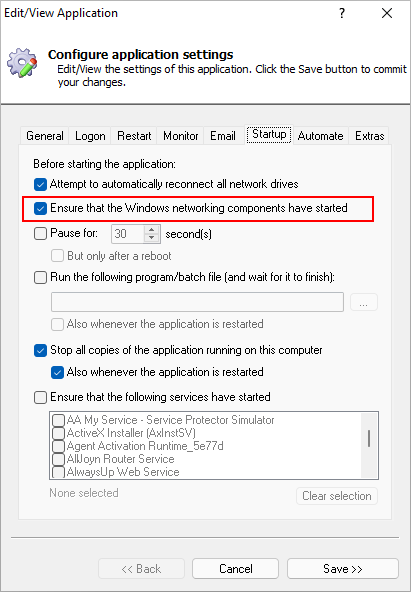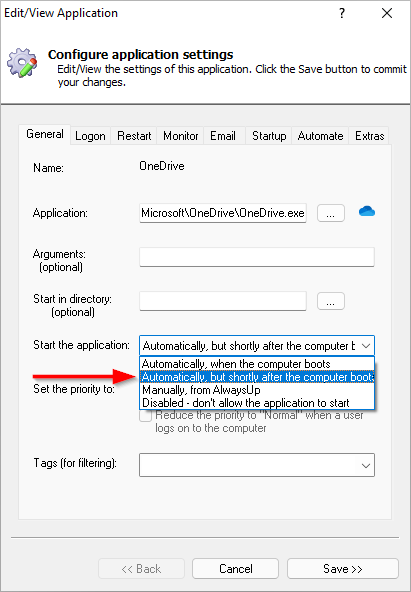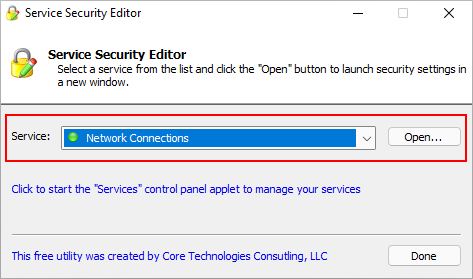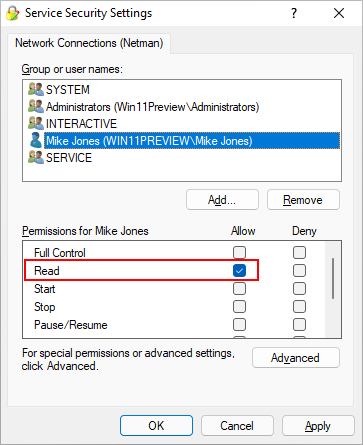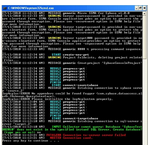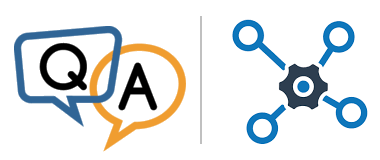
AlwaysUp can start Thunderbird as a Windows Service and it runs without any problems. But I always get the following warnings:
Unable to ensure that networking components are running: Netman: Unable to open the service: Zugriff verweigert. AlwaysUpService will pause for a few seconds and try again.
Unable to ensure that networking components are running: Netman: Unable to open the service: Zugriff verweigert.
(“Zugriff verweigert” means “Access denied” in English.)
Thunderbird is running as a NON-admin-user on this server.
Is there a way to stop these warnings, or should I just ignore them?
— Oliver
Hi Oliver, thanks for reaching out.
It’s your choice how to handle the warnings. You can ignore the messages because they don’t impact Thunderbird. Or with a few small changes, you can eliminate them altogether. Let’s dig into the details.
Why your Thunderbird service generates the “Access denied” warning
Windows reports the “access denied error” whenever someone tries to perform an operation that they are not allowed to. Think of it as Windows saying “no, you can’t do that”.
In your case, the message is reported because the account you have specified on the AlwaysUp Logon tab doesn’t have enough rights to open the Network Connections (Netman) Windows Service.
That is not a surprise. As you mentioned, you are running Thunderbird as a non-administrative user. And typically, only administrators have access to core services like Netman.
We have investigated this situation with other customers before. Each time, we concluded that the warning could be ignored. That’s because Netman — which handles client network configuration — was already running by the time AlwaysUp started.
However, we also have a couple of solutions for you if ignoring the warnings isn’t good enough.
Solution #1: Delay startup instead of checking the network
Since Thunderbird communicates over the network, it’s good to have AlwaysUp confirm that the network is up before it launches the application. If not, Thunderbird could start too soon and fail.
In those situations, we recommend checking the Ensure that the Windows networking components have started box on the Startup tab:
However, when that box is checked, AlwaysUp tries to open the Netman service. And that is precisely what fails in your case!
So let’s think outside the box. Since AlwaysUp cannot directly wait for the network to start, instead let’s delay AlwaysUp to give the networking components enough time to start.
To do that:
Uncheck the Ensure that the Windows networking components have started box on the Startup tab
On the General tab, choose Automatically, but shortly after the computer boots in the Start the application field:
Save your changes.
With that adjustment in place, Windows will start your Thunderbird Windows Service about 2 minutes after your computer boots. Netman (and other critical services) should definitely be running by then.
Solution #2: Grant your non-admin user rights to the Network Connections Windows Service
If delaying Thunderbird at boot is not acceptable, you can take direct action on the Netman service instead. By allowing your non-admin user to check the Netman service, you can avoid the annoying “access denied” message altogether.
To update Netman’s permissions:
Download our free Service Security Editor utility
Start Service Security Editor
Select Network Connections from the drop-down list and click Open:
In the Service Security Settings window, add the non-admin user and grant them the Read permission (at minimum):
Click OK to save your changes.
And now that your non-admin user has permission to check the state of the Network Connections service, you won’t see the warning anymore.
Happy emailing!