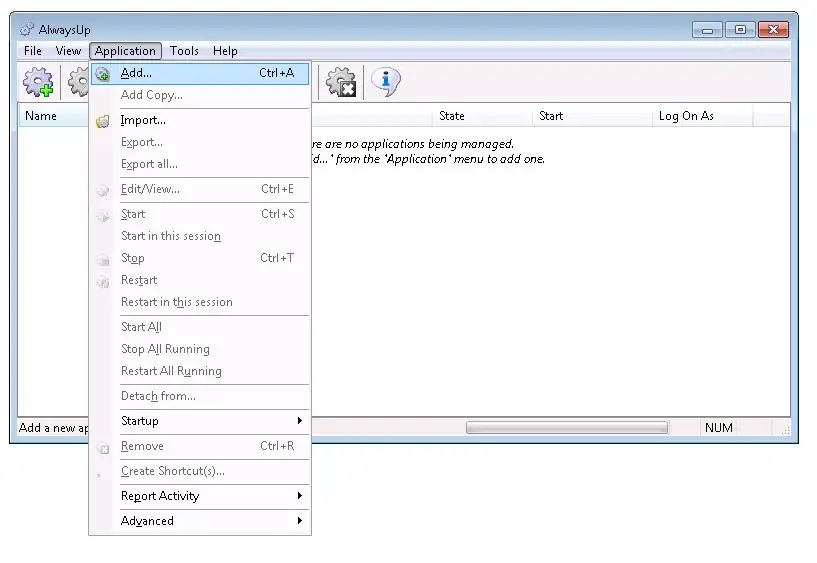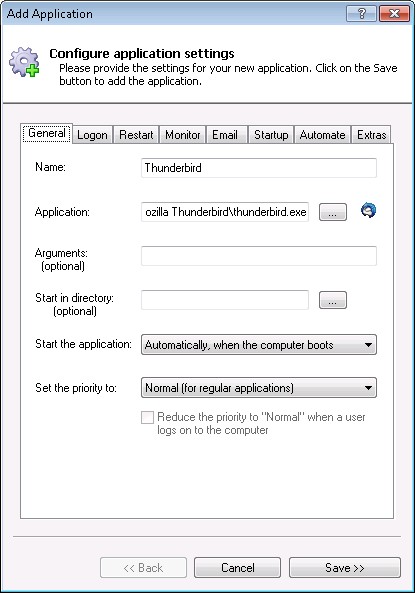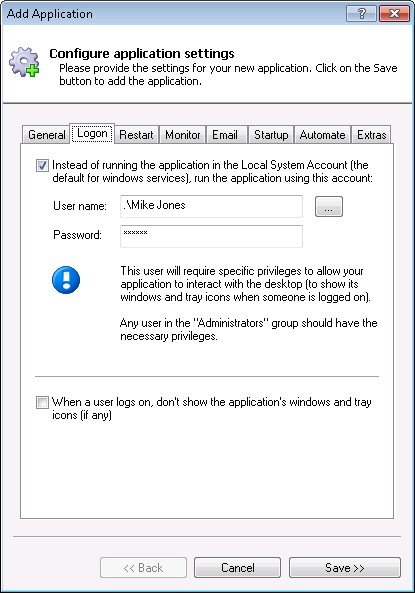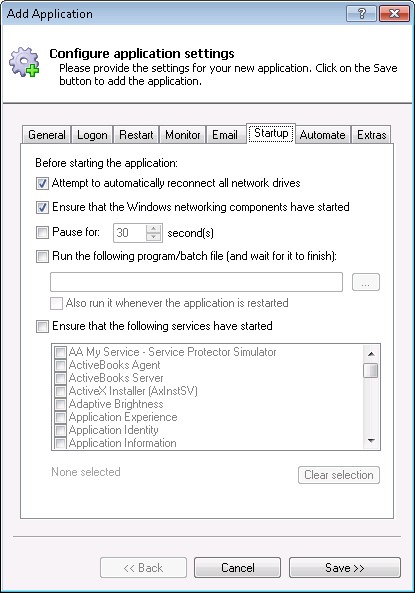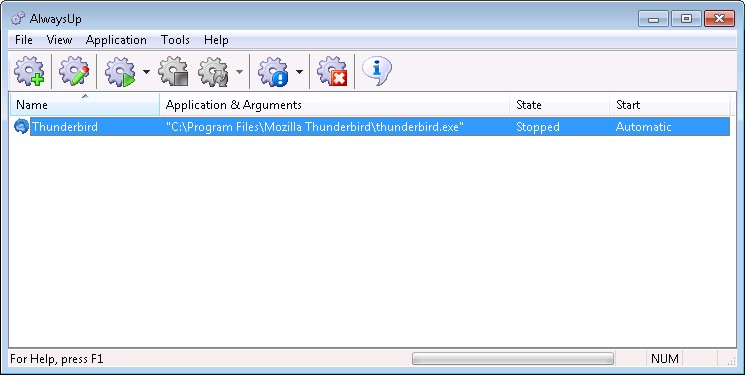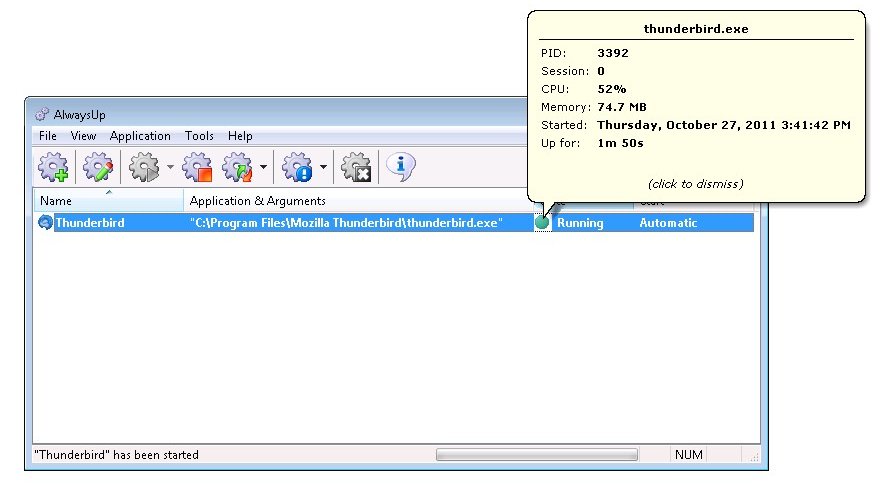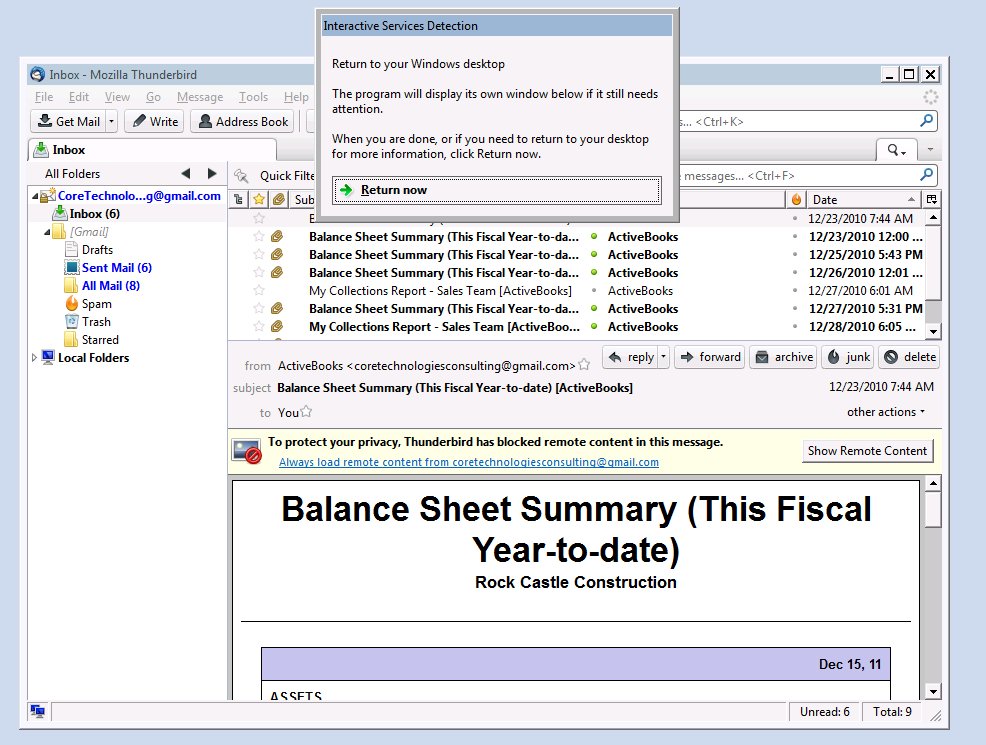|
How to Run Mozilla Thunderbird 24/7 as a Windows Service with AlwaysUp |
Ensure that Thunderbird starts processing your email immediately after your PC boots and survives crashes, hangs, leaks, etc.
Thunderbird is a popular, free, open-source email client created by the Mozilla Foundation.
To configure Thunderbird with AlwaysUp:
-
Download and install AlwaysUp, if necessary.
-
Download and install Thunderbird if necessary.
By default, Thunderbird is installed to C:\Program Files\Mozilla Thunderbird and we will use that setting in the steps below.
-
Start AlwaysUp.
-
Select Application > Add to open the Add Application window:
-
On the General tab:
-
In the Application field, enter the full path to the Thunderbird executable, thunderbird.exe.
Since we installed Thunderbird to the default directory, we have specified:
C:\Program Files\Mozilla Thunderbird\thunderbird.exe
-
In the Name field, enter the name that you will call the application in AlwaysUp.
We have used Thunderbird but you can specify virtually anything you like.
-
Click over to the Logon tab and enter the user name and password of the account where you installed and have configured email with Thunderbird.
-
Click over to the Startup tab and check the Ensure that the Windows Networking components have started box.
This informs AlwaysUp that Thunderbird needs the TCP/IP networking stack to operate.
-
Click the Save button. In a couple of seconds, an application called Thunderbird will show up in the AlwaysUp window.
It is not yet running though.
-
To start Thunderbird, choose Application > Start "Thunderbird":
On Windows 7, 2008 and Vista, Thunderbird will be running in the
isolated Session 0.
Select Tools > Switch to Session 0 to see its windows:
-
That's it! Next time your computer boots, Thunderbird will start up immediately, before anyone logs on.
We encourage you to edit Thunderbird in AlwaysUp and check out the many other settings that may be appropriate for your environment.
Thunderbird not working properly as a Windows Service?
-
From AlwaysUp, select Application > Report Activity > Today... to bring up a HTML report detailing the interaction between AlwaysUp and your application.
The AlwaysUp Event Log Messages page explains the more obscure messages.
- Consult the AlwaysUp FAQ for answers to commonly asked questions and troubleshooting tips.
- Contact us and we will be happy to help!
|
Over 94,000 installations, and counting!
|
 |

|
Rock-solid for the past 19+ years!
|
Fully Compatible with 150+ Applications...
|