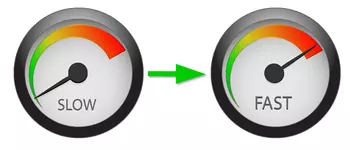
In recent months, several customers running OneDrive as a service have complained of torturously slow uploads. Files created on a PC take a very long time to appear in the cloud. In one case, it took more than 3 days for a small Word document to show up on OneDrive’s website!
The first instinct was to suspect AlwaysUp. Perhaps running as a Windows Service had somehow crippled OneDrive. But a few tests quickly disproved that theory. The performance problem showed up even when OneDrive was started normally on the desktop, outside of AlwaysUp.
The mystery has persisted for several months but recent feedback on various forums suggest that there may be a workaround. Apparently disabling the new Files On-Demand feature often restores sanity.
What is OneDrive Files On-Demand?
Files On-Demand is Microsoft’s attempt at making more efficient use of your hard drive. Instead of automatically transferring each file in the cloud onto your PC as soon as possible, OneDrive will delay the transfer of each file until you explicitly open it.
You can turn Files On-Demand on or off from your OneDrive Settings window. Right-click on the OneDrive tray, select Settings from the menu and move to the Settings tab in the window that comes up. The Files On-Demand option appears at the bottom of the form. It appears to be on by default:
Files On-Demand trades space for speed of access. For example, let’s say you have a 10 MB PowerPoint presentation in the cloud. Without Files On-Demand, that document will be automatically copied to your computer, immediately consuming 10 MB on your hard drive. With Files On-Demand, OneDrive will “know about” the file but will not automatically transfer it. Your hard drive stores 10 MB less — great.
But the downside of Files On-Demand becomes evident when you need to use the file. Without Files On-Demand, you simply double-click the file and away you go. The document loads quickly because it is already on your computer.
With Files On-Demand enabled, double-clicking the PowerPoint issues a command to the cloud to dynamically download the file. At best you wait a few seconds for the download to complete and the file to open; at worst you can’t retrieve the document because you are not connected to the Internet.
As contributor Craig Long points out, “Files On-Demand is for those who have limited space available or for those who only occasionally need to open a file”. It’s a fine choice for individuals/hobbyists looking to conserve precious resources.
However, please be cautious when considering Files On-Demand in a professional setting. It would be a disaster in an office where OneDrive is mapped to a shared folder because the files not downloaded would never fully show up on the shared drive!
And furthermore, as Microsoft mentions, “you cannot search the contents within online-only files because they aren’t stored on the device” — a potential deal-breaker in a commercial environment.
Complaints of slow uploads with Files On-Demand
Several folks experiencing slowness were able to speed things up by disabling Files On-Demand. Here is one data point from the popular OneDrive forum hosted by UserVoice:
“John S” had a similar comment:
Apparently there may be problems with the new feature.
How to disable Files On-Demand
You can easily turn off Files On-Demand by un-checking the box on OneDrive’s settings page (available by right-clicking on the tray icon). Click OK on the conformation window to commit your changes:
Hopefully this simple change will put the spring back in OneDrive’s step!

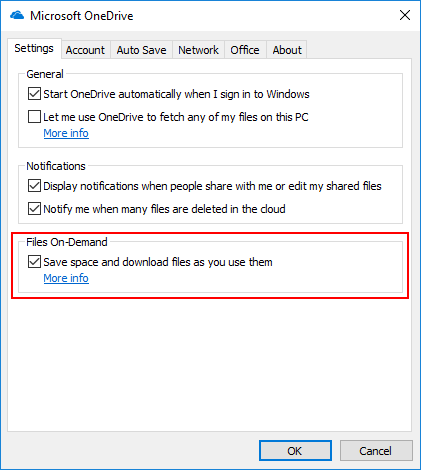
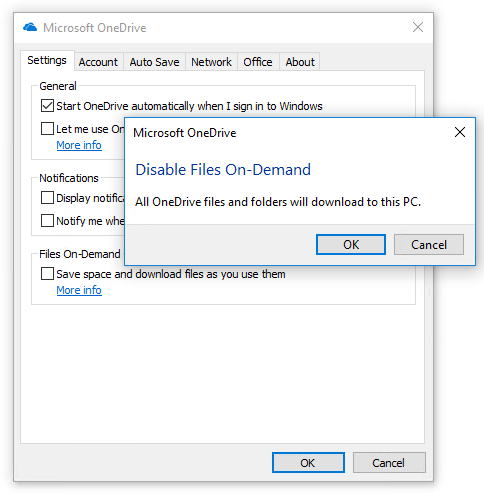
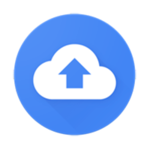


Even if you disable “Files on demand”, searching files using OneDrive for Business is painfully slow and “Not Fit for Purpose”
When I search for files using Windows File Explorer on Windows 10 it is agonizingly slow.
I have an i7 6 core computer and running Office 365 for Business. All My Documents files are within OneDrive for business… approx. 300 GB of them.
All these files are stored locally as well as on the internet. My files are stored locally on the fastest 1TB SAMSUNG 970 EVO PLUS M.2 and should take less than 10 seconds for any search… and this is how searches used to work until I signed up for Office 365 for Business 2 months ago.
But I cannot restrict search using Windows File Explorer… to ONLY search my local files?
This is a simple everyday task that I do many times a day that used to take a maximum of a few seconds before signing up for Office 365 for Business.
Now a simple search can take over 5 minutes.
This is because if you use OneDrive for Business…. Any search you do has t access the internet… wait for the search to upload… queue up the search command on some server in the Cloud…. And wait…. And wait… and wait…
Before any Microsoft Support person replies to say they have tested this using a crummy test environment with a few GB in size (or likely less) please test this with using a normal business environment with at least 300 GB of files and hundreds of thousands of files and many thousands of folders… and also a reasonably slow internet connection.
If Office 365 for Business cannot do a “simple search task” and restrict the search to local files like this, is it really “Fit for Purpose” ?
I opened a ticket for “Office for Business” and the workaround I was told was to “close OneDrive”… and then do the search.
Is this a joke or is Microsoft even interested in providing proper real world business solutions?
Is there someone at the steering wheel of Microsoft interested in fixing these problems?
Strangely the solutions to fix the SLOW Search should be quite simple. Microsoft should simply include functionality within File Explorer to restrict the search to Local files instead of searching the files over the internet. And secondly allow Indexing on these local files.
Microsoft know about these major limitations for many many months… but do they provide the fixing functionality?
Amazed this has not been fixed,
Dave
completely agree. It takes for ever to open a file even with a file location link for Excel to open a file (more than 60 seconds). This is 2020, and no one can live such a poor operation in computer any more. It is actually slower than download from the cloud. Microsoft, please do something!
Same here guys… OneDrive is so extremely slow… strange that they cannot get it work. Hopefully this grabs there attention but I doubt it.
OneDrive is crazy slow… I am moving back to Google Drive, files saves instantly and syncs fast.
This is driving me (and my fellow Onedrive users in our company) crazy. I’m not even certain if it is slow or if it is not working. I did not even realize that this was a problem for others because, up until about 2 weeks ago, Onedrive has been working as it should…..and we have been using for probably 3 years. We would be able to create a quote, invoice, statement, spreadsheet etc and then attach to an email or share (or both) as soon as the document was saved.
Now, for every document, we have to stop sync, restart Onedrive and watch explorer repopulate with the newly created docs. Now, as some people have said, it may be syncing (eventually) after hours or days but we dont have time to check the time frame since we need to send those docs out usually immediately after creating them.
C’mon Microsoft. Get this fixed. No reason for it.
My upload speed seems capped at 1Mbps. My network is showing traffic of around 9Mbps. I can’t understand the discrepancy.
I’ve been uploading 200GB for over a week.
Hi Peter.
Maybe your OneDrive installation is configured to limit upload and download rates. To check:
Are any of the “Limit to” options chosen?
onedrive files do not open or extremely slow to open. i do not have files on demand on
the most slowness cloud application I’ve ever met
on demand : disabled
network limitation : no
internet speed connection : 100 MB
download speed 100 KB some time it’s 0 KB most of it
i tried a lots of application one drive is the slowest one
I’ve 200 GB with this awesome speed how long should i wait so i can get all the data
every time i do pause the download why should the application do sign in again.
Fantastic top tip – 7 days in at <90kbps send speed (sync uplink) – turned of the feature as recommended and away it foes 10.3Mbps send speed. Thanks to this page I am smiling today.
April 2021 and still extremely slow to even just save a file, this does not work like this. I know changes are slow, but a company like MS should be able to save it to the hard disc and then upload the file not alway get a connect to one drive
I am having the same issue, new PC, just downloaded microsoft office including onedrive and logged into my accounts on this new PC. I’ve never had this issue! Opening documents on my computer, is quick. Opening files from one drive takes several minutes to open. I’ve tried unchecking files on demand and ensuring that there are no network limits tied to upload or download rates. Nothing is working, please help!!!
Hi Rachelle, sorry to hear of the trouble!
Perhaps the version of OneDrive included with Office is old. I suggest uninstalling OneDrive and installing the latest version (available from here).