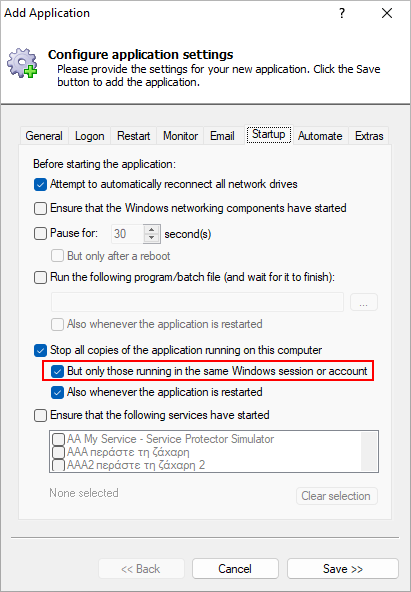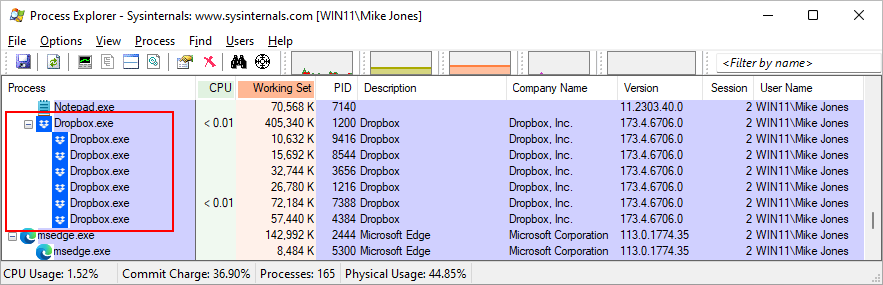We released AlwaysUp version 14.5 on May 12.
This significant update makes life easier for customers managing servers that run multiple copies of Dropbox, OneDrive and other applications. It also revises the shutdown logic for Dropbox, which now runs 7 or more instances of itself to implement file synchronization.
Let’s review the enhancements in detail.
On startup, AlwaysUp can now close your program in the Session or Account only
Some applications fail when you try to run multiple instances of them. For example, if you’re running a web server on a specific network port, starting a second copy will fail because the port is already in use.
For “single-instance” programs like that, you can instruct AlwaysUp to stop all running copies before it starts a new instance of your application. Clearing out those old processes will ensure that your application starts properly under AlwaysUp — automatically and without your intervention.
But while that capability is useful, we found it a bit overzealous in some circumstances. That’s because some applications (like OneDrive) allow you to run several instances in different accounts without issue. For those apps, AlwaysUp can start its own copy without any interference from the other copies already running. That is, AlwaysUp does not need to stop all the other running copies.
To accommodate those applications, AlwaysUp 14.5 introduces a new option to only stop the processes running in the same Windows session or account. It’s available under the “stop copies” setting on the Startup tab when adding or editing your application:
When to stop your application in the session or account only
Let’s illustrate the power of the new option with an example.
Suppose you manage a Windows Server machine. You’ve installed OneDrive as a Windows Service with AlwaysUp and it’s using Bob’s Windows account (on the Logon tab). It’s not yet running though.
Alice logs in to the server via remote desktop. As she does so, Windows launches OneDrive automatically on her desktop.
Next, you log in to the server to start the OneDrive entry in AlwaysUp. Here’s where the new option makes a difference.
In previous versions of AlwaysUp, Alice’s copy of OneDrive would be terminated when you start the OneDrive service. Indeed, AlwaysUp would stop all copies of OneDrive running on the server, regardless of where they’re running.
However, with the new option that only stops copies of OneDrive in the same session or account, Alice’s OneDrive will not be terminated. That’s because AlwaysUp runs OneDrive in a different user account (Bob’s) and in a different session (Session 0). As a result, Alice’s OneDrive will not be affected by the instance of OneDrive started by AlwaysUp.
Note that the new option only makes sense for applications that support running multiple instances in different sessions. If only a single instance of your application must run across all sessions and accounts, you should not check the box.
Updates for OneDrive and Dropbox Windows Services
Going forward, the Application Advisor will install Dropbox and OneDrive with the stop-copies setting restricted to the session or account.
And if you’ve already installed Dropbox or OneDrive and would like to take advantage of the new setting, simply edit your application in AlwaysUp and check the box on the Startup tab.
Smoother termination of 7+ Dropbox processes
These days, a single run of Dropbox can spawn many copies of Dropbox.exe. You can see the plethora of processes in Microsoft’s Process Explorer:
Earlier versions of AlwaysUp were optimized for the good old days — when Dropbox launched only 3 copies of itself. Now AlwaysUp 14.5 works with the latest 7-process arrangement — and goes beyond that to prepare for a world where Dropbox launches to 9, 13 or even more executables.
Other fixes & improvements
Fixed a handful of long-running issues with non-ASCII service names throughout the program. Even though few customers noticed the problems, they were very annoying (the problems not the customers).
Added the ability to remove the registration code, to return AlwaysUp to the unregistered state. This is helpful when you’ve upgraded and want to apply your new license.
Fixed an issue where the registration window could be “cut off” on high-resolution, 4K screens. Another annoyance resolved!
As usual, please check out the release notes for the full list of features, fixes and improvements included in AlwaysUp version 14.5.
Upgrading to AlwaysUp 14.5
If you purchased AlwaysUp version 13 (after October 2021), you can upgrade to version 14.5 for free. Simply download and install “over the top” to preserve your existing applications and all settings. Your registration code will continue to work as well.
If you bought AlwaysUp version 12 or earlier (before October 2021), you will need to upgrade to use version 14.5. Consequently, please buy upgrades here — at a 50% discount.
See the complete upgrade policy for more details.
Thank you for reading!