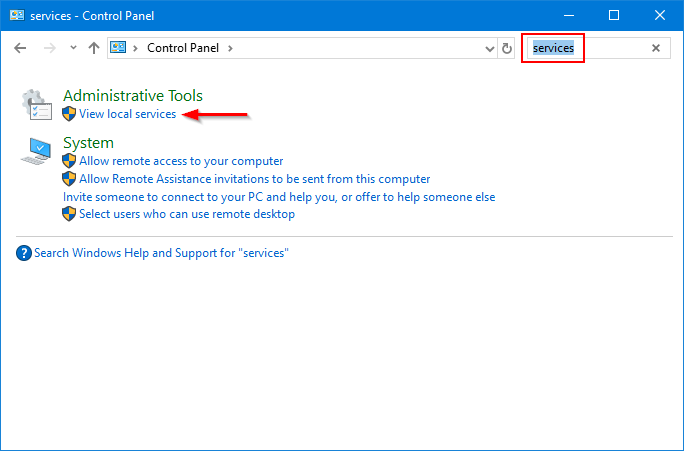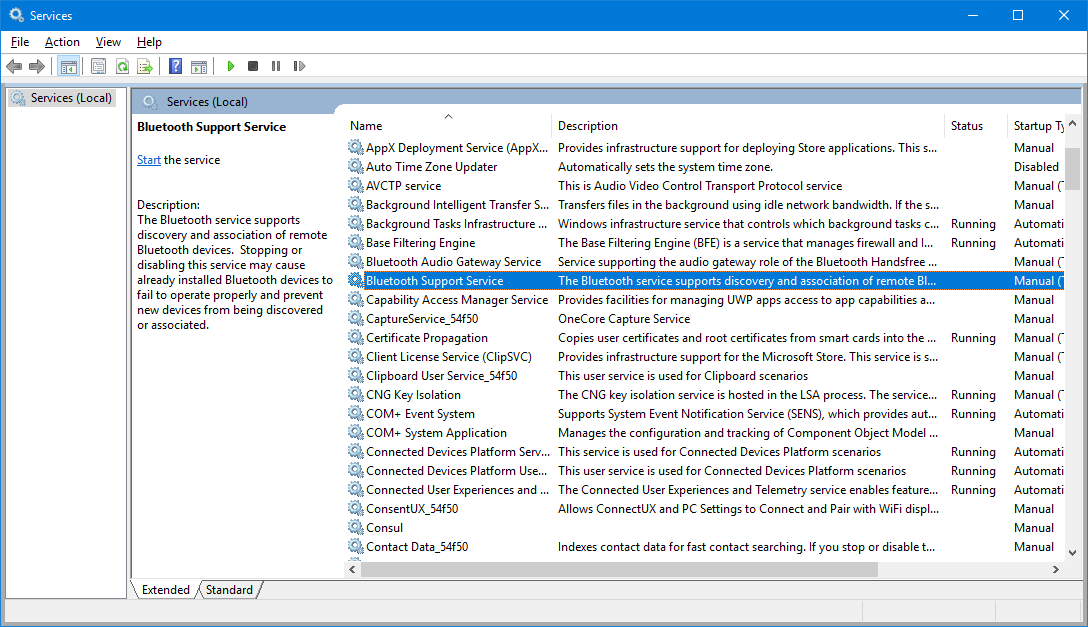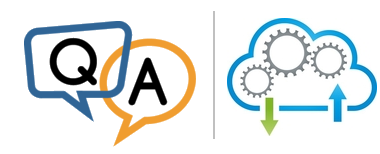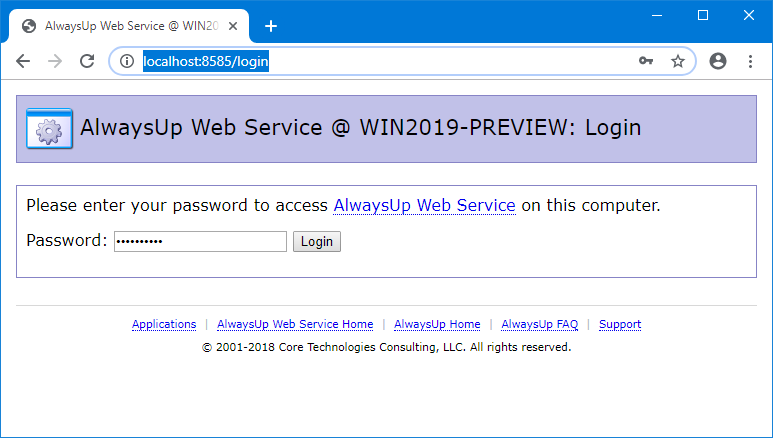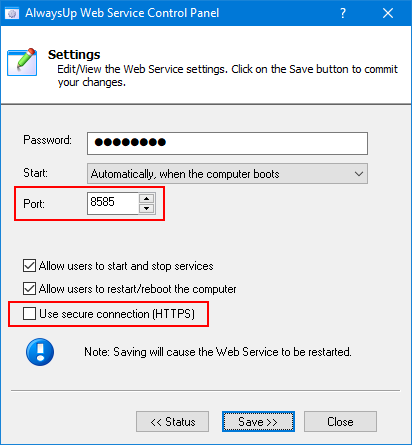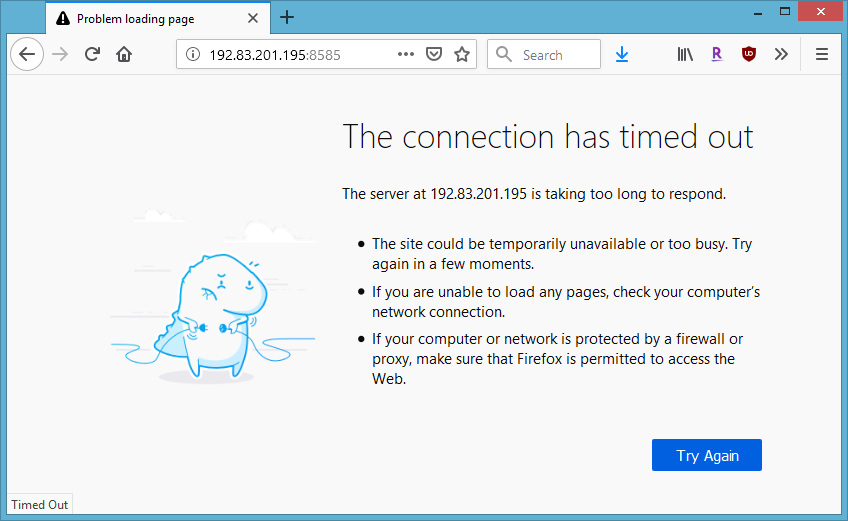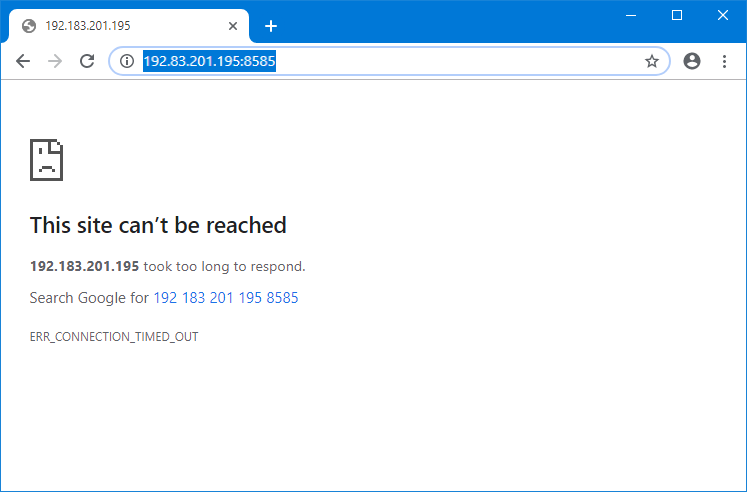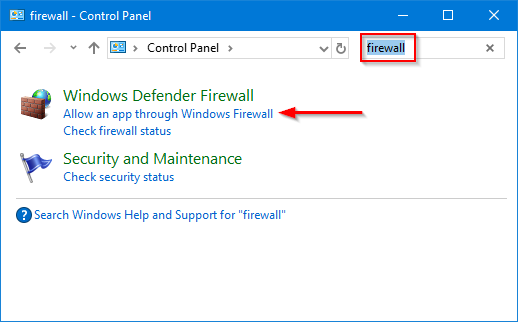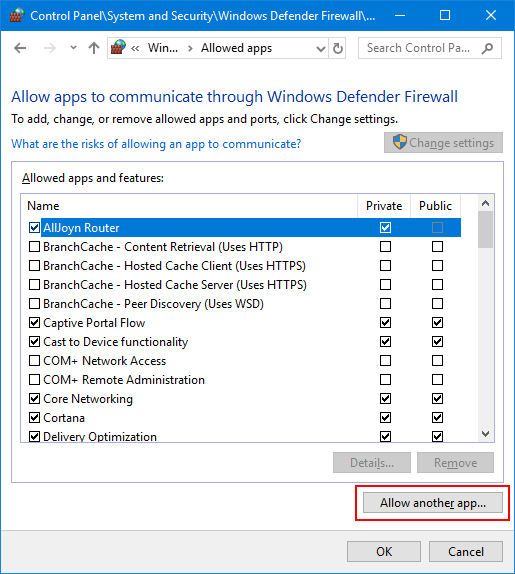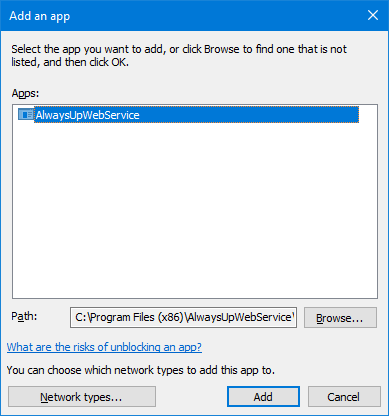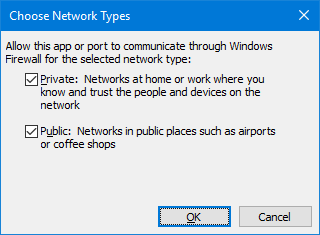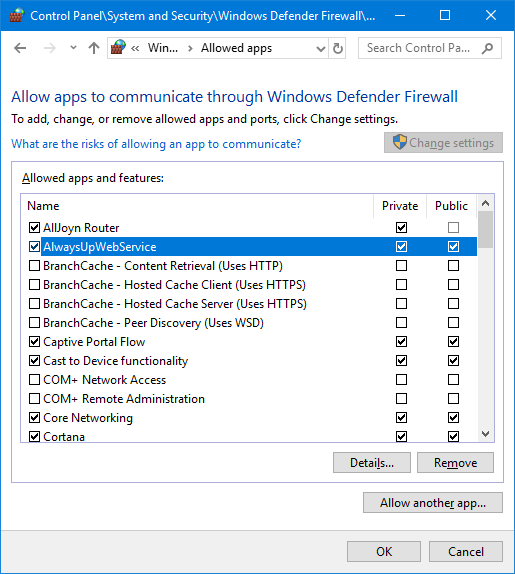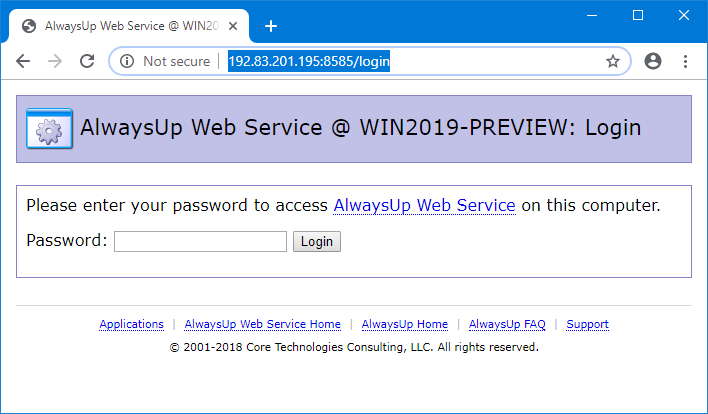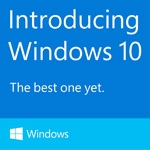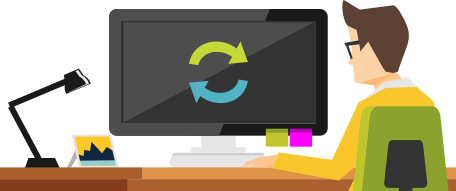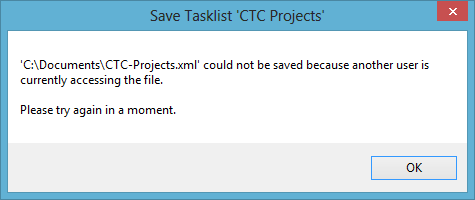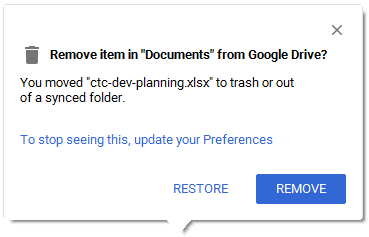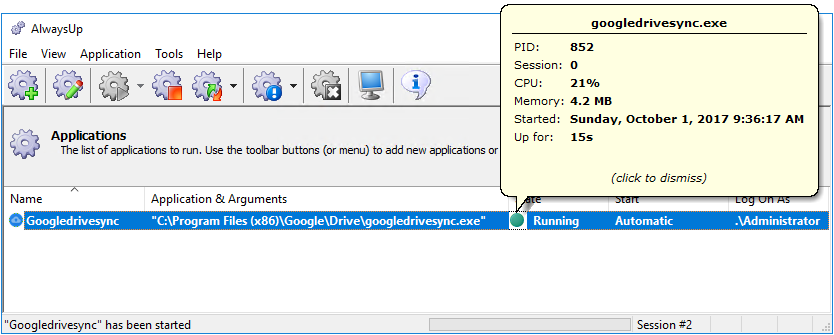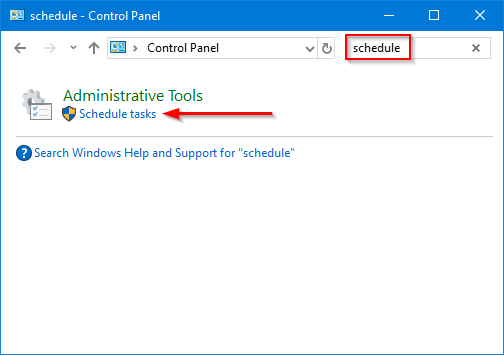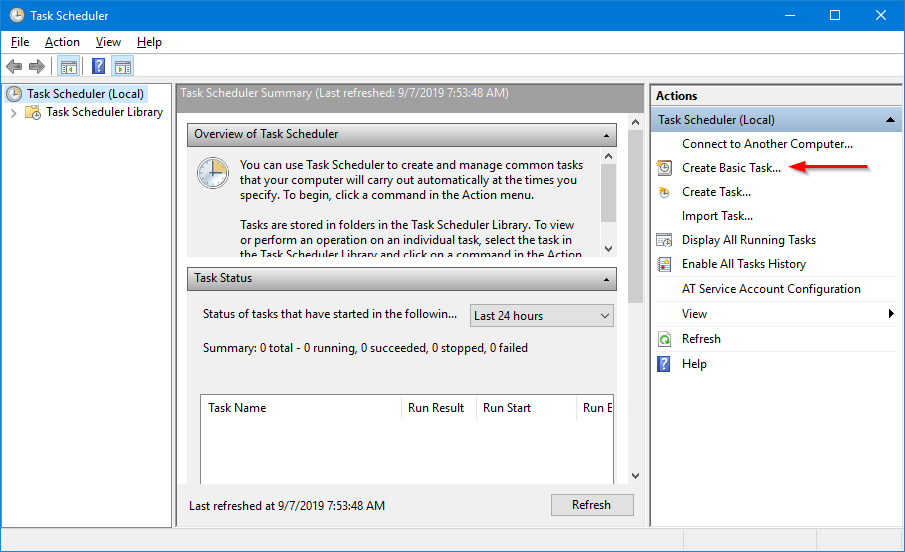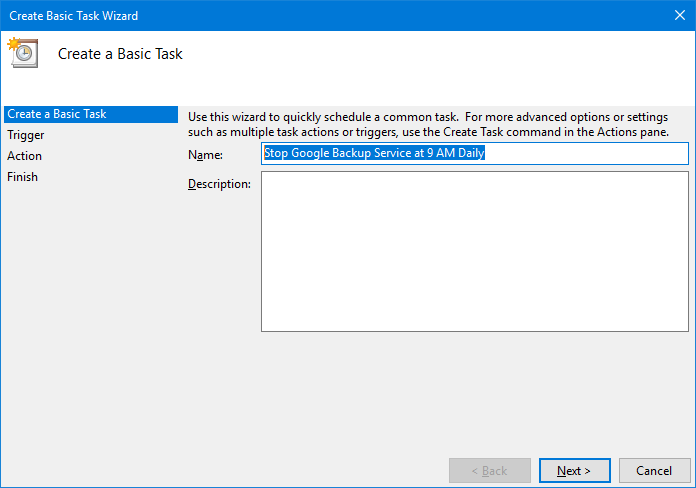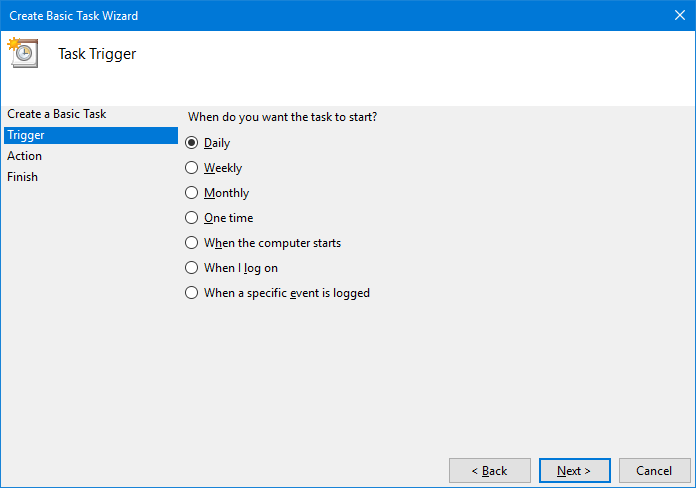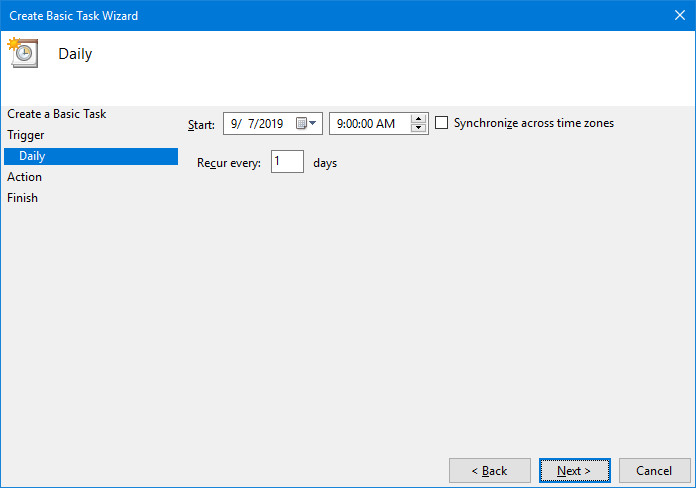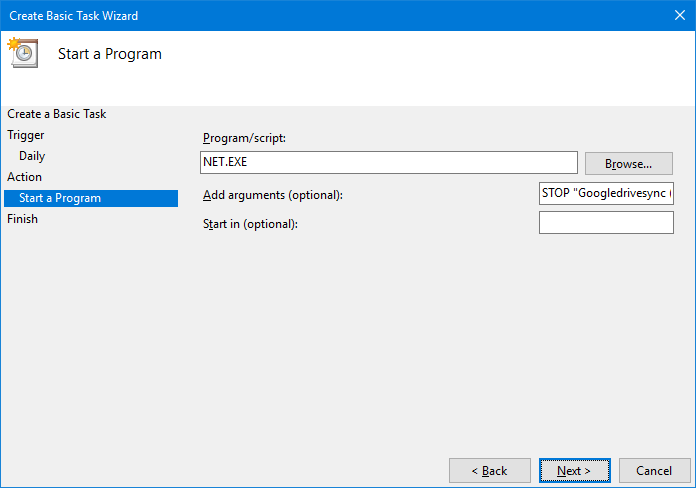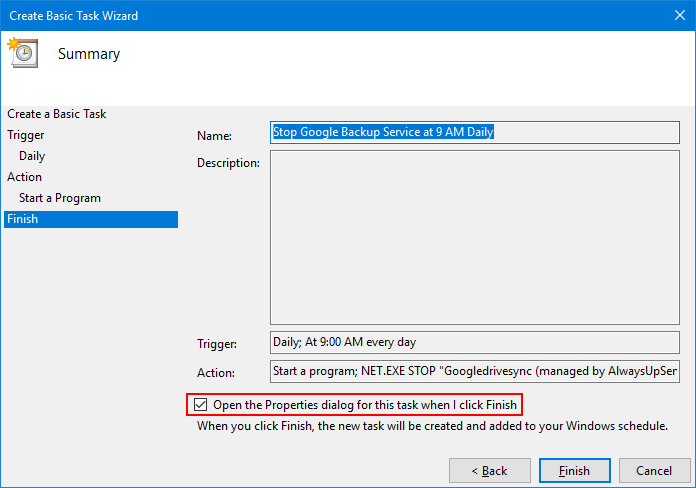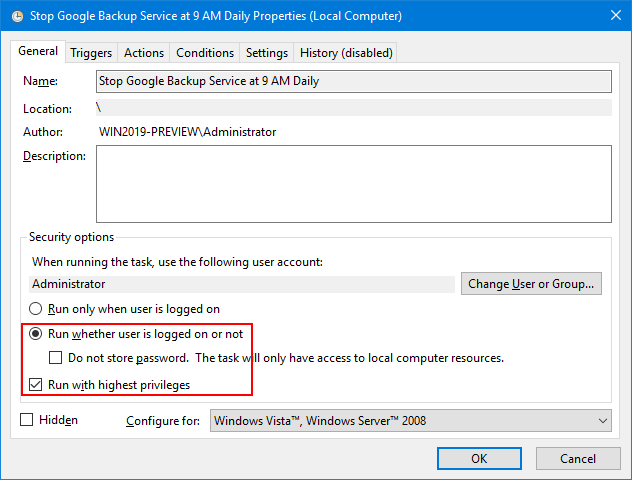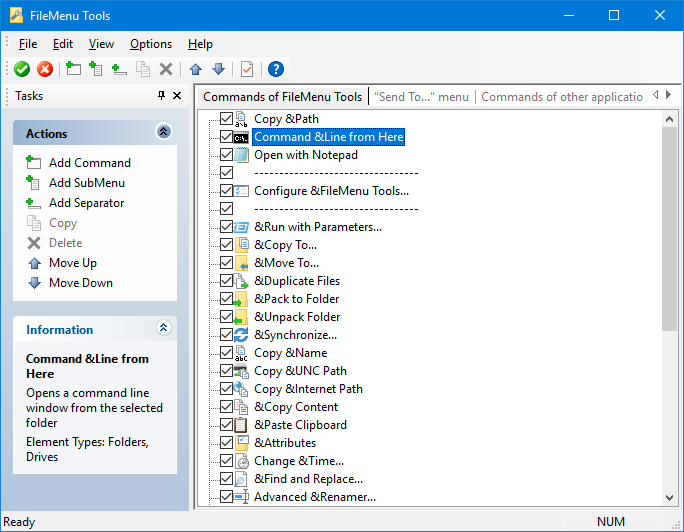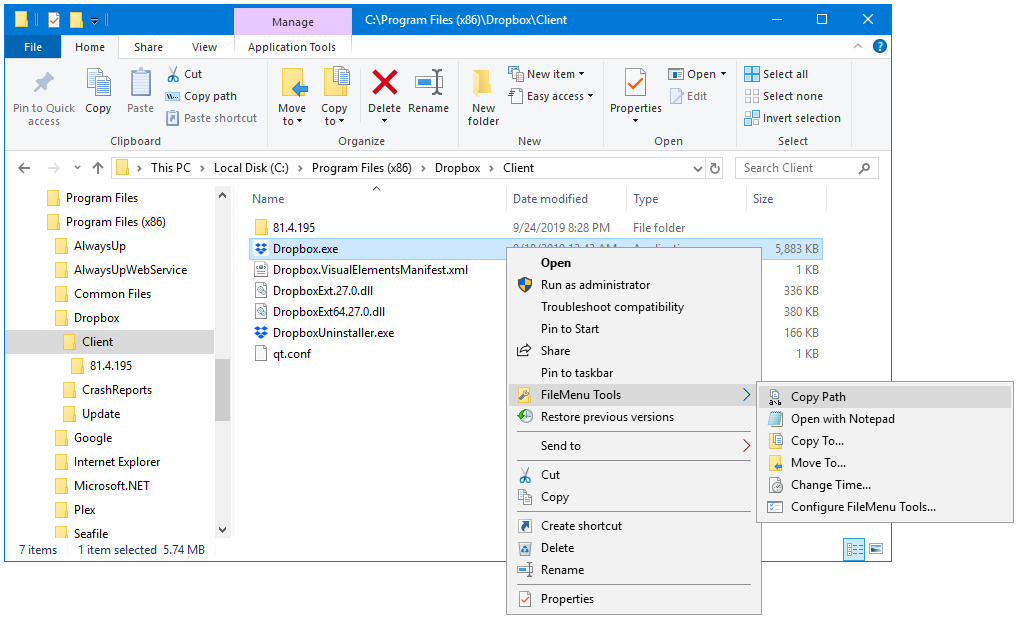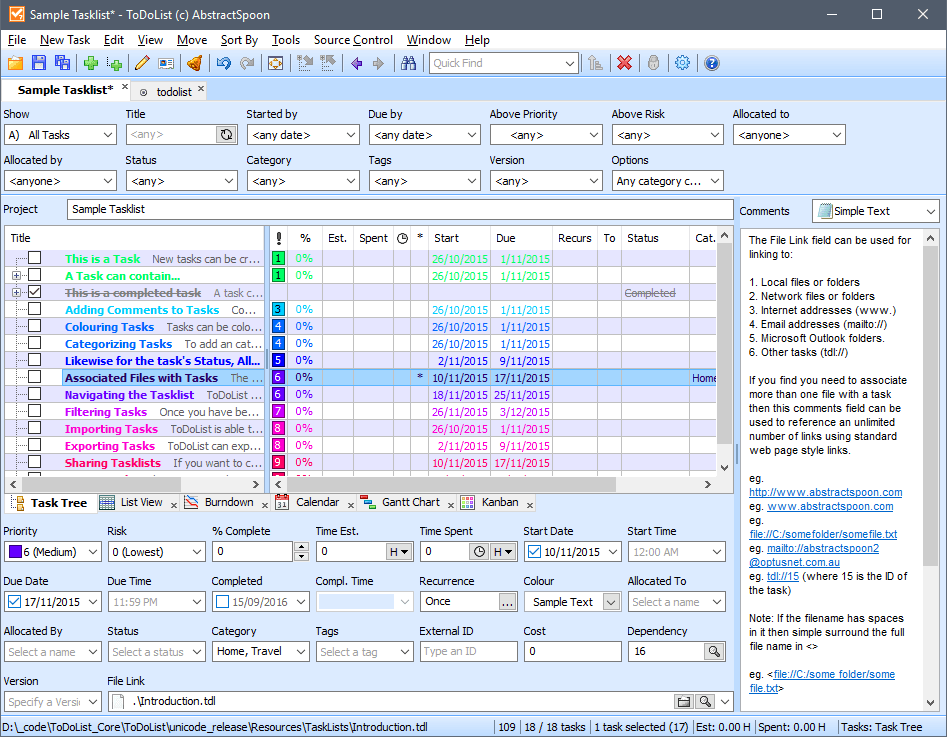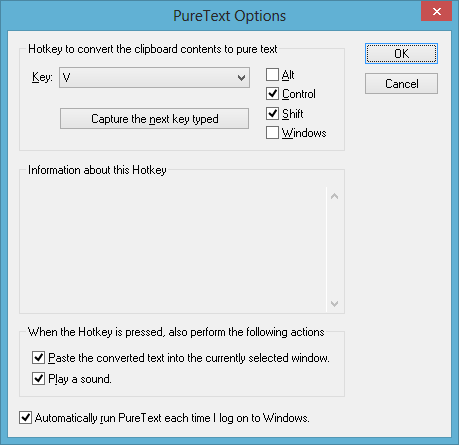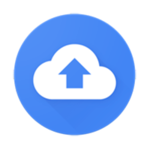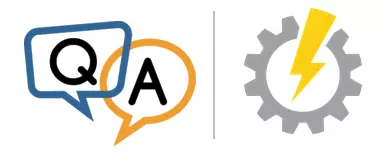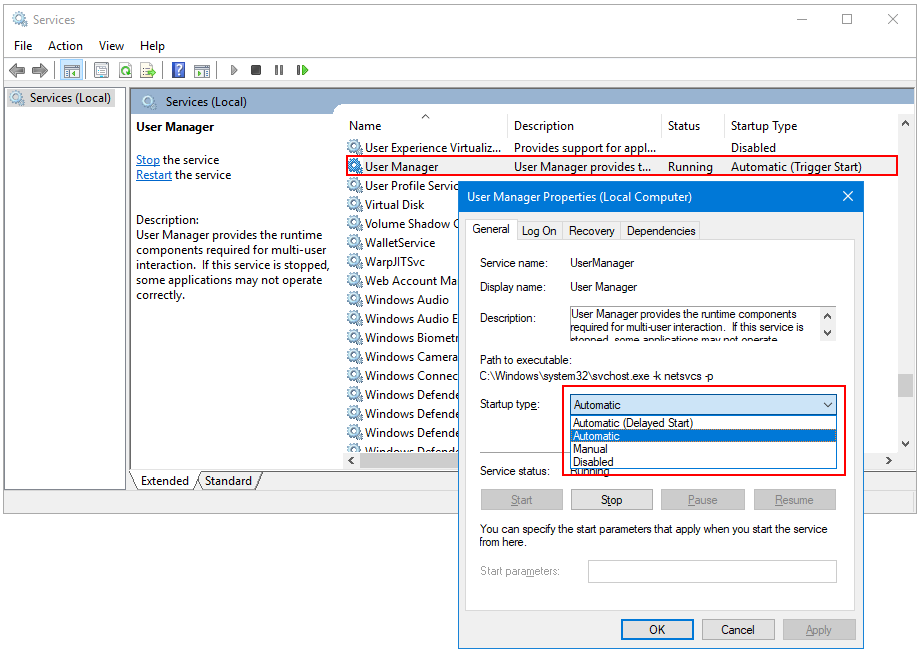We own a license of both AlwaysUp and Service Protector. It seems like AlwaysUp is able to do more (larger feature set) however the pricing is less then Service Protector. We are setting up new servers and need to transfer one of these programs over and I’m having a hard time deciding which to install on our new servers.
We own a license of both AlwaysUp and Service Protector. It seems like AlwaysUp is able to do more (larger feature set) however the pricing is less then Service Protector. We are setting up new servers and need to transfer one of these programs over and I’m having a hard time deciding which to install on our new servers.— Stephen
Hi Stephen. Thanks for being a customer, and for getting in touch!
You are right — AlwaysUp and Service Protector have quite a lot in common.
Both are focused on 24x7x365 operation, to ensure that your mission-critical software is always available. And both employ advanced features like CPU & memory monitoring, email alerts, and customized failure detection to strive for 100% uptime.
However AlwaysUp and Service Protector are different in one fundamental way:
Service Protector works with existing Windows Services
AlwaysUp enhances regular, desktop applications
So the choice of which one to use comes down to the software you want to run 24/7.
For example, let’s say that you want to ensure that your Apache web server is always serving customers. Since Apache is packaged and delivered as a Windows Service, you would use Service Protector.
On the other hand, if you want to make sure that the Dropbox file synchronization software is always backing up your files, you would need AlwaysUp because Dropbox is not already a Windows Service.
How do I know if my application is a Windows Service or a regular application?
You have a couple of options.
First, you can check the application’s documentation. The publisher will probably mention if the application is designed to run “headless” as a Windows Service.
Second, if the documentation is unavailable, you can install the application and see where it lands. A Windows Service will be listed in the Services Control Panel application.
Start the Services app by typing services.msc from the Start button. You can also find it by searching for “services” in Control Panel:
Look for your application in the list. Be sure to scroll through and read the descriptions — sometimes the short names lack detail:
If your application is listed in Services, go with Service Protector.
Otherwise, you have a regular desktop application and you should choose AlwaysUp.
In either case, please take advantage of the free 30-day trial to make sure that our software will solve your problem and work exactly as you expect!