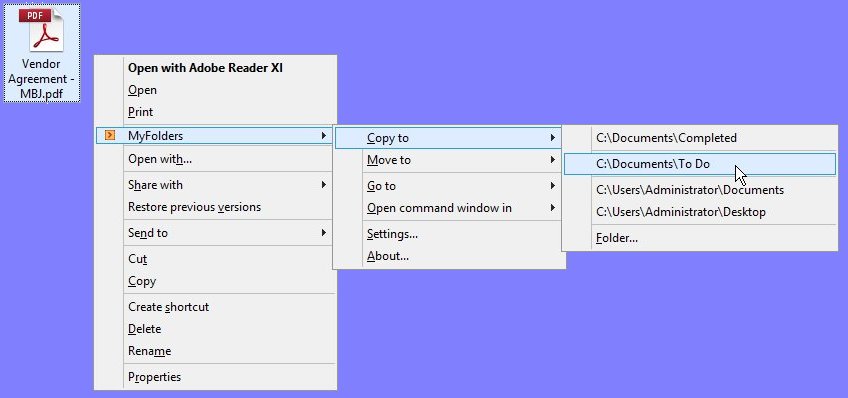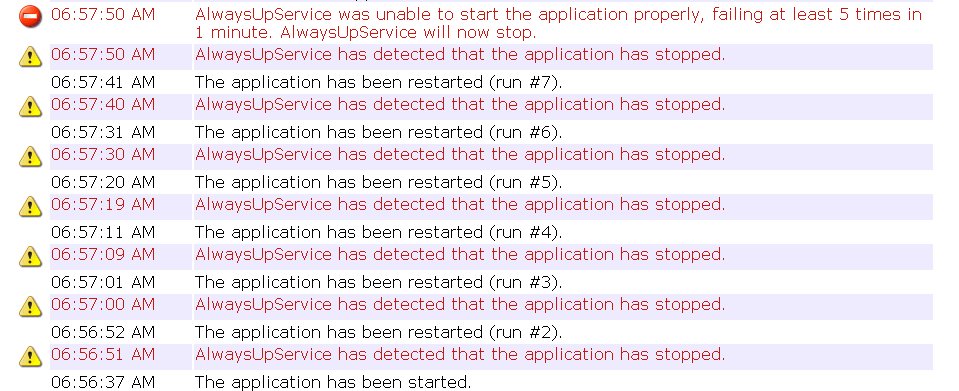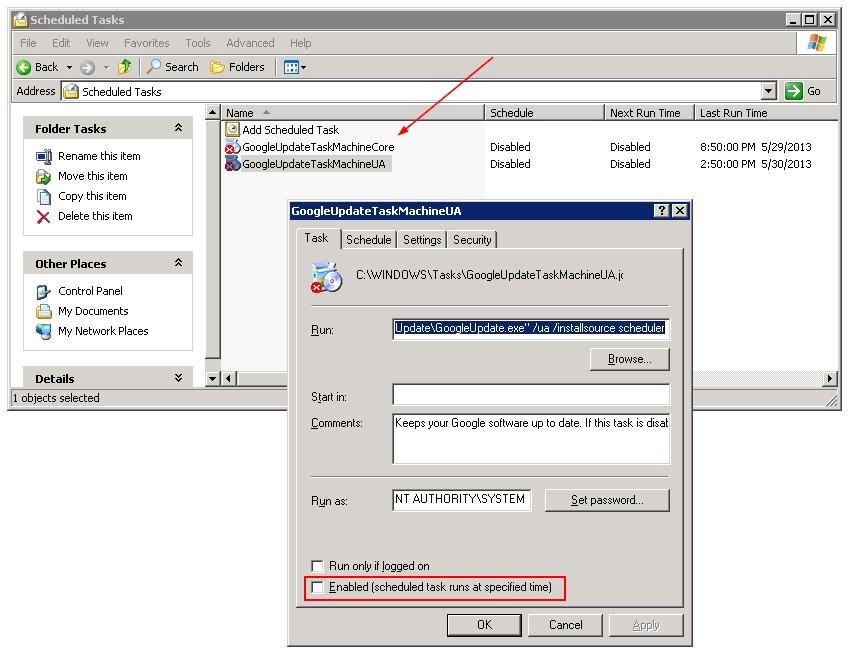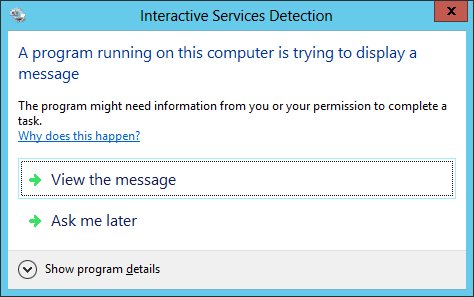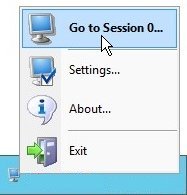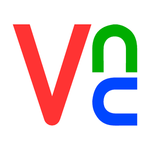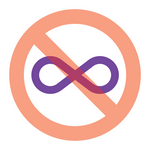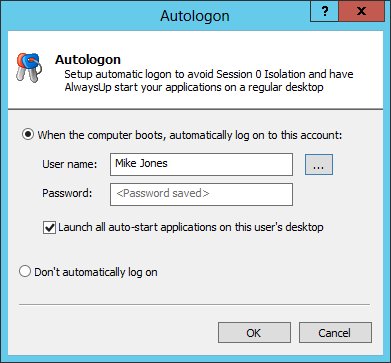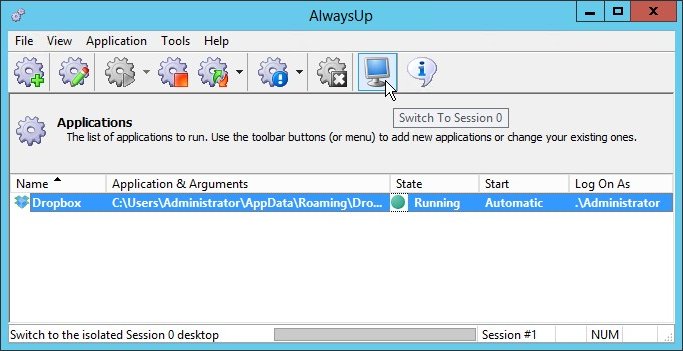Over the past couple of years, several of our customers have been using AlwaysUp to run Google Drive as a Windows Service. But this past week, two customers, one on Windows XP and another running Windows Server 2003, reported that AlwaysUp was suddenly failing to start Google Drive, despite having run flawlessly for weeks. Very mysterious!
We downloaded the latest release of Google Drive (version 1.9.4536.8202, from April 29 2013) and had no trouble reproducing the issue on one of our Server 2003 machines. Just like our customers reported, Google Drive would run for a few seconds before dying. And with no error popup, no log file, and no other hint of what went wrong, we were left completely in the dark. (Note to the folks at Google – please improve your error reporting!)
So with 1.9 not cooperating, we decided to take the previous version (1.8.4357.4863, circa May 16 2013) for a test drive. A quick uninstall and install later, we had Google Drive running normally, with no problems whatsoever. It seems that the bug foiling AlwaysUp had been introduced in version 1.9 in the past month.
However this riveting story doesn’t end with a simple recommendation to stick with Google Drive 1.8. After running for a day, our installation suddenly failed again, because version 1.9 was back! Yes, thanks to an automatic update at 2:50 AM, we were back to square one.
Thus in addition to rolling back to version 1.8, we also recommend disabling Google’s automatic updates. Google employs a confusing mix of services and tasks to manage updates, but the two scheduled tasks seem to do the honors for Google Drive. Disable them to prevent automatic updates and keep the stable 1.8 release synchronizing files happily on your PC:
So to summarize, if you are having trouble running Google Drive 1.9 as a Windows Service with AlwaysUp on Windows XP or Server 2003:
- Uninstall version 1.9
- Install version 1.8
- Disable Google’s automatic updates
Please get in touch if you have any questions!