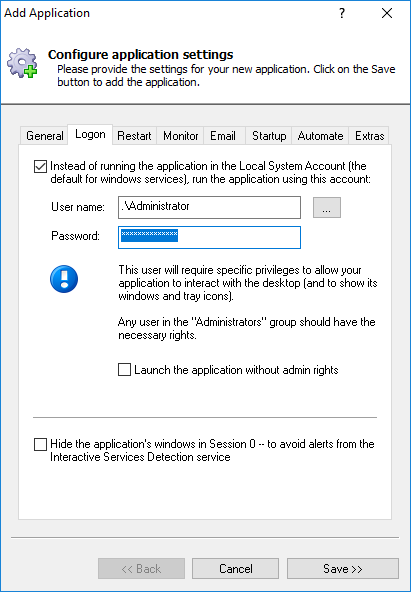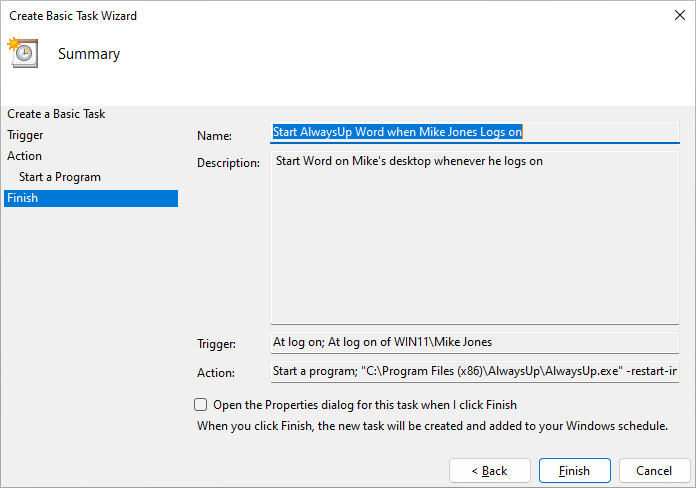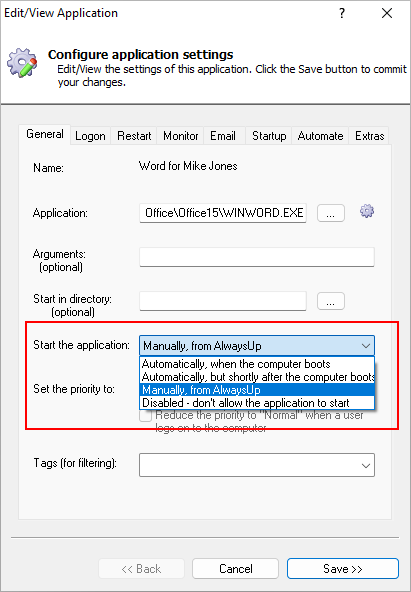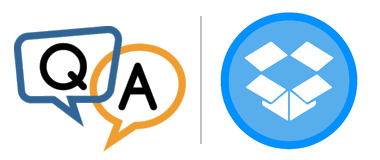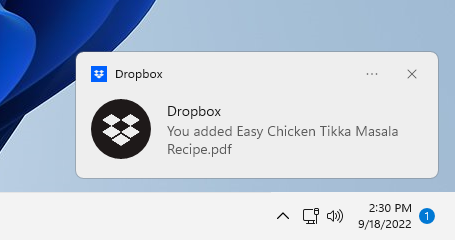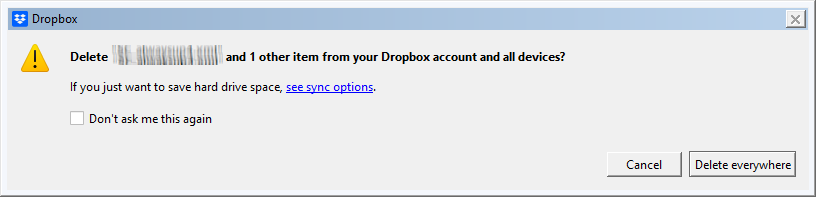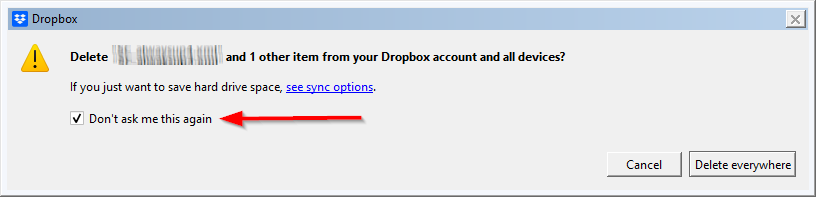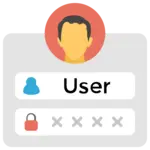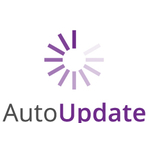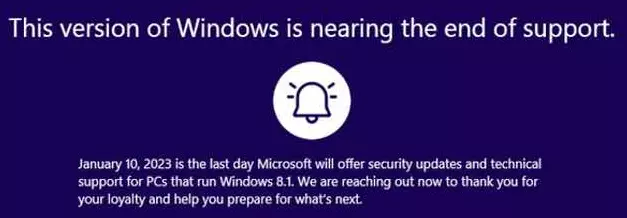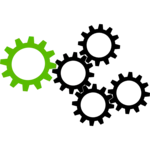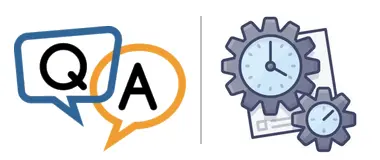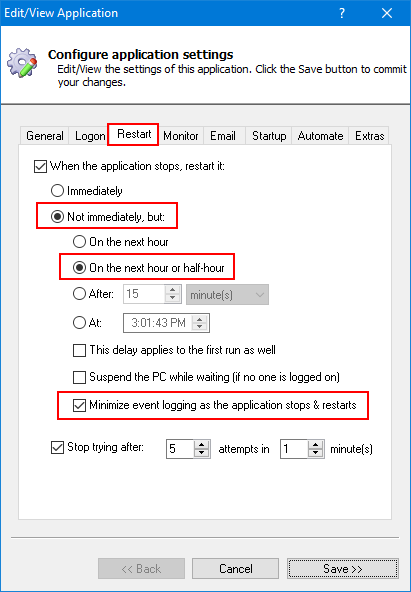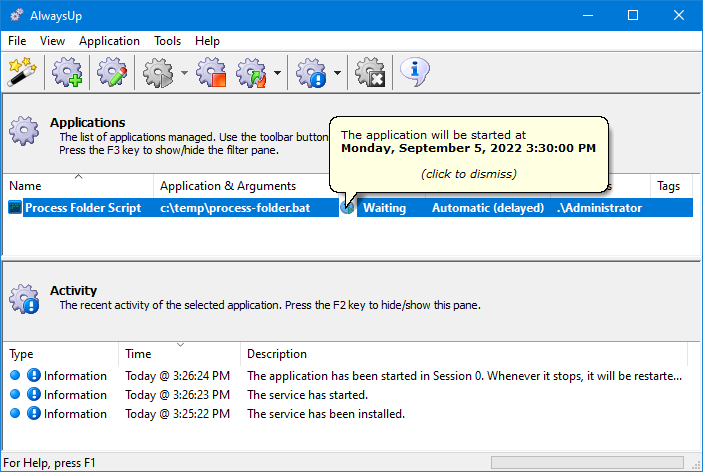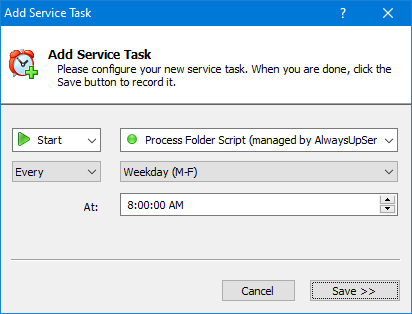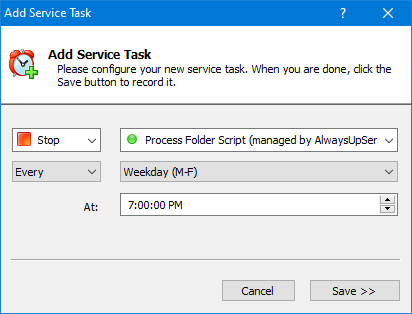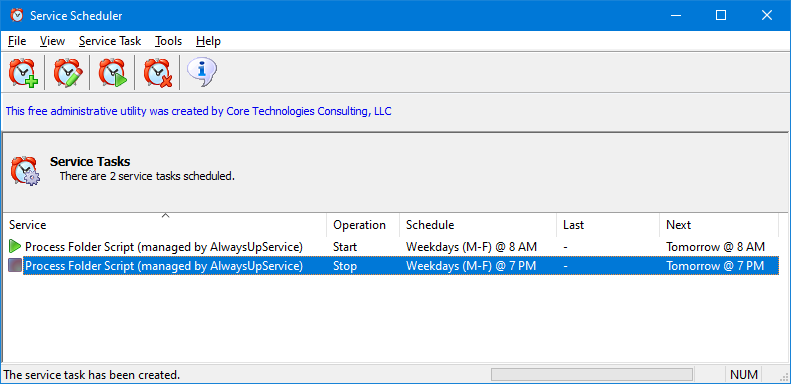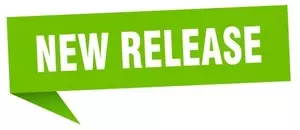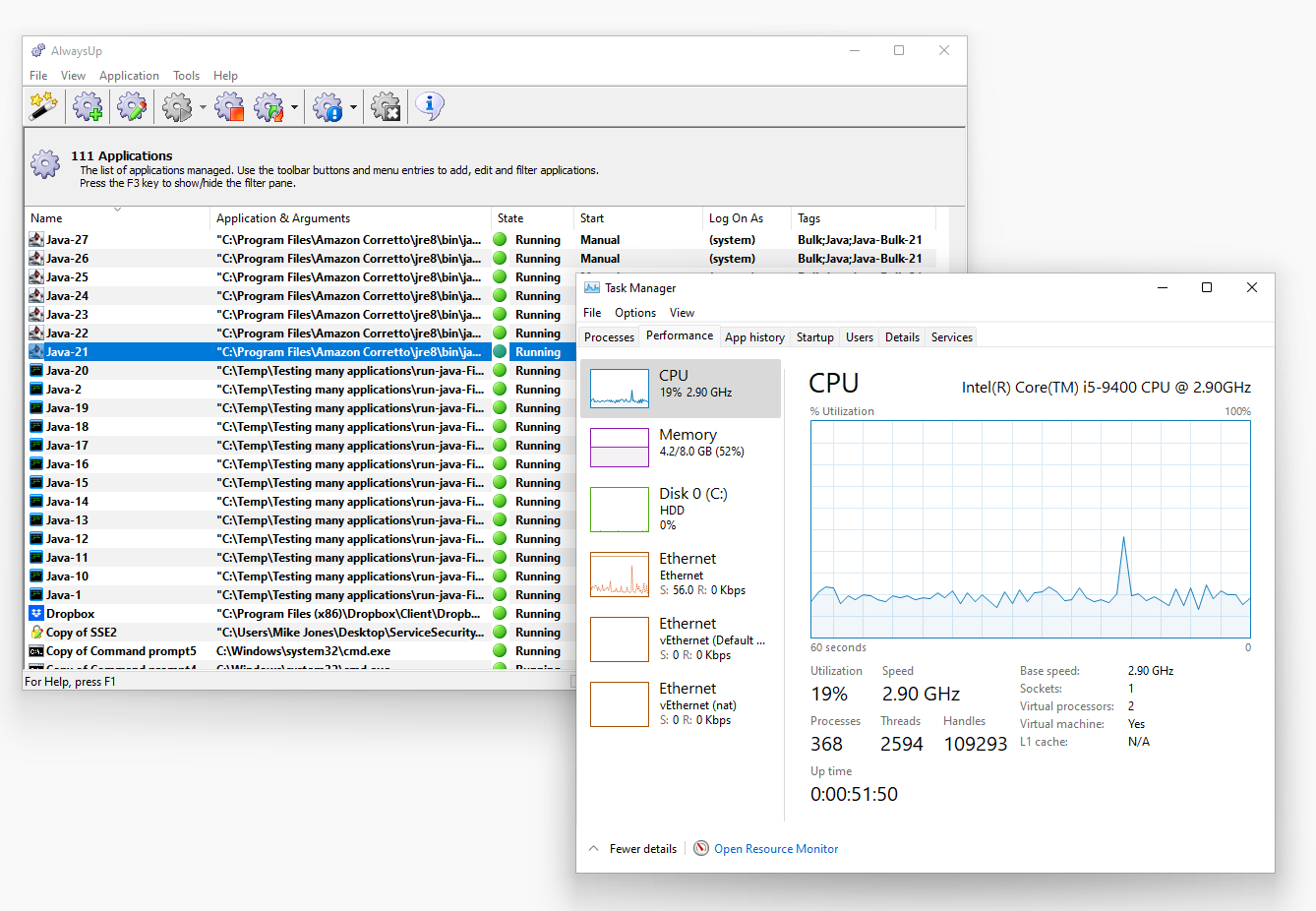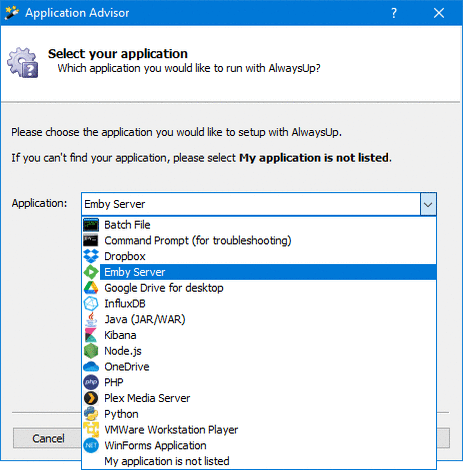The Core Technologies Blog |
Professional Software for Windows Services / 24×7 Operation
Posted on December 19, 2022  We’ve written utilities that control Microsoft Word to produce automated documents and, for various reasons, these have to be run visible in a “real desktop session” on a server, logged in as a real user, not hidden on session 0. When we only need one logged-in user on a server to achieve this, we can use AlwaysUp with the “Autologon” feature. However, on some servers, we run our tool more than once, each copy running under a different user account, and so we can’t use that feature. Do you have any suggestions in the current or new version of AlwaysUp please? LogonExpert looks like it can start multiple sessions under different real accounts. Perhaps some combination of this tool and AlwaysUp might work? Thanks in advance! — Robin Hi Robin, good to hear from you. Yes. If LogonExpert works as advertised, you should be able to use it in conjunction with AlwaysUp (and the Windows Task Scheduler) to solve your problem. If I’m following, you want to: Setup multiple instances of Word, each to run as a service with AlwaysUp; Automatically log in multiple users when the computer boots; Have each account in (2) start one of the services created in (1) at logon.
Let’s review how you can achieve each step. 1. Setup multiple instances of Microsoft Word with AlwaysUpThis step is easy. AlwaysUp will let you create as many services as you like — even if each service runs the same application. In your case, you should set a different account for each application on the Logon tab: Then each instance of Word will run as a different user. No doubt you’ve already found our tutorial showing how to setup Microsoft Word with AlwaysUp. Despite the focus on Word 2010 there, the same instructions apply to all installed versions of Word, including Word 365. 2. Automatically log in multiple users at bootHere’s where LogonExpert comes in. Indeed, the product’s home page prominently states:  Multi-user logon Multi-user logon
Add and log on any number of users to one computer simultaneously using the application’s interface, command line, scripts or scheduling tools. Hopefully it will be easy to set up all your accounts. We suggest taking advantage of the free 10 day trial to make sure that LogonExpert works as you expect. 3. Automatically start a copy of Word in each account at bootNext, let’s ensure that each user’s instance of Word starts whenever the computer boots. We’ll need the help of the Windows Task Scheduler to do that. If you’ve used Task Scheduler before, you know that it provides a convenient way to run a command at a specific time. But do you know that it can run a command whenever a specific user logs in too? That turns out to be a surprisingly useful capability! Please review our step-by-step tutorial, How to Start your AlwaysUp Application “In Session” at Logon. Follow those instructions to create a scheduled task for each user you want to automatically log in and start Word: 4. One last change: Don’t start Word automatically from AlwaysUpFinally, now that your AlwaysUp service and Word are set to start automatically at logon, you should change your AlwaysUp entry to start Manually. That’s because AlwaysUp no longer needs to start at boot as everything is triggered by the autologon and the subsequent scheduled task. Make the change on the General tab: Putting it all togetherWith all this in place, here’s what should happen when your computer boots: LogonExpert logs in each of your users For each user: Windows runs the scheduled task as they log on The scheduled task starts the AlwaysUp service in your logon session AlwaysUp starts Word, visibly on the desktop
That’s it. Best of luck wiring everything together! And please don’t hesitate to get in touch with our support team if you run into any obstacles.
Posted on December 5, 2022 (Revised January 7, 2023)  I’m testing your AlwaysUp with Dropbox. So far everything works great except for one case. When I delete a file from Dropbox.com online, it’s not removed from my hard drive. The file just stays in the local folder. I’m a bit confused because new files I add on the computer show up online quickly (and vice versa). It’s only deleting that’s not working. Have you ever seen this before? — Wendy McIntosh Hi Wendy. Thanks for trying AlwaysUp! Yes, I think we have seen that before. It’s very likely that Dropbox is stuck trying to get your attention. Dropbox is probably waiting for input from youObviously, Dropbox is a regular Windows desktop application. As such, it expects to be able to interact with you as it copies your files to and from the cloud. And you’ve probably encountered one or more desktop notifications as Dropbox moves files around. For example, this informative alert appeared after we uploaded one of our favorite recipes to the cloud: Notifications like those can be helpful, but you may not see them when Dropbox is running with AlwaysUp. In fact, you won’t even see the Dropbox tray icon or any windows from Dropbox on your desktop. That’s because Dropbox is working “invisibly” in the background — on the isolated Session 0 desktop where all Windows Services operate. In any case, your inability to see simple notifications like the one above shouldn’t pose any problems. That’s because Dropbox will automatically create and destroy those alerts without you ever setting eyes on them. And even though you may be less informed, Dropbox will continue to synchronize your files as expected. However, the story is different for prompts that need you to take action before proceeding. They patiently wait for you to do something, even though you have no idea that they exist! Unfortunately Dropbox may show one of those prompts when you remove a file online. And that may be holding up the action. Let’s see if that’s the case. Start Dropbox normally and look for a “Delete file” promptTo check if Dropbox is trying to get your attention: Stop Dropbox in AlwaysUp Start Dropbox normally, without AlwaysUp.
Dropbox should now be running on your desktop. Do you see this prompt on your screen? As the window says, Dropbox is confirming that the file you removed online should be deleted from all devices. And, most importantly, Dropbox will not remove the file from your PC until you click the “Delete everywhere” button. It’s stuck, waiting for your approval. Be sure to check the “Don’t ask me this again” optionAs you can expect, dismissing the window will allow Dropbox to proceed and remove your file. But before you dismiss the window, please check the Don’t ask me this again box: Checking that box will ensure that you’re never interrupted by that window again. And that’s exactly what you want/need as Dropbox runs invisibly in the background with AlwaysUp. Spot any other problems?And while you’re here, please have a look around. Is Dropbox reporting any warnings or failures? Click its tray icon to find out. If you do notice a problem, please do your best to resolve it before returning to AlwaysUp. As you can imagine, if Dropbox doesn’t work on its own, it won’t magically work under AlwaysUp either. Best of luck!
Posted on November 28, 2022 According to Microsoft, support for Windows 8.1 will end on Tuesday January 10, 2023. What does that mean?It means that Microsoft will stop issuing fixes and important security updates for Windows 8.1. And without those timely improvements, the operating system will gradually become more vulnerable to viruses, ransomware and bad actors looking to exploit outdated software. What should I do if I’m still running Windows 8.1?You should look to get off 8.1 as soon as possible — especially if you’re operating in a commercial setting. Best to upgrade to Windows 10 or Windows 11. This article discusses ways to upgrade to Windows 10 for free (though no one in our company has tried it). If upgrading isn’t an option, then you should seriously consider disconnecting your machine from the Internet. Hackers won’t be able to break into your computer if they can’t reach it. Will your software still support Windows 8.1?Our development team start phasing out support for Windows 8.1 in February 2023. The next release of AlwaysUp — due in April 2023 — will eliminate functionality and code specific to Windows 8.1. If you wish to remain on the outdated operating system, then AlwaysUp 14.0 is the last version you can use. Similarly, the next release of Service Protector will drop support for Windows 8.1. That should be out in Q2 2023. Our free software will travel the same trajectory, though at a slower, ad-hoc pace. Indeed, those with infrequent releases may remain compatible with 8.1 for months or even years. Please get in touch you need to know about a specific product. Additional help & resources Stay safe!
Posted on November 22, 2022  I recently bought a license for AlwaysUp. I used it to install several scripts as Windows Services. Most of my scripts run one time per day, and those are fine. But I have others that must run every 30 minutes — between 8:00 AM and 7:00 PM, Monday to Friday. How do I get my scripts to work like that in AlwaysUp? — Jasaf Hi Jasaf. There are a couple of steps you should take run your scripts exactly when you want to. 1. Configure AlwaysUp to run your script every 30 minutesBy default, AlwaysUp runs your script 24/7, launching it at boot and quickly restarting it whenever it stops. But that’s clearly not what you want. To run your script every 30 minutes, on the hour and half-hour: Edit your script in AlwaysUp Switch to the Restart tab. These settings determine what AlwaysUp does after your script exits. Since you don’t want to restart your script immediately after it completes, select the Not immediately option. Choose On the next hour and half-hour. Check Minimize event logging as the application stops & restarts. That option tells AlwaysUp that frequent stops and starts are normal and shouldn’t cause panic. 🙂 Save your changes.
At this point, you should test your AlwaysUp entry and confirm that it behaves correctly. Once started, the script should run at the top and the bottom of the hour. For example, we set up a batch file service as above. After an initial run, the state switched to “Waiting”. And clicking the clock icon showed AlwaysUp holding off until 3:30 for the next run (as expected): 2. Use Service Scheduler to control when your AlwaysUp service runsSo your script is now set to run every half-hour. Great! However, AlwaysUp will run it all day, every day — weekends included. To make sure that your script runs only Monday through Friday between 8 AM and 7 PM: Download our free Service Scheduler utility. (You can setup the Windows Task Scheduler instead, but Service Scheduler is much easier to use.) Start Service Scheduler. Select Service Task > New from the menu. Configure the Add Service Task window to start your AlwaysUp-created service every weekday at 8 AM. The window should look like this: Note that the name of the service will be whatever you called your script in AlwaysUp, plus the “(managed by AlwaysUpService)” suffix. For example, our AlwaysUp entry is named “Process Folder Script” so the corresponding service is called “Process Folder Script (managed by AlwaysUpService)”. And that’s what we selected in the screenshot above. Click Save to create the new service task. Finally, create another service task that stops the same service every weekday at 7 PM: You should end up with a couple of tasks in Service Scheduler:
And that’s it. Going forward, AlwaysUp will run your script every 30 minutes, but only on weekdays between 8 AM and 7 PM. Enjoy!
Posted on November 7, 2022 AlwaysUp version 14 is available for download! This new release focuses on making AlwaysUp the best tool for running multiple applications as Windows Services. Here are some of the highlights. Significant performance improvements when running many applicationsOur development team rolled up their sleeves to review the code base and tune key internal components to improve efficiency. Expensive operations — like scanning the desktop for application crash windows — were optimized by caching frequent lookups and selecting lightweight Win32 API functions when possible. The details are very technical so we won’t get into them here, but it was a major exercise that resulted in a huge performance boost. And our in-house analysis indicates that customers running several programs with AlwaysUp will reap the most benefits. Specifically, tests on a Windows Server 2022 computer show that AlwaysUp 14 reduces CPU load by: 1 to 5% when managing a single application as a Windows Service 10 to 20% when 5 programs are installed as services Up to 45% when AlwaysUp is running more than 25 applications.
We also benchmarked a few extreme scenarios to see how the new code performs. In one such test, we were happy to see that CPU load remained relatively low even after we overloaded our computer with more than 100 services: Please don’t try that at home! The Application Advisor helps you install Emby Server and Java WAR filesDo you want to start the popular Emby Media Server as soon as your computer boots? Or are you deploying a Java WAR package to run 24/7 inside your organization? If so, you’ll be happy to know that both Emby and Java WAR applications can be added to AlwaysUp in a few clicks! Indeed, with the easy to use Application Advisor, you won’t need to mess with command line parameters or obscure options. That’s because the Advisor understands how applications and services work. As such, it will handle all complexity and quickly produce a Windows Service with the best/recommended settings. For example, to setup Emby, all you need to enter is the password for your Windows account. The Application Advisor does everything else: AlwaysUp is fully compatible with Windows 10 & 11 22H2As usual, Microsoft continues to issue twice-yearly updates to its Windows operating systems. Windows 10 22H2 began rolling out to customers on October 18. However, as a member of the Windows Insider program, we’ve been playing with that version since August. Similarly, Windows 11 22H2 started rolling out in September. And like Windows 10 22H2, we’ve been evaluating it for over a month now. Our assessment? AlwaysUp continues to work flawlessly with both operating systems. In some sense, that is to be expected as Microsoft has left the Windows Services layer untouched. Other fixes & improvementsWe’ve added support for services that don’t return a valid description (e.g. McpManagementService) on Windows 10 and Windows 11. AlwaysUp now tolerates Active Directory slowness when creating a new Windows Service. In previous versions, service creation might time out when validating the Windows account with the Active Directory server. In rare circumstances, handling Windows event logs with millions of records would result in hangs and slowdowns. Our team reworked the code to efficiency read records from massive event logs. AlwaysUp 14 preserves the desktop’s visual styles/themes when launching the application in the current session. No more “strange looking” window borders!
As usual, please review the release notes for the full list of features, fixes and improvements included in AlwaysUp version 14. Upgrading to AlwaysUp 14If you purchased AlwaysUp version 13 (after October 2021), you can upgrade to version 14 for free. Simply download and install “over the top” to preserve your existing applications and all settings. Your registration code will continue to work as well. If you bought AlwaysUp version 12 or earlier (before October 2021), you will need to upgrade to use version 14. Consequently, please purchase upgrades here — at a 50% discount. See the complete upgrade policy for additional details. Thank you for reading! Posted in AlwaysUp | Tagged alwaysup, application-advisor, emby-media-server, java, new-release, performance, performance-improvements, windows-10, windows-10-22H2, windows-11, windows-11-22H2 | | |
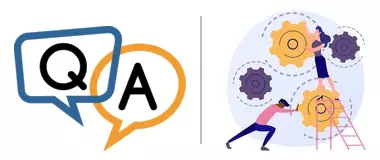
 Multi-user logon
Multi-user logon