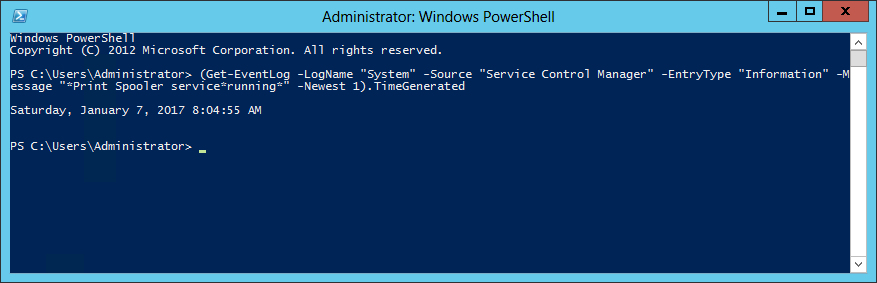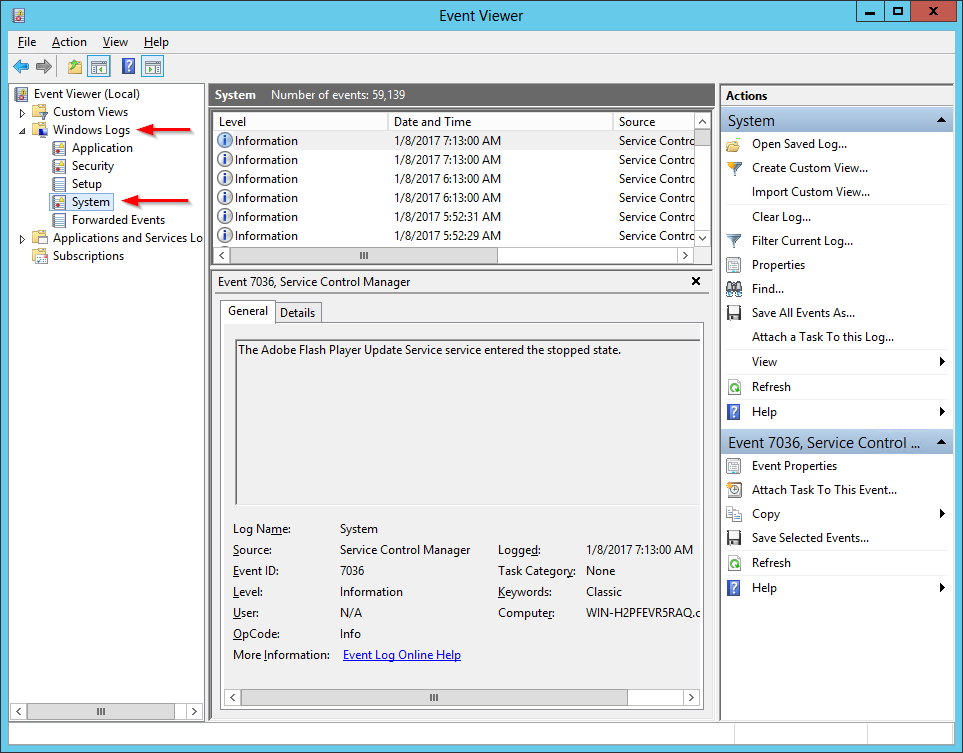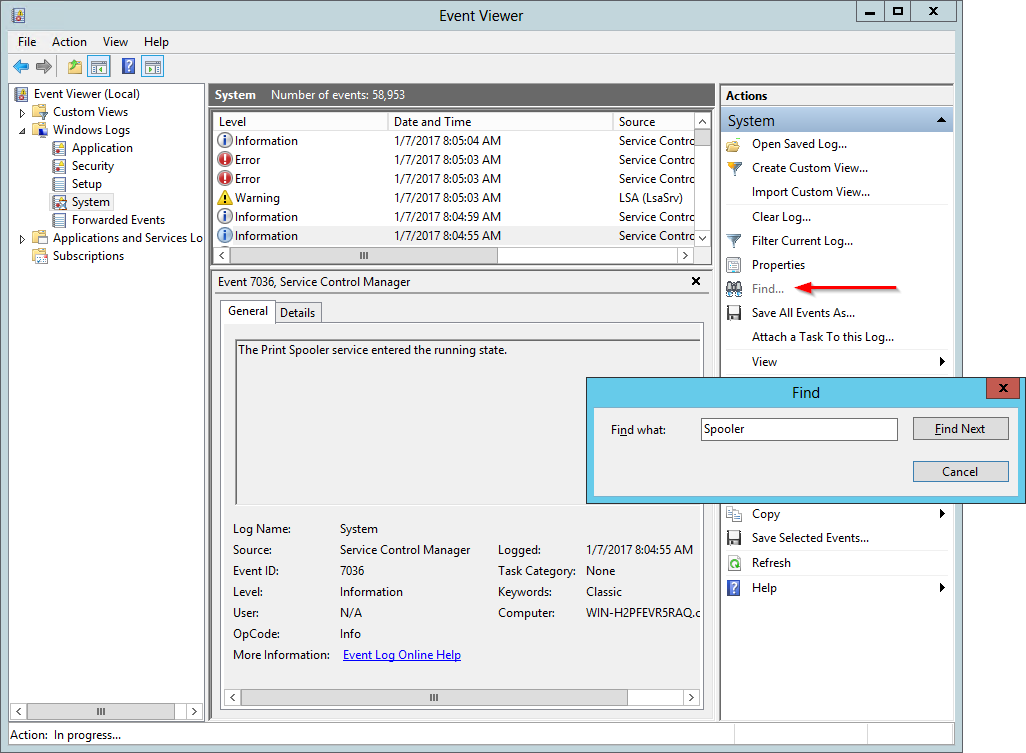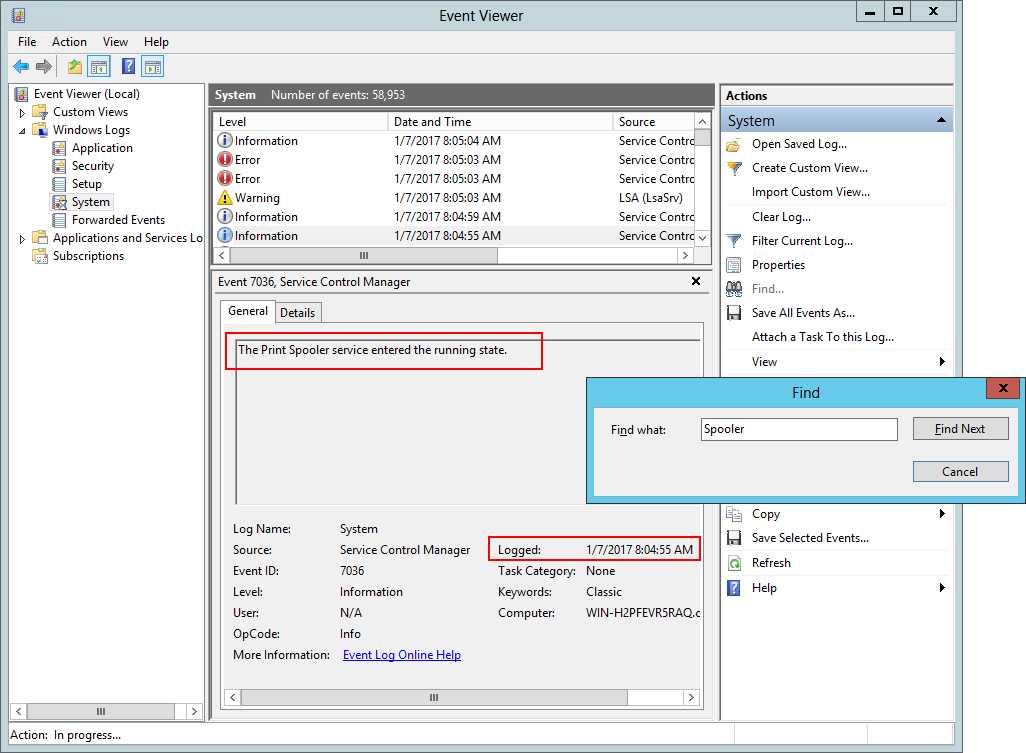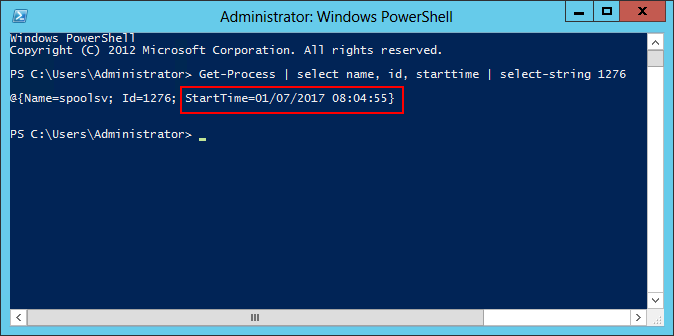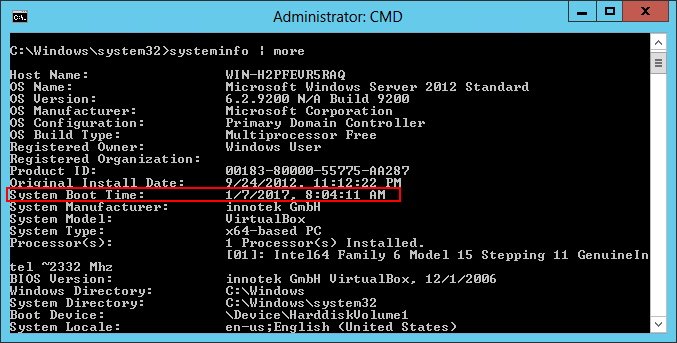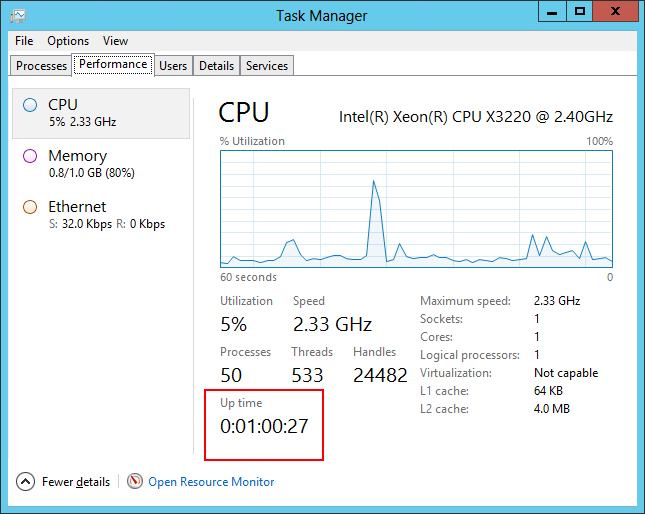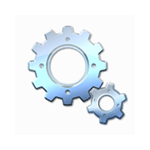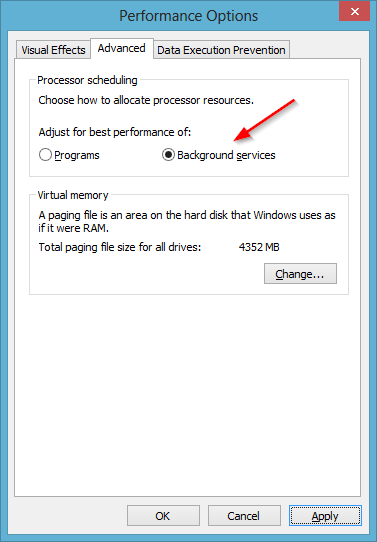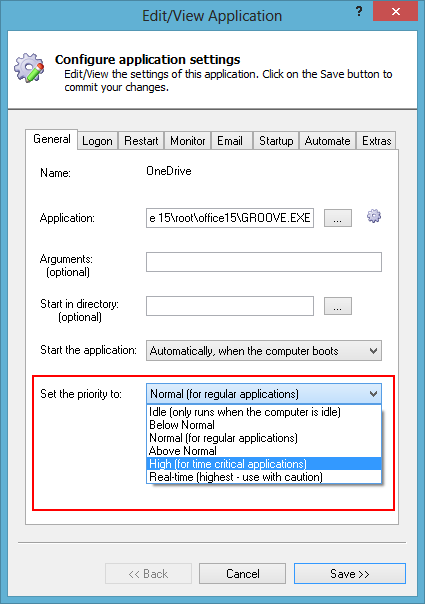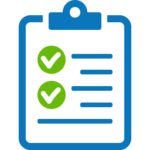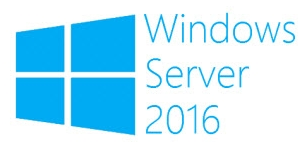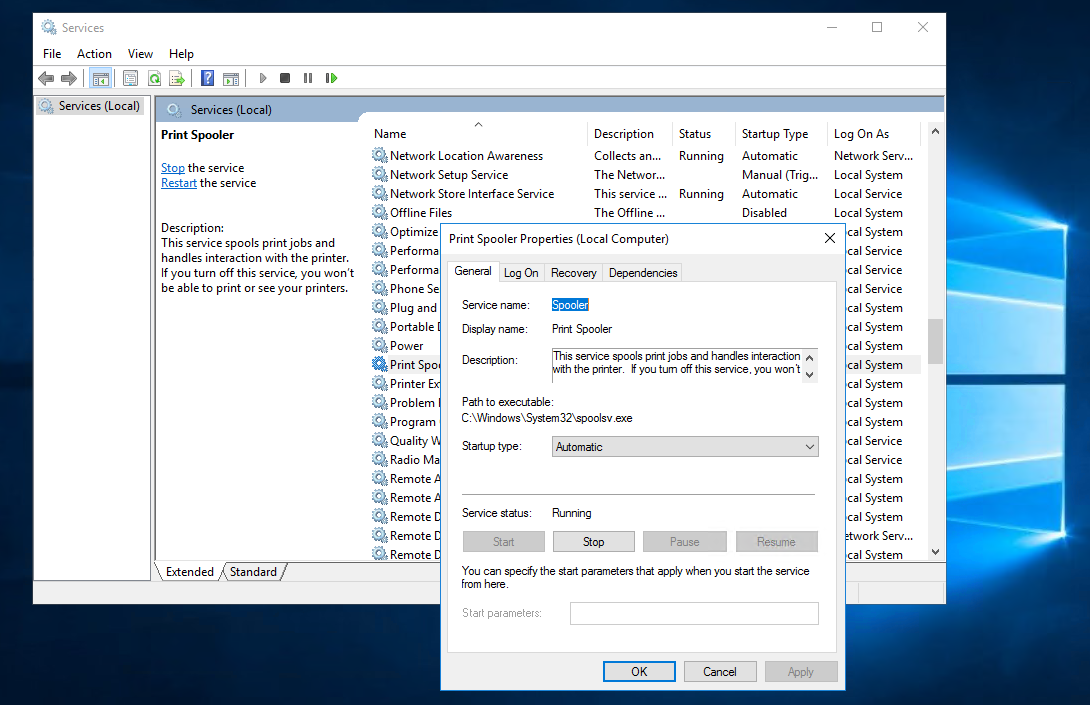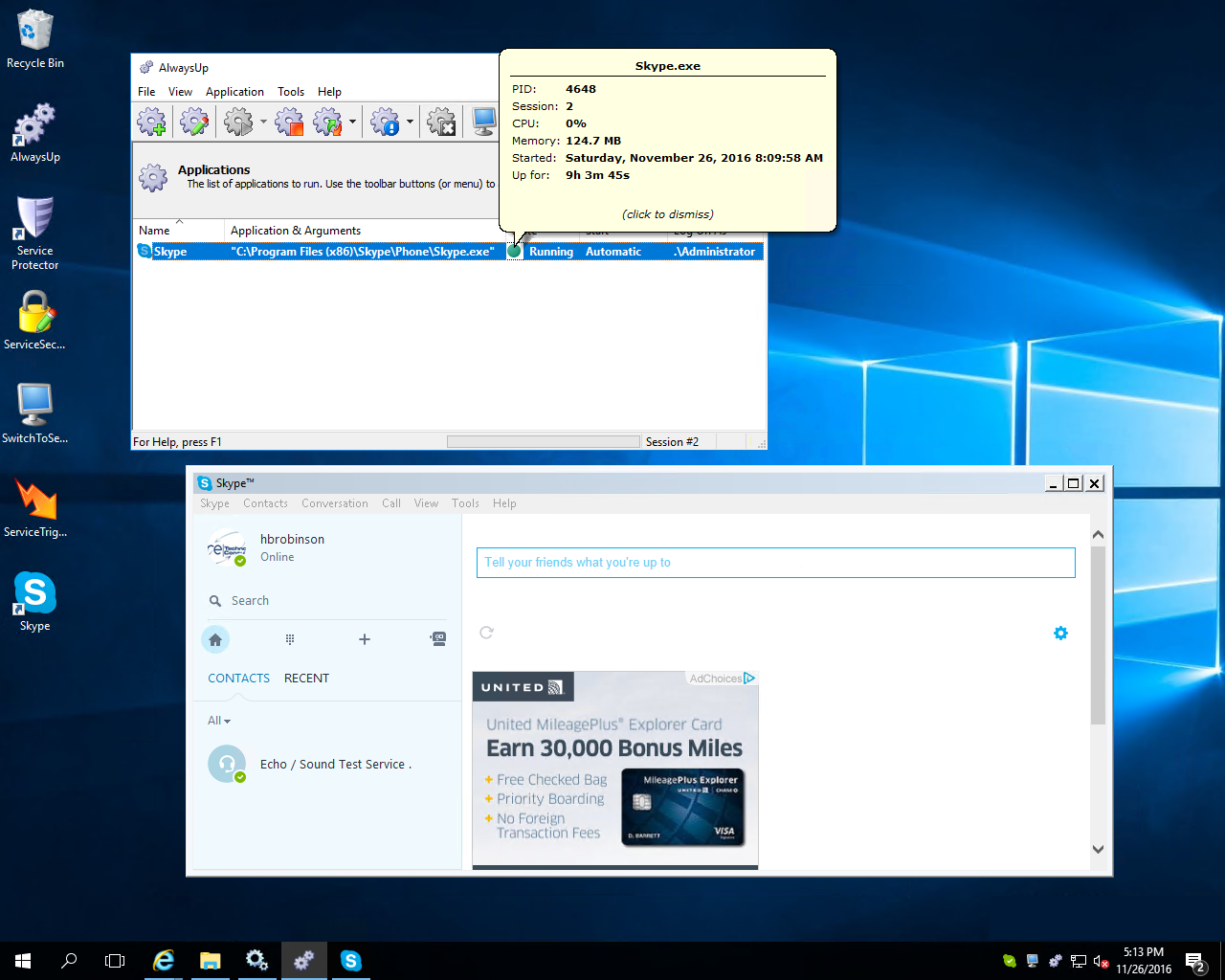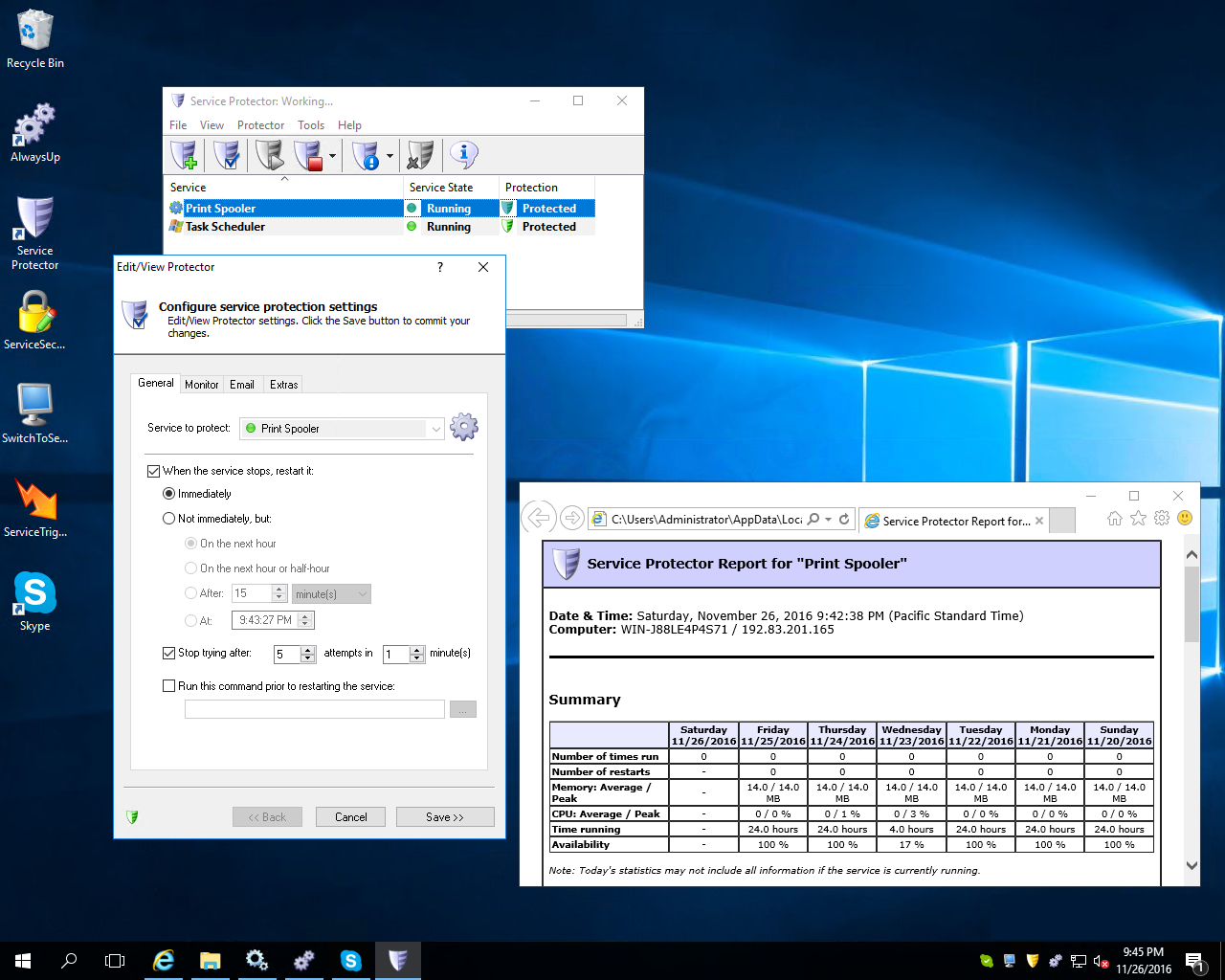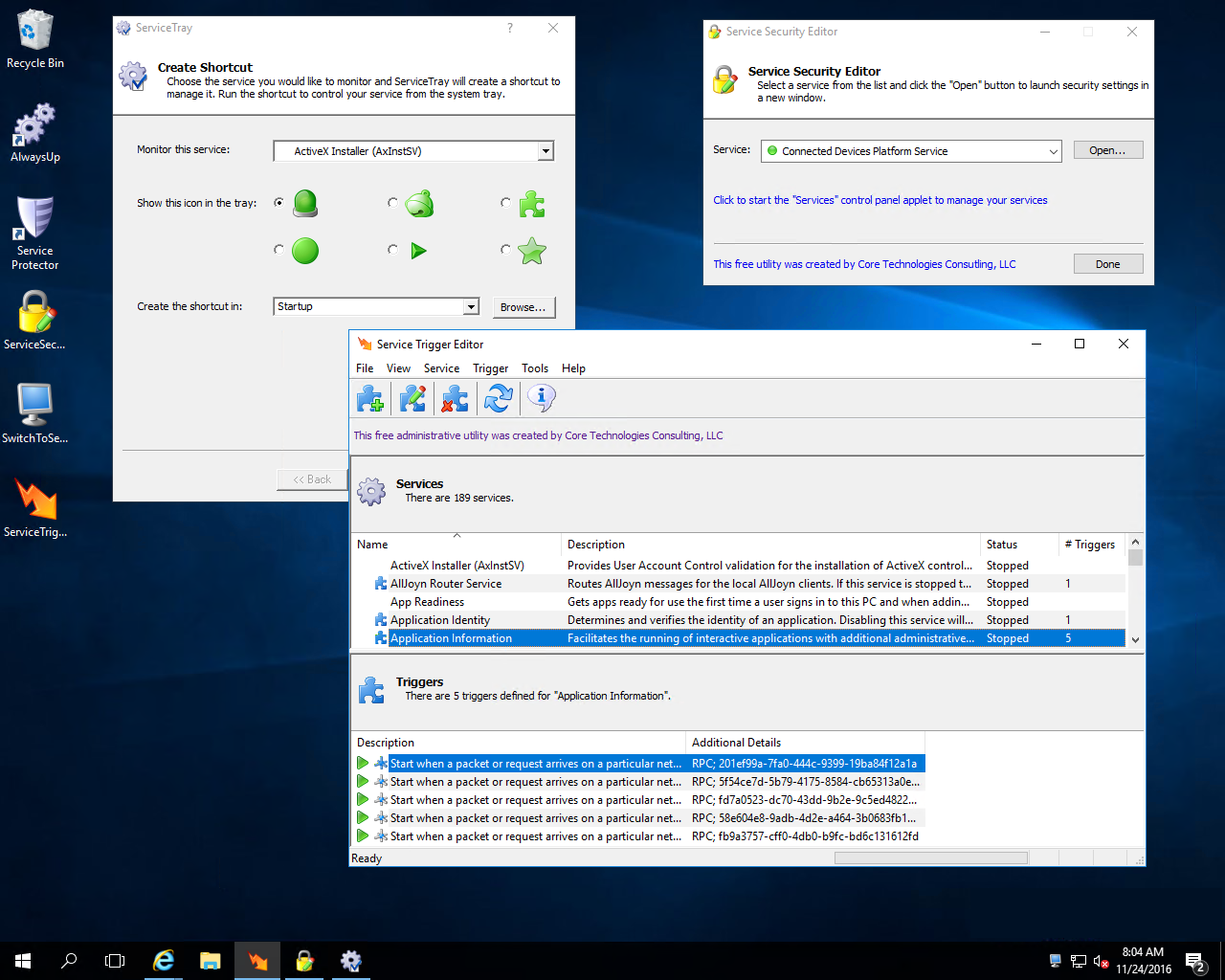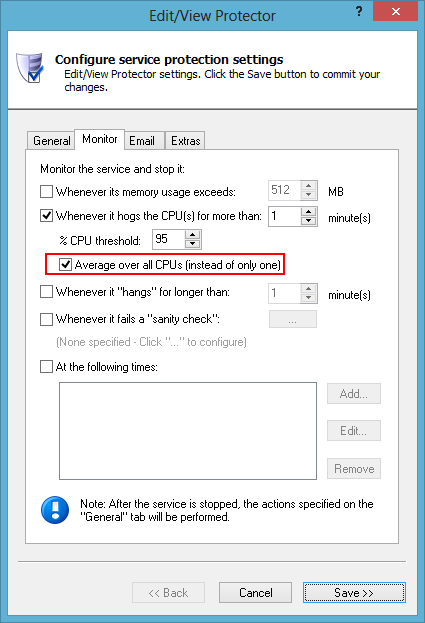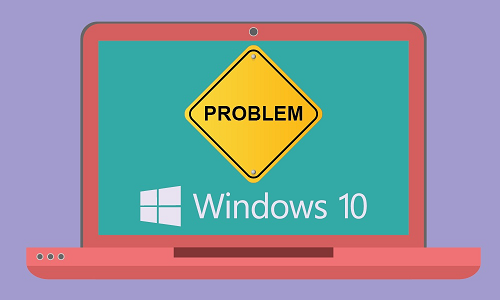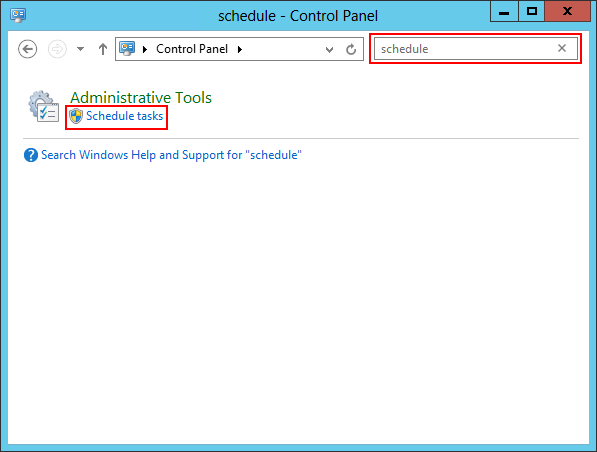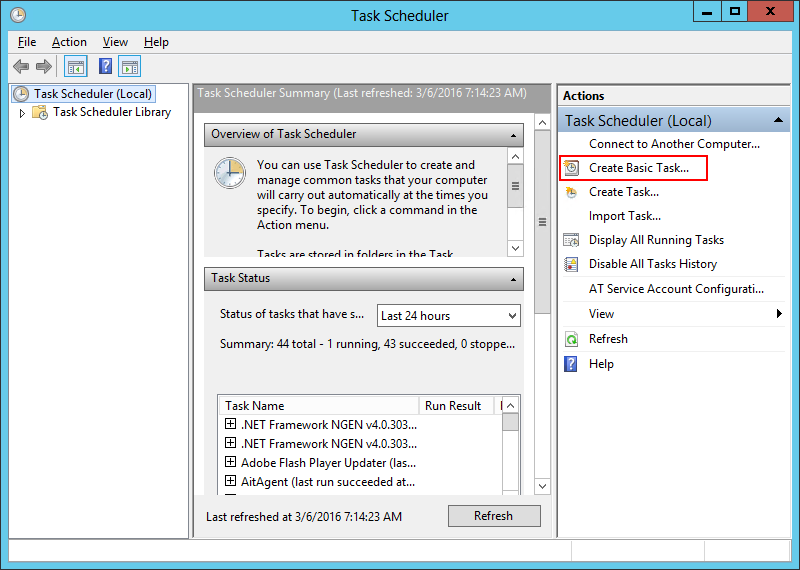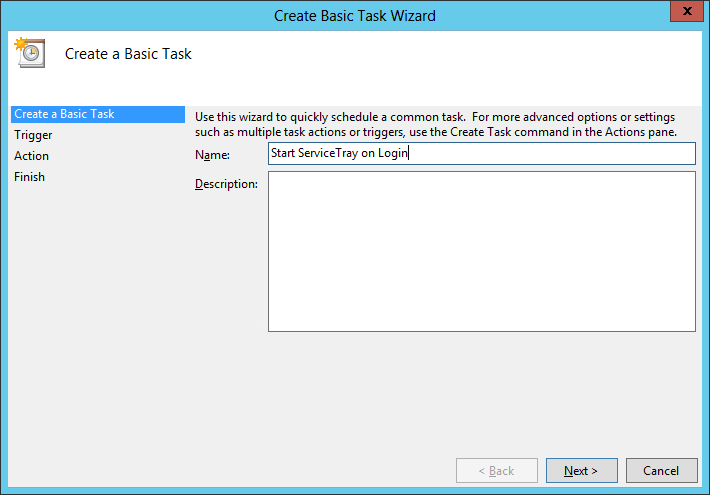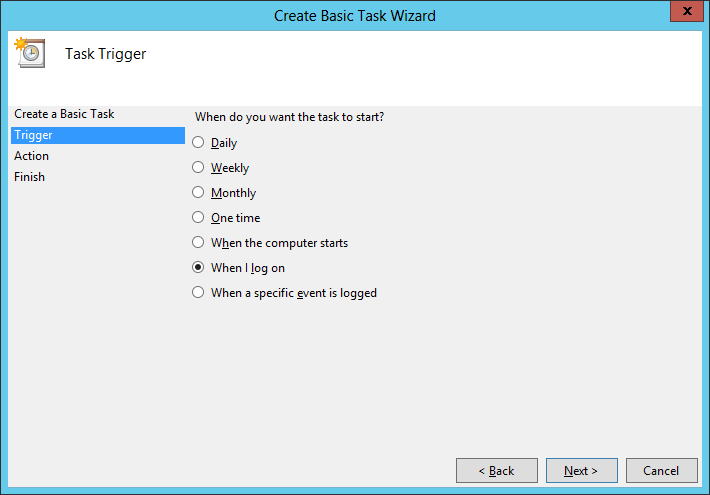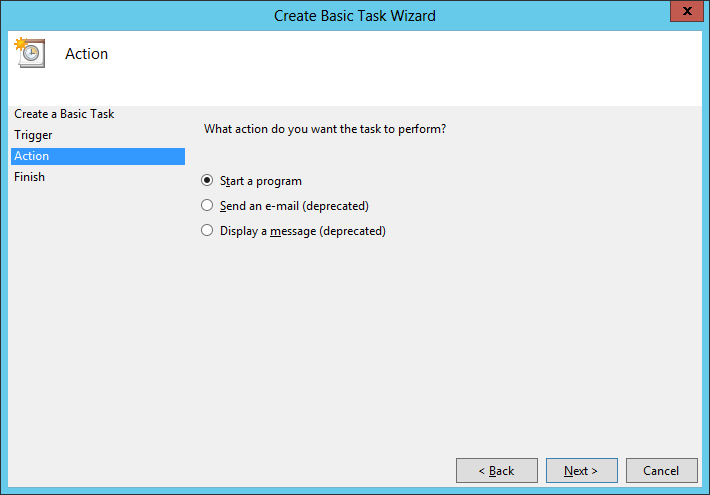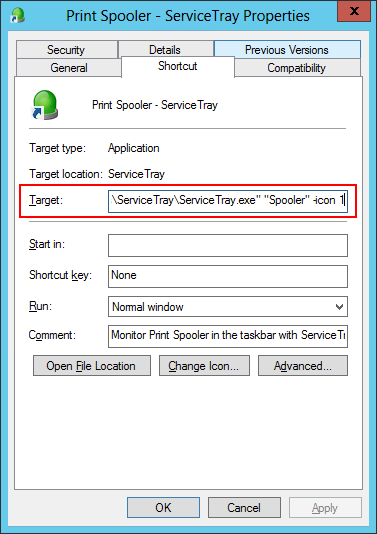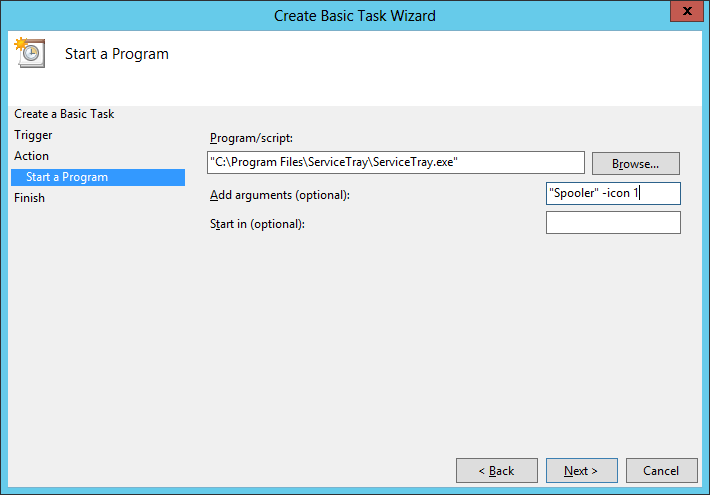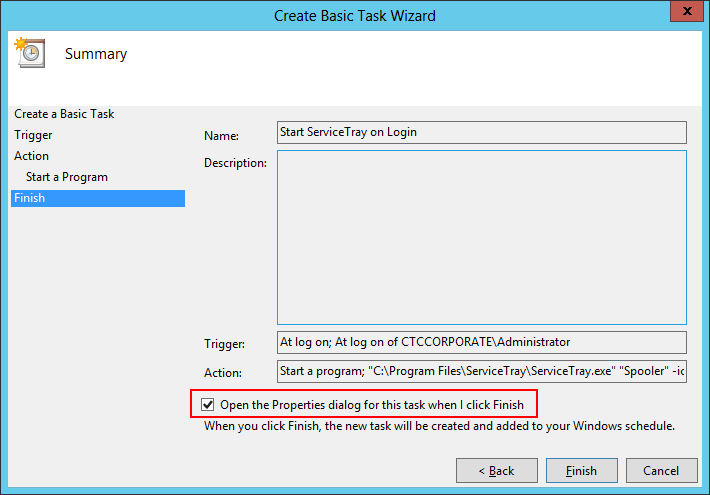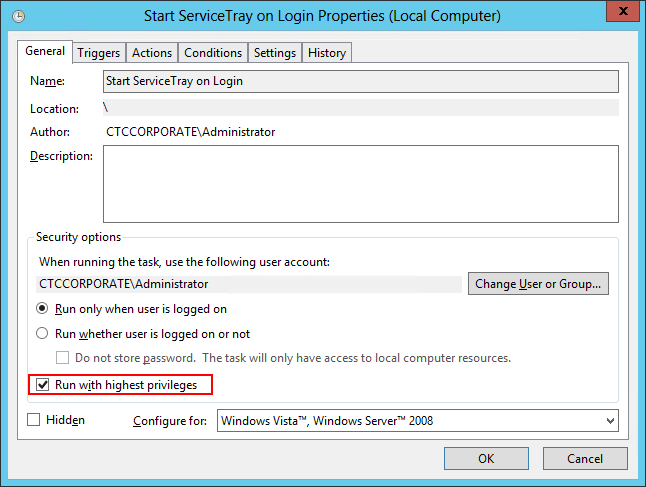The Core Technologies Blog |
Professional Software for Windows Services / 24×7 Operation
Posted on January 9, 2017 (Revised December 27, 2025) Here are four ways to determine when your windows service last started.
Solution #1: Search the Windows Event Logs with PowerShellThe Windows Event Logs hold a wealth of information about your computer’s activities. Indeed, a new record is added to the System event log whenever a windows service starts or stops. The easiest way to find your service’s most recent start time is to use a specially crafted PowerShell command to search the System event log. For example, the following line will return the last time the “Print Spooler” service was started: (Get-EventLog -LogName "System" -Source "Service Control Manager" -EntryType "Information" -Message "*Print Spooler service*running*" -Newest 1).TimeGenerated
Be sure to replace "Print Spooler" with the display name of the service you are investigating!
Solution #2: Search the Windows Event Logs using the Event ViewerInstead of running a PowerShell command, you can also search the Event Log manually. To find the event log record showing when your service was last started: Open the Event Viewer from the Control Panel (search for it by name). In the left-hand column, navigate to Windows Logs > System: Click Find… on the right to bring up the Find window. Enter the name of the service and click the Find Next button to highlight the first matching record in the middle panel. We have entered Spooler, for the Windows Spooler service: If necessary, keep clicking the Find Next button until a record saying that your service has “entered the running state” comes up. The Source should be Service Control Manager, and the time your service started will be displayed in the Logged value. The screenshot show that the Print Spooler service last started at 8:04:55 AM on January 7th 2017:
Solution #3: Figure out when the Service’s Process was StartedEach running windows service is backed by an underlying process. 99.9% of the time, that process was launched immediately when the service started. So finding the process start time will give us the service start time. To find out when the service’s process was started: Determine the process identifier (PID) of the service’s process using the SC command. For a service named MyService, run: sc queryex MyService
(Be sure to enclose the service name in quotes if it contains spaces.) Here is the result for the Spooler service: Make a note of the number on the PID line (1276 in the screenshot above). Next, open a PowerShell window and run: Get-Process | select name, id, starttime | select-string <PID>
where <PID> is the process identifier from step 1. The start time will come back in the result. Here is what we got for the spooler’s process (#1276):
Solution #4: Use the System Boot/Up Time (for Automatic Windows Services)Most Windows Services start when your computer boots and run continuously, 24×7 in the background. For those services, the system boot time is a reasonable approximate. You can run the built-in systeminfo command to discover when the system last started. Amongst the valuable information systeminfo returns, look for the “System Boot Time” line: However, if you’re ever in a situation where you can’t remember the command to use, know that the Task Manager’s Performance tab shows how long the computer has been up (“Up time”). The system boot time is a simple calculation away.
So there are four easy ways to find out when your windows service started. Use whichever one best fits your situation. Good luck with your troubleshooting/investigation!
Posted on December 29, 2016 (Revised May 1, 2022) Right now your computer is probably running over a hundred programs! And with just a handful of CPUs available — certainly not enough to dedicate a whole CPU to each process — Windows has to perform some wizardry to give the illusion that each program has all the resources that it needs. Indeed, every few milliseconds the Operating System is deciding which of the many active processes should have exclusive use of the CPU for the next small slice of time, and it is doing this over and over again. This activity is called CPU Scheduling. This article discusses how you can influence CPU scheduling to benefit all your windows services, as well as any application running as a windows service with AlwaysUp. Give All Windows Services More CPU TimeWhile Windows manages CPU scheduling automatically, you can specify which types of tasks get more processing resources via a setting on the Control Panel. To find the setting: Open Control Panel Click System and Security Click System Click Advanced system settings on the left to open the System Properties window Switch to the Advanced tab In the Performance section, press the Settings… button to open the Performance Options window Switch to the Advanced tab to reveal the Processor scheduling section.
Windows offers a single choice: Do you want to give preferential treatment to regular, foreground programs (like Word and Excel) or to background windows services? A desktop PC, actively driven by a person expecting his applications to be very responsive is better off choosing Programs. However your AlwaysUp-managed applications will likely perform better with the Background services option as they are being run in the background as Windows Services. Please apply that setting to your system if necessary. Give your Important AlwaysUp Application More CPU TimeWindows performs priority based round robin CPU scheduling. Each process has an assigned priority (from idle to real-time) and Windows tries to assign available CPU cycles to the higher priority processes whenever it can. However, since almost all processes on the typical computer run with normal priority, the reality is that CPUs are offered equally to the majority of the active processes. But why should the print spooler or the time synchronization service be given a CPU while your mission-critical application is left waiting in line? Fortunately AlwaysUp can be configured to run your application at a higher priority, to ensure that it gets more processing power than less time-sensitive processes. To make the change, edit your application and find the Set the priority to setting on the General tab: We recommend setting the priority to Above Normal or High to give your application preferential treatment. Note: As Microsoft counsels, the Realtime option should be used with extreme caution as it may have unintended side effects. Enjoy!
Posted on November 26, 2016 (Revised February 1, 2024) Windows Server 2016 was quietly released on October 12th. This new operating system extends Microsoft’s reach into modern cloud technologies (with Nano Server and Docker) and introduces a host of under-the-hood improvements in security, networking and automation. This Technet article digs into the details. Anything New for Window Services?No — at least nothing that we could find. Unlike Windows 8.1 or Windows Server 2008 R2, Windows Server 2016 was not accompanied by an update to the underlying Services API. There are no new capabilities available to applications built on top of those mission-critical functions supporting 24×7 operation. Indeed, the reliable Services Control Panel application remains the same as we saw in the previous generation, Server 2012 R2: Nevertheless, we were still very curious to see if any of our applications would run into trouble on Microsoft’s latest and greatest! AlwaysUp Windows Services Work Well on Server 2016We easily installed AlwaysUp 9.7 on our Server 2016 test machine. And with no major changes for Windows Services, it was no surprise to see AlwaysUp running applications like Dropbox, Box Sync and Skype reliably in the background:
Service Protector Monitors your Important Server 2016 ServicesOur team encountered zero issues installing, running and evaluating Service Protector 5.3 over a two week period. Advanced features such as CPU hog detection, scheduled restarts and email alerts all operated without a hitch.
Our Free Utilities are Compatible with Windows Server 2016 TooThankfully Service Trigger Editor, ServiceTray, Switch to Session 0 and all our other products performed flawlessly on the new OS as well. No problems were found.
But Server 2016 Contains a Bug: No Keyboard and Mouse in Session 0We discovered this problem when we tested Windows 10 last year, and it now appears to have taken hold on Microsoft’s Server operating systems as well. The folks in Redmond are aware of the bug and claim to have a fix but several of us who rely on Windows Services have been impatiently awaiting a resolution for over a year now. 🙁 So to sum up, we are pleased to report that our entire suite of applications is compatible with Windows Server 2016. Best of luck running Server 2016 in your business! Additional Windows Server 2016 Information
Posted on October 30, 2016 If you are responsible for keeping a CPU-hogging Windows Service running all the time, then we have some great news! Service Protector, our time-saving administrative tool that helps any Windows Service achieve 100% uptime, is now able to monitor processor use across all your server’s CPUs. Previous versions of Service Protector would only monitor a single CPU/Core. This approach fit with the vast majority of today’s popular windows services that run entirely on one CPU, but it was inadequate for newer, performance-hungry services designed to make use of all a server’s CPUs. This release addresses that deficiency by detecting “runaway” services consuming too many cycles across all the CPUs. How to Activate Windows Service “CPU Hog” Detection Across All ProcessorsTo identify and automatically restart a misbehaving windows service that ties up multiple CPUs, simply check the Average over all CPUs (instead of only one) box when configuring Service Protector’s Monitor tab: With the above setting, a service running on a 4-CPU machine that consumes over 95% of all processing power would be automatically restarted by Service Protector. Enjoy!
Posted on September 1, 2016 (Revised November 26, 2024) Our free ServiceTray utility manages any Windows Service from a convenient tray icon. Most folks that use the software configure it to start at login by placing a shortcut in the Windows Startup Folder, but unfortunately that method is not effective on the latest versions of Windows. UPDATE (March 19 2021)ServiceTray version 4.0 eliminates this issue. Instead of starting in full administrative mode, ServiceTray now starts with minimum permissions and prompts for admin rights when the first service operation is performed. As a result, Windows now happily launches ServiceTray from the Startup folder. So if you are using the latest version of ServiceTray, there is no need to implement any of the solutions described below. Why Doesn’t the Startup Folder Work for ServiceTray? Microsoft introduced a set of security features called User Account Control (UAC) in Windows Vista and Server 2008. The key concept behind UAC is that of “least privilege” — where all applications run with normal, non-administrative rights until someone explicitly allows elevation to the more powerful context. Yet while UAC has certainly made PCs more secure from malicious viruses and other hostile actions, it can occasionally foil legitimate use. For example, UAC doesn’t play nicely with programs configured to start automatically when you log in. Indeed, if an application or shortcut in the startup folder requires administrative rights, Windows will not start it! Such is the case with ServiceTray, which must run as an administrator to start, stop and interrogate your Windows Service. So how do you get ServiceTray to start when you login? We have identified a couple of solutions: Solution #1: Disable UAC Perhaps the simplest way to get Windows to automatically launch ServiceTray is to turn off UAC. Indeed, a quick Google search will turn up many articles showing how to disable UAC. Apparently many people have found UAC very frustrating and end up turning it off. However as this post points out there are many security implications to consider if you go that route. So caveat emptor! Solution #2: Create an “At Login” Scheduled Task You may have heard that the Windows Task Scheduler is the ideal choice for running background tasks at scheduled times, but did you know that it can also fire up an application on your desktop when you log in? Here is how to do that for ServiceTray: Start Task Scheduler. This is best done by running taskschd.msc from a command prompt, or by opening the Control Panel, searching for “schedule” and clicking the Schedule tasks link. From the Task Scheduler window, click the Create Basic Task… action on the right: You should now be looking at the Create Basic Task Wizard window where you can enter a name for the new task we are creating. Something like “Start ServiceTray on Login” would be appropriate, but you can enter anything you like. Click Next > to move on. In the Trigger section, select the When I log on option and click Next >. Next, choose the Start a program option. As usual, click Next > to proceed to the next screen. Now it’s time to tell the Task Scheduler how to start your ServiceTray shortcut. We’ll need to find that information from the shortcut itself. Find the shortcut you created with ServiceTray. Right-click on it and select Properties. The window that comes up should look like this: The Target field contains the full command line used to launch SerivceTray with your selected Windows Service. From that field, copy the path to the ServiceTray executable (probably “C:\Program Files\ServiceTray\ServiceTray.exe” — don’t forget the quotes) and place it in the Switch back to the Create Basic Task Wizard’s Program/script field. Put everything else into the Add arguments (optional) area. For example, our ServiceTray shortcut command was: “C:\Program Files\ServiceTray\ServiceTray.exe” “Spooler” -icon 1
Here is what the Create Basic Task Wizard window looks like after that command has been entered: Click Next > to move on. The basic configuration is now done and you should now see a summary of the scheduled task to be created. But before clicking the Finish button, make sure to check the Open the Properties dialog… box because we’d like to make one more modification. And finally, in the Properties window, check the Run with highest privileges box. This magical option will ensure that ServiceTray starts with full admin rights, so that it can manage your Windows Service. Click OK to dismiss the dialog. Please close the Task Scheduler as well as your task is now in place.
Our Recommendation While deactivating UAC is certainly quicker and easier, we recommend going with solution #2 as it doesn’t require any compromises in security/protection. Enjoy! | |