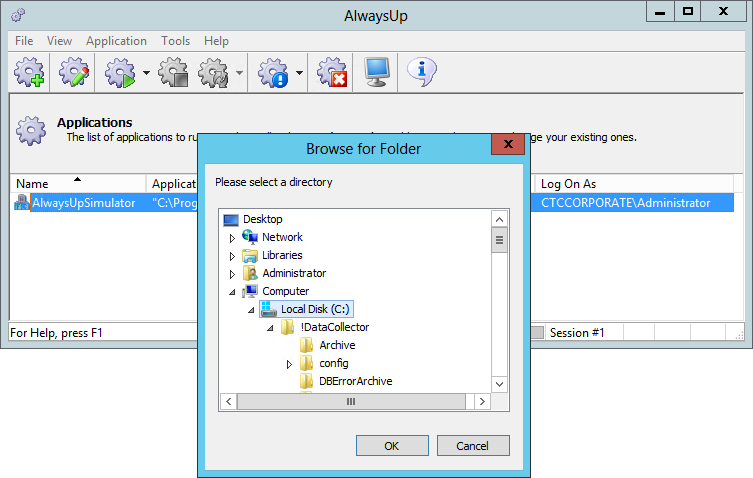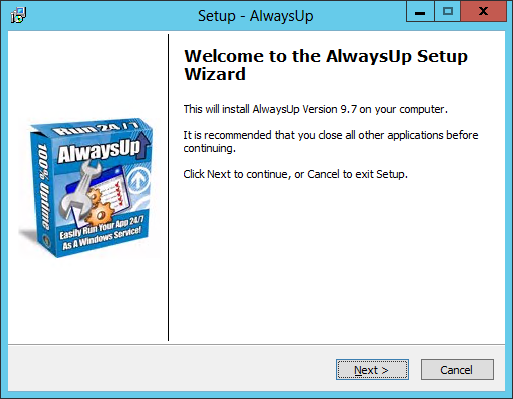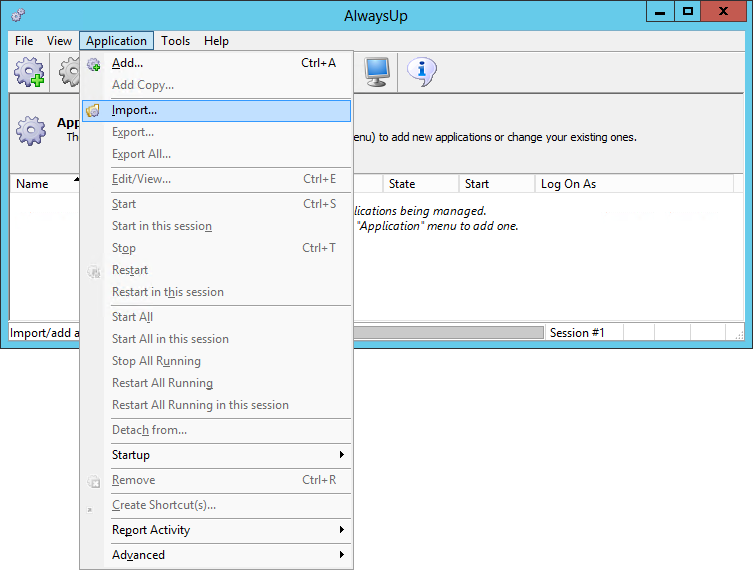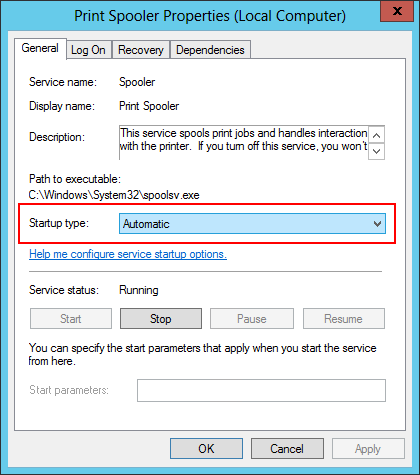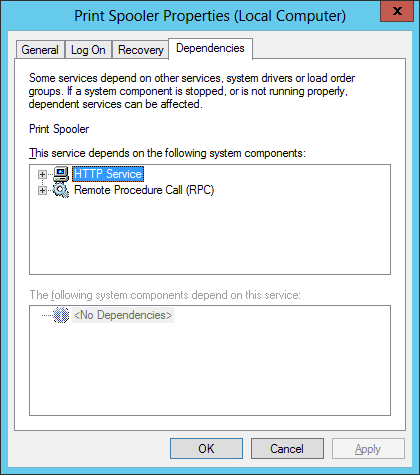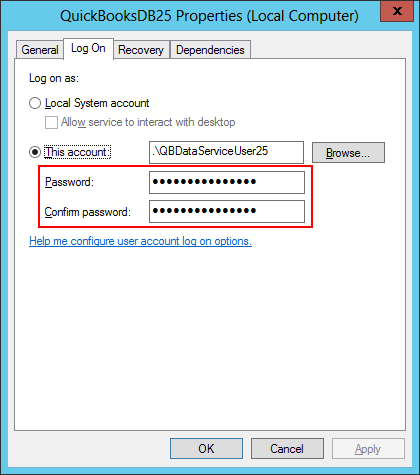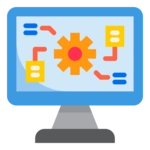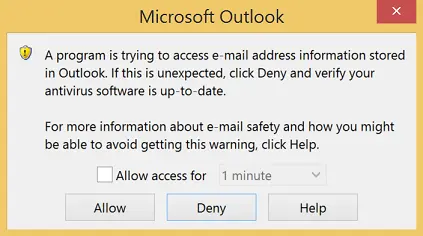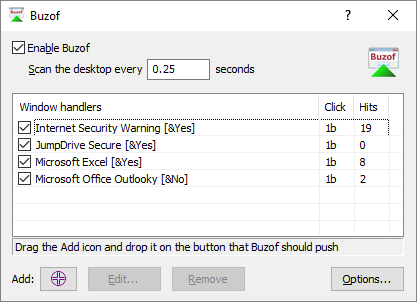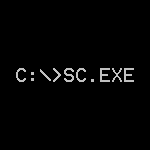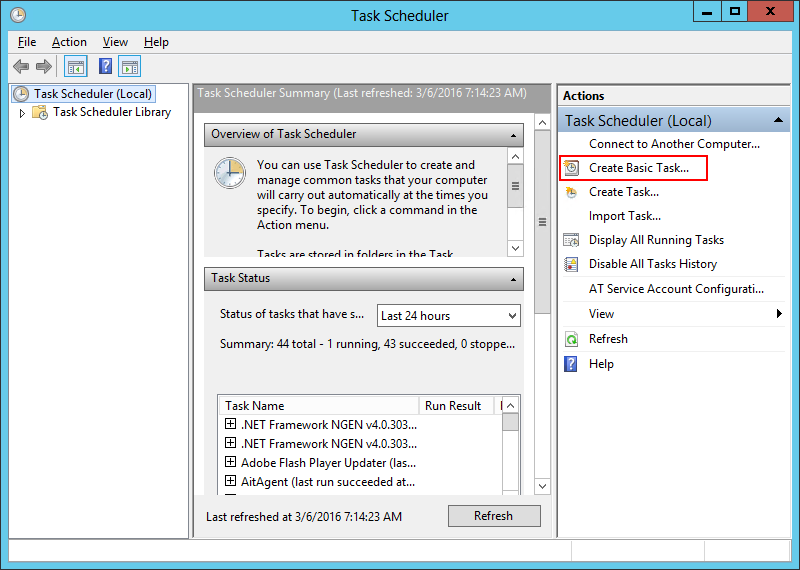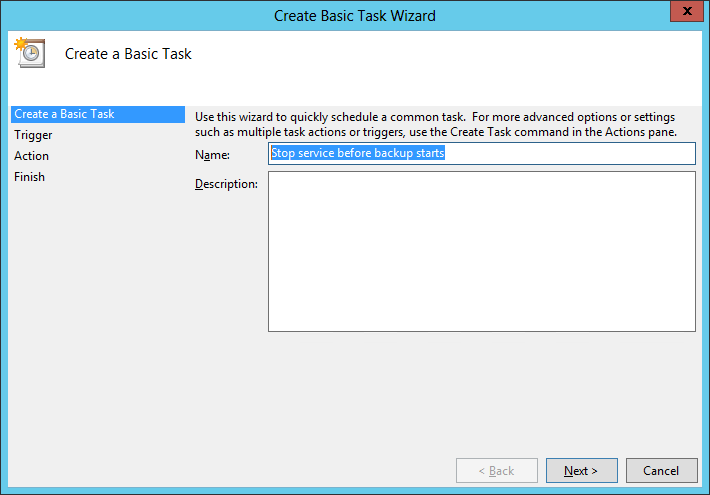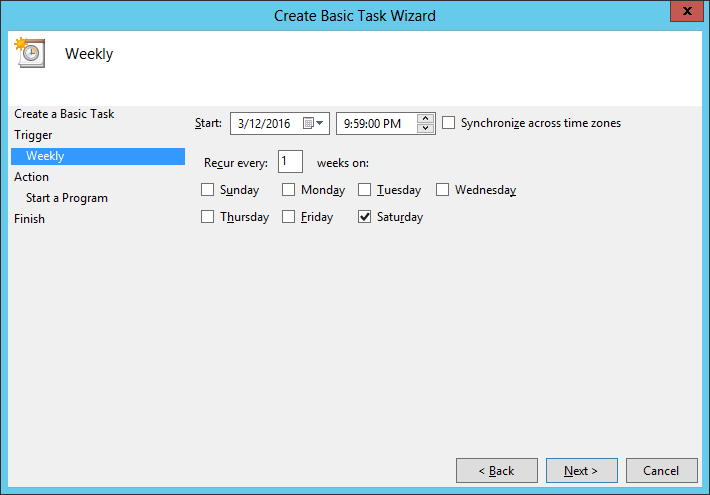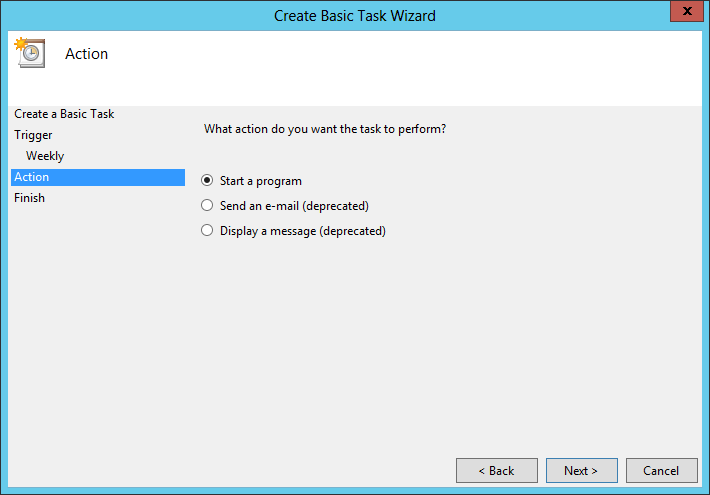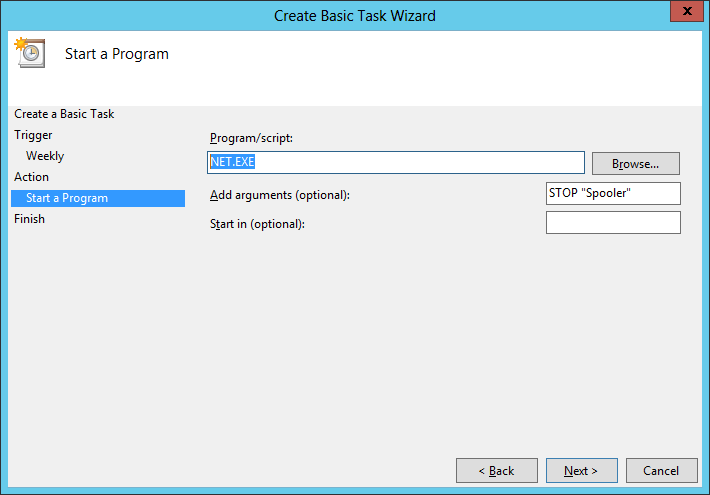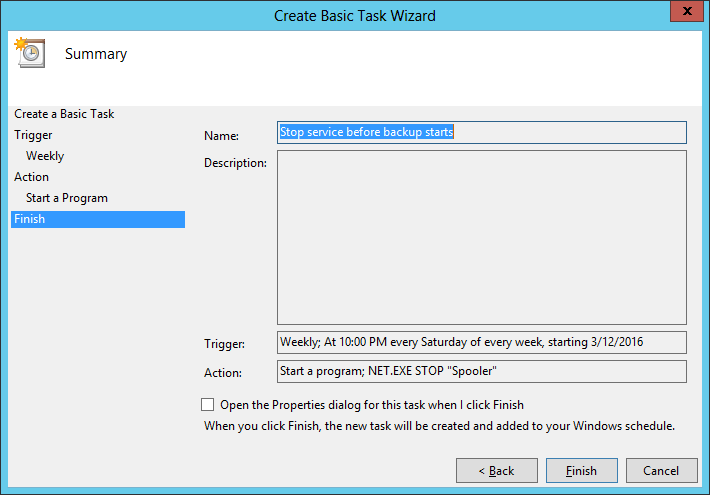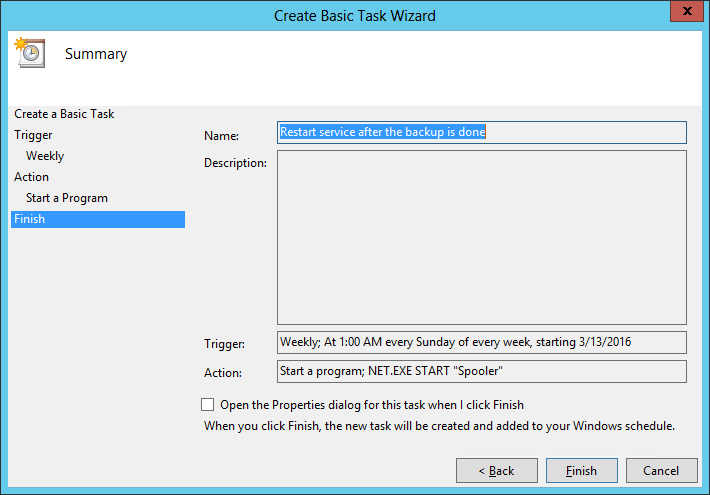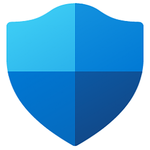The Core Technologies Blog |
Professional Software for Windows Services / 24×7 Operation
Posted on August 13, 2016 (Revised February 17, 2025) To transfer your AlwaysUp Windows Services to a new computer, please follow this 4-step process: 1. Export your AlwaysUp Application(s) from your Existing Server If you don’t want to move any applications/services from your old server, go straight to step 2. Otherwise, to export each of your AlwaysUp applications to a XML file: Select Application > Export All… to summon the Browse For Folder selector: Choose the folder where you would like the XML files to be saved. Copy the XML files to a flash drive, or make them available on a network share that is accessible from your new PC. You will need them in step 3.
2. Download & Install AlwaysUp on your New Server On your new PC, download AlwaysUp from our web site and follow these step-by-step instructions to install it. 3. Import your AlwaysUp Application(s) into your New Installation If you exported applications in step 1, now is the time to import each of them into your new installation. On your new PC: Select Application > Import… Next, select the XML file representing the service you wish to restore. This will launch the Add Application window, already populated with the details of your service. Review your application’s settings. Please pay special attention to the path to your main executable or script on the General tab (or any other file locations configured for your service) which may be different on this new PC. Note that you may have to re-enter your Windows password on the Logon tab because that password was not exported along with your other settings (to enforce security standards). Click the Save>> button to record this service.
Please repeat these steps for each of the applications/services you wish to restore. 4. Register AlwaysUp on your New ServerChances are that the registration code assigned to your old PC won’t work on the new computer. You’ll need to: - Revoke your old license assignment;
- Assign your license to your new installation.
That’s it! Best of luck with your new machine!
Posted on July 3, 2016 (Revised May 1, 2022) The ProblemTod Daniels of d’innovative reported a strange problem. His JScript file (run with Microsoft’s CSCRIPT.EXE) started fine from his desktop but failed when run as a windows service with AlwaysUp. By troubleshooting the situation from the command line, Tod was able to narrow the problem down to a problem when reading from the registry. Specifically: - regedit /e F:\test1.reg “HKEY_LOCAL_MACHINE\Software\Broadcom\BACS” run outside AlwaysUp produces a file containing the registry export.
- regedit /e F:\test2.reg “HKEY_LOCAL_MACHINE\Software\Broadcom\BACS” run inside an AlwaysUp CMD session does not produce a file.
Both commands were run in the same user account, so why the different results? The SolutionThe discrepancy is due to the different views of the registry presented to 32-bit and 64-bit applications. Most modern versions of Windows are 64-bit. All the major applications and supporting DLLs distributed with the OS are 64-bit. To ensure that older 32-bit applications continue to run fine on these new operating systems, Microsoft engages in some “creative trickery”: 32-bit applications see a 32-bit version of the System32 Folder Even though the Windows System32 folder (typically, C:\Windows\System32) is stocked with 64-bit applications, a 32-bit application has that folder “mapped” to a counterpart (C:\Windows\System32\Wow64) filled with 32-bit versions instead. So when a 32-bit application runs the “DIR” or “REGEDIT” commands, it is actually invoking the 32-bit version in the Wow64 folder. This silent mapping ensures compatibility when a 32-bit application invokes one of those standard Windows utilities. AlwaysUp is a 32-bit application and is constrained by this behavior. When we’re troubleshooting, the command prompt is launching the 32-bit version of regedit. 64-bit applications work with a (slightly) different view of the RegistryIn the 64-bit operating systems, some registry keys actually have a 32-bit version and a 64-bit version! One such key is HKLM\Software. 32-bit applications can write to this key normally, however the changes show up under HKLM\Software\Wow64 instead. A 64-bit application can see both versions of the keys and can choose which version to access.
Now Tod is using Windows Server 2012 R2 which is 64-bit. Our “a-ha” moment came when we noticed that this key exists: HKEY_LOCAL_MACHINE\Software\Broadcom\BACS
but the corresponding 32-bit key does not: HKEY_LOCAL_MACHINE\Software\WOW6432Node\Broadcom\BACS
This discrepancy means that 64-bit applications can access HKEY_LOCAL_MACHINE\Software\Broadcom\BACS while 32-bit applications cannot see a registry entry with that same name. Tod was able to start the 64-bit version of regedit from AlwaysUp by exploiting another bit of Microsoft trickery — the Sysnative folder. This is the full path that enabled regedit to find the Broadcom key: C:\Windows\Sysnative\regedit /e F:\test1.reg “HKEY_LOCAL_MACHINE\Software\Broadcom\BACS”
Ultimately he was able to launch the 64-bit version of CSCRIPT from the same path and his application is now functioning as expected as a Windows Service!
Posted on June 4, 2016 (Revised February 21, 2022) Windows Services promise 24/7 operation and it can be very frustrating when they don’t start as expected! Here are the top five reasons why a service may fail to launch when your server boots: Your Windows Service isn’t set to Start Automatically A window service can be configured NOT to start when your computer reboots. Indeed, a service can be set to startup only on demand, or entirely disabled so it cannot run at all. To check that your service is properly configured: Start the Services Control Panel application. Find your service in the list and double-click it to show its properties. Ensure that the Startup type field is set to Automatic. Note that Automatic (Delayed Start), where your service starts 1-2 minutes after all Automatic services have been launched, may also be acceptable.
A Dependent Service Failed to Start Some windows services depend on other services to support their work. Windows enforces these dependencies when booting. For example, suppose there are two services, A and B, both set to start automatically at boot. If A depends on B, then Windows will launch service B before starting service A. If service B fails to start, Windows will not start service A. Open your service in services.msc and switch to the Dependencies tab to see if your service relies on others. If so, the problem may be with one of those dependent services. The Service Account’s Password has Changed If your service runs in a specific user account, was the password for that account changed recently? If so, you should edit your service and enter the new password (on the Log On tab): There is a Problem with the Domain Account’s Group Policy If your service is running in a domain account, ensure that the domain account’s group policy has the “Log on as a service” right. As described in this article, the service may run fine at first but suddenly stop working when the local policy (which has the right) is overwritten by the global policy (which does NOT have the right). Look for the telltale “The service did not start due to a login failure” message in the Event Logs to identify this situation. There is another problem, reported in the Event Logs Your service may be shutting down because it has encountered a fatal error. The devil will be in the details so be sure to scour the Event Logs for any helpful messages from your service. Your service may also maintain its own log files, separate from what is available in the Event Viewer. Please be sure to consult those as well!
Posted on May 2, 2016 (Revised April 19, 2022) Why Windows Services Should Avoid Showing Popups/Dialog BoxesUnlike a regular application (like Microsoft Word) that you launch from a desktop icon and actively work with to accomplish a specific task, a Windows Service is designed to start when your computer boots and run entirely in the background — even if you never log on. Yet despite this design philosophy, there is no restriction that actually prevents a Windows Service from displaying windows and trying to interact with users logged on to the PC. Indeed, such “Interactive Services” were encouraged in Windows XP and Windows Server 2003, but Microsoft changed their tune in Windows Vista. In our opinion, a couple of glaring problems caused the folks in Redmond to reverse course and actively discourage Windows Services from trying to get the desktop user’s attention: What happens when no one is logged on?It is unclear what should happen when a Windows Service shows a prompt and no user is there to answer it. Holding up the action while waiting for someone to log on and click a button can be problematic for tasks designed to perform important tasks, 24/7. What happens when several users are logged on?When a service throws up a prompt, which of the multiple users logged on should be allowed to respond to that window? One? All?
These thorny issues should discourage anyone from writing an interactive service today! But what is you have inherited a legacy service implemented under the more permissive Windows XP or Server 2003 rules? What if commercial realities force you to run an interactive application as a windows service with a service wrapper like AlwaysUp? How do you keep those services running without interruption, getting around annoying prompts that would otherwise stall an important process? Three Ways to Automatically Dismiss Dialog Boxes and PopupsWrite a Custom AutoIt Script AutoIt is a free scripting language designed for automating the Windows GUI. With this powerful tool, you can easily write scripts to activate windows, click buttons, check boxes, enter text and much more. For example, this AutoIt script clicks the “OK” button on a window named “OCR Error”: ; Try to bring the window to the top, to
; prepare it for input.
WinActivate("OCR Error");
; Click the OK button in the window.
ControlClick("OCR Error", "OK", "");
Note that an AutoIt script can be compiled into an executable to run on any machine — even those without AutoIt installed. Buy Buzof, the “Annoying Windows Eliminator” Buzof is a commercial utility that makes it easy for non-programmers to automatically answer Windows prompts. Its point and click interface enables you to “train” the software to take the appropriate action on those annoying popups. Here is what Buzof looks like when configured to watch for four popups, clicking the “Yes” or “No” buttons: Note that Buzof is really meant for clicking buttons and other simple actions. More complex situations, such as checking a box and subsequently clicking a button or typing in a user name, are beyond its abilities. Develop your own Windows GUI Utility If you are an experienced Windows programmer, then it won’t be too difficult to create your own solution. This may be a good investment of your time if using AutoIt or purchasing Buzof are not viable options.
How to Run your Automated Solution on the Isolated Session 0 Desktop Once you have settled on a method to automatically dispatch the dialog boxes and popups, you must now set it up to run on the desktop where Windows Services run — in Session 0. There are a couple of ways to achieve this: Run your Utility as a Windows ServiceWe recommend using our AlwaysUp application to run your chosen utility as a Windows Service. If you are using an AutoIt script, set it up to run periodically, perhaps once every minute. For Buzof, which should be started once and kept running continuously, any service wrapper (such as Microsoft’s Srvany) will perform the basic job. Run your Utility with the Task SchedulerSetup a basic scheduled task to start your solution. It will run entirely in Session 0.
Note that you can also launch your utility manually in Session 0 using Microsoft’s PsExec command line tool. Best of luck keeping your Windows Services operating 24×7, without annoying interruptions!
Posted on April 1, 2016 (Revised April 19, 2022) Backups are an essential part of any professional system. Schedule them regularly or risk losing valuable data (and precious time) when a component fails. But backing up a live system can often be tricky. The backup software must “lock” each file to capture a consistent snapshot, and that exclusive access, though temporary, can cause another application to panic and throw up its hands in failure. Or the reverse can happen — an application can lock a file and prevent the backup software from capturing it. And what good is a backup if it doesn’t capture all your important data? So it’s always best to have a “quiet” system when performing a backup. Close all non-essential applications in advance. But what about Windows Services? Unlike regular desktop programs, those shouldn’t be stopped indefinitely. This is the dilemma faced by one of our customers. Backups run every weekend constantly fail because his windows service prevents the backup from accessing key files. He tried stopping the service before he left work on Friday evening and restarting it on Monday morning, but users complained loudly about the extended downtime. The obvious solution is to have a much smaller downtime window for the windows service — only for the duration of the backup. Here is how to do so in an automated fashion, with a couple of well-timed scheduled tasks that leverage the useful NET command. Part 1: Create a Scheduled Task to Stop your Windows Service before the Backup StartsStart the Windows Task Scheduler by running taskschd.msc from a command prompt. (You can also find it in Control Panel by searching for “Schedule tasks”). In the window that comes up, click Create Basic Task… on the right to launch the Create Basic Task Wizard:
Enter a name for your new task. Something like Stop service before backup starts should work nicely. Click Next > when you are done.
In the next couple of steps, we’ll specify when to stop the windows service. Since our backup occurs every Saturday at 10 PM, we’ll setup the task to shut down the service a minute before, at 9:59 PM:
Click Next > to proceed. On the subsequent screen, select Start a program and click Next >:
Here is where we must specify the program to shut down the service. We’ll use the NET STOP command. - Enter NET.EXE in the Program/Script line.
- And in the arguments field, enter
STOP <Service-Name>
where <Service-Name> is the name of the service. We have used “Spooler” in this tutorial but you will obviously use your own service instead. Be sure to enclose that name in quotes if it contains a space!
Click Next > to continue.
We’re almost done! You should see a screen confirming your settings. Click Finish to record this new scheduled task.
Part 2: Create a Scheduled Task to Restart your Windows Service after the Backup CompletesBasically, repeat Part 1 but with the following changes: When naming the task in Step 3, call it something like Restart service after the backup is done instead. In Step 4, set the time so that the task will run AFTER the backup completes. In Step 6, run the NET START command instead. That is, set the arguments field to START <Service-Name>
Here is what the ending summary screen should look like once you are done:
And that’s it. Since implementing this tactic a few weeks ago, our customer’s backups have been problem-free. We’re confident that the same solution will work for you! | |