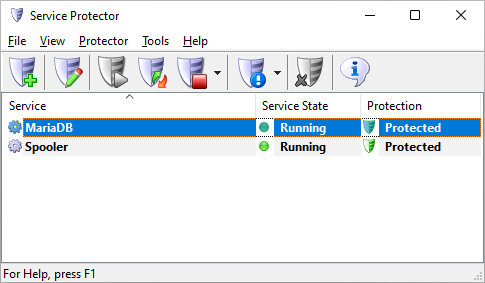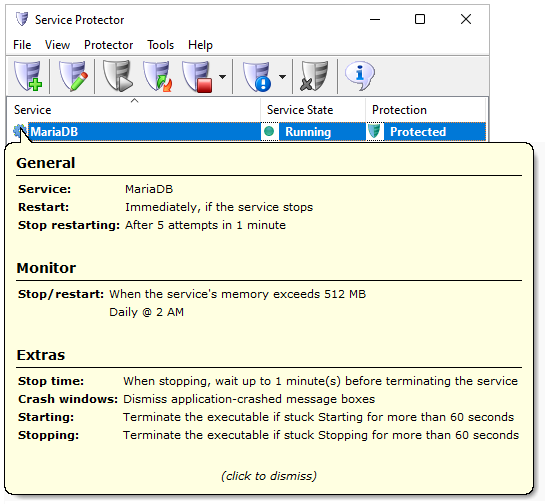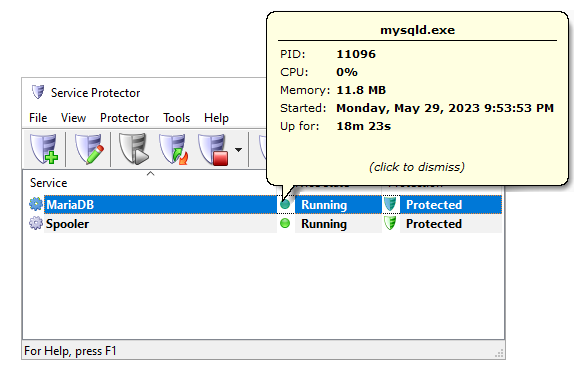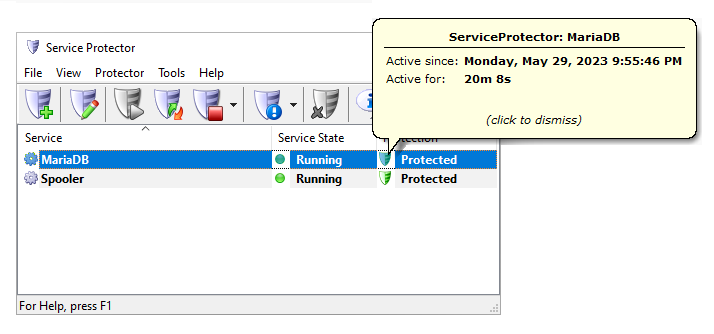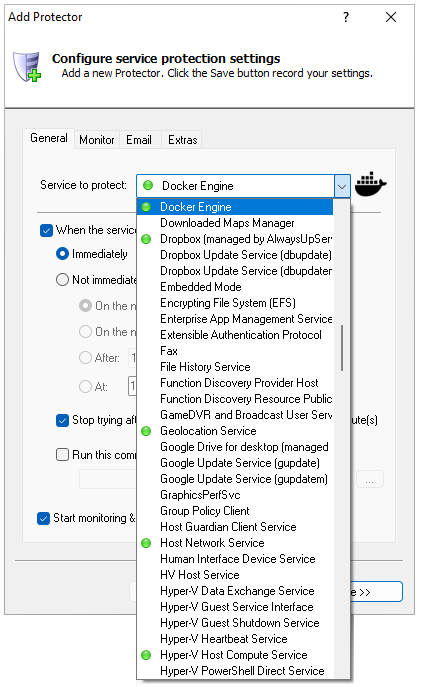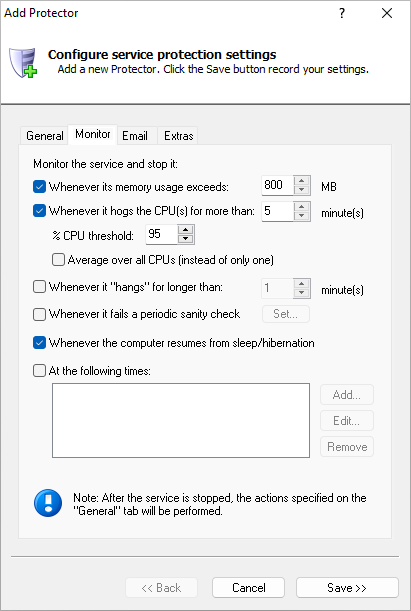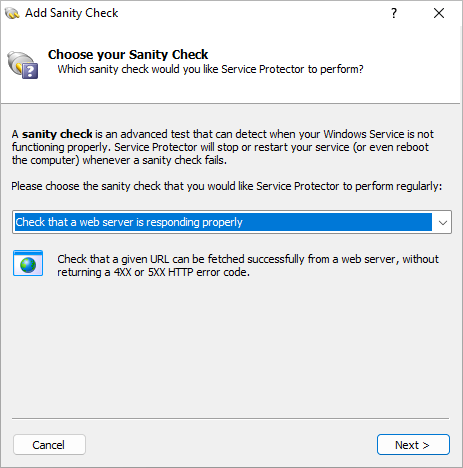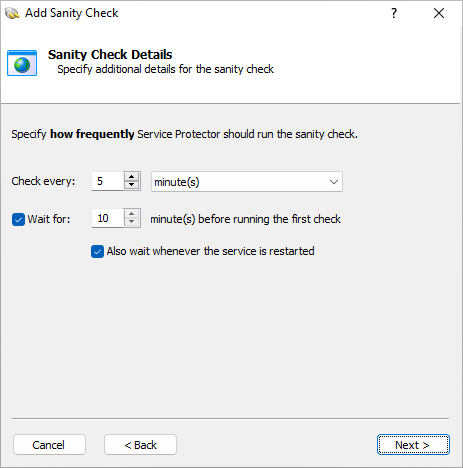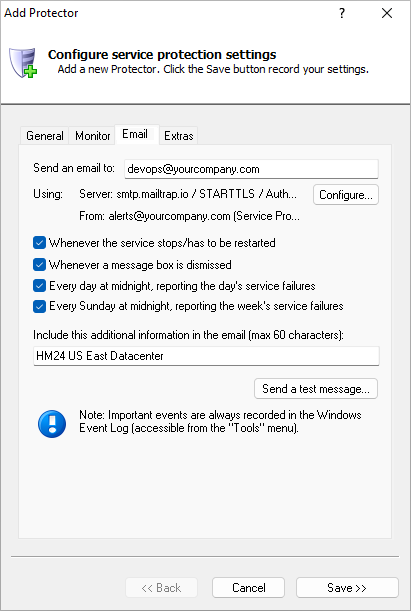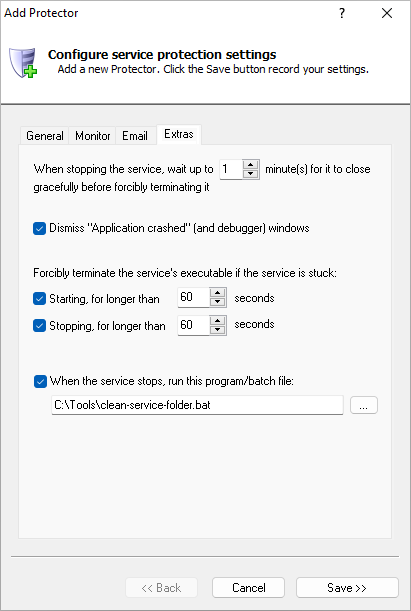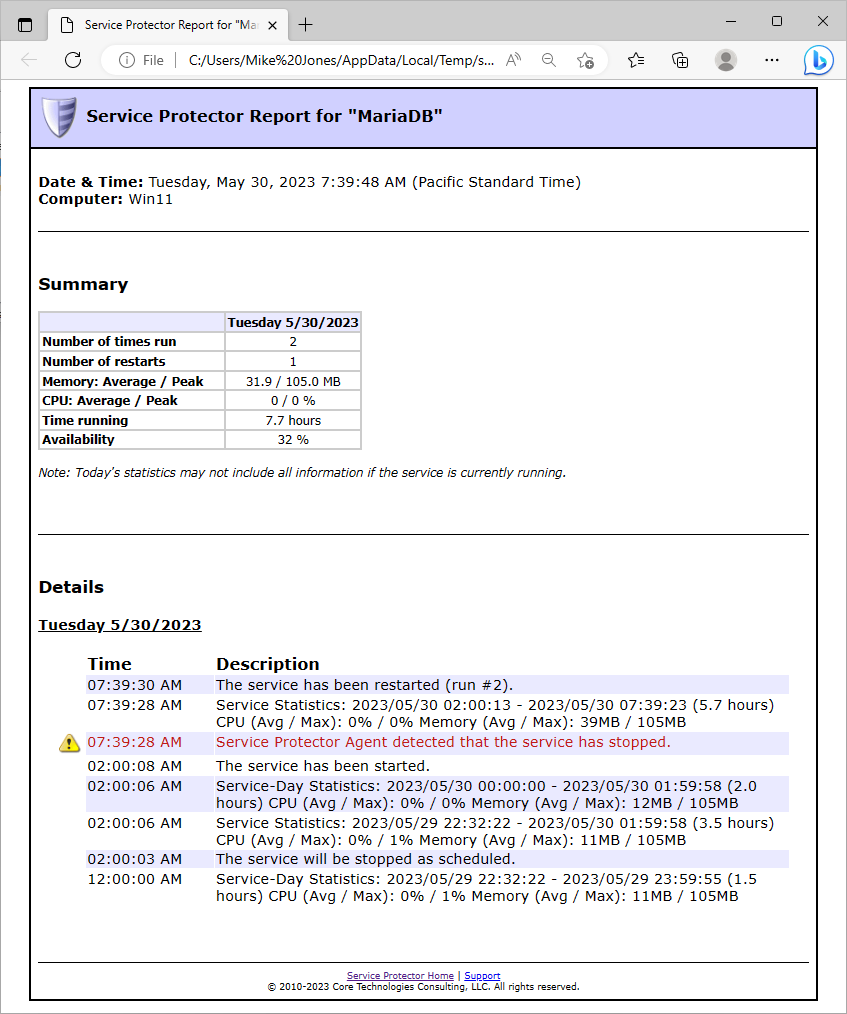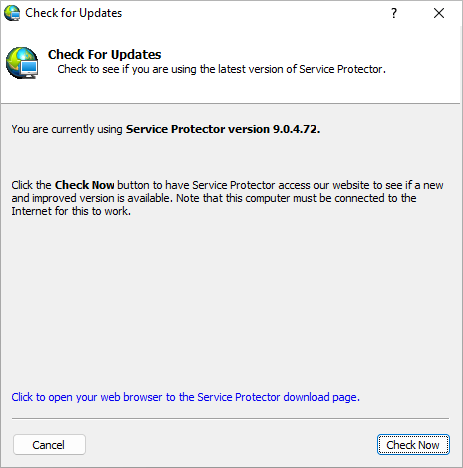|
|
Version
10.5 6.9 MB Installer |
|
|
The highly intuitive GUI makes it very easy to automatically restart your Windows Service when it stops for any reasonThe main window lists all the Windows Services you've protectedHere you can see Service Protector monitoring two services — the MariaDB open source database and the built-in Windows Print Spooler. You can protect as many services as you like! Start, stop, restart or configure any service via the menu or by using the convenient toolbar buttons instead. Timely, comprehensive information is a hallmark of Service ProtectorWe work hard to make sure that Service Protector is very easy to use. For example, hover over a service's icon (on the left) to see its settings: Clicking on the green "Running" circle shows information about the service you're protecting: And clicking on the green shield reveals details of the protection: To protect your service, select it on the General tabChoose Protector > Add from the menu to open the Add Protector window. From there, simply choose the service you wish to watch from the list. All other settings are optional: Quickly restart your service whenever it fails or misbehavesWindows Services can run into all kinds of trouble. But Service Protector has your back! For example, Service Protector can detect when your service hogs the CPU or consumes too much RAM: It can also restart your service at safe times if you like. Here's the window to schedule a restart (or reboot): Sophisticated problem detection identifies when your service isn't working properlyIs your service is running but not actually doing its work? Deploy a "sanity check" to detect problems — such as when your service isn't responding to web requests: You choose how often to check your service for problems: Service Protector will email you whenever it detects a problem or failureConfigure Service Protector to send an email to you (or your team) whenever the service crashes, hangs or stops for any reason. Multiple email addresses are supported; Outlook is not required. Easily restart "stuck" services, and moreService Protector can detect and restart buggy or non-responsive services. You can also run your own custom batch file to clean up after the service stops. How has your service performed over the past day, week or month?Select Protector > Report Activity > Today to open your web browser to a page showing your service's activities for the past day. See CPU and memory consumption, along with failures and restarts: Check for software updates whenever you likeMake sure that your installation is up to date — with all the latest and greatest features. |
Download & Try it Free!


Step-by-step guides for 70+ Services
and many more! |