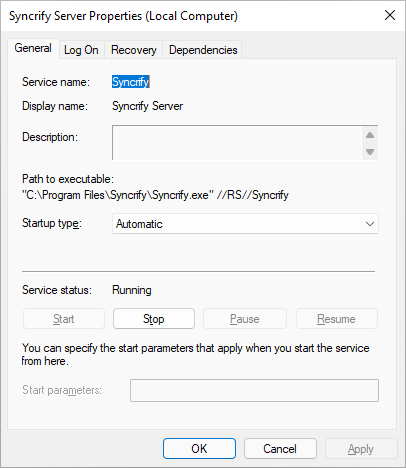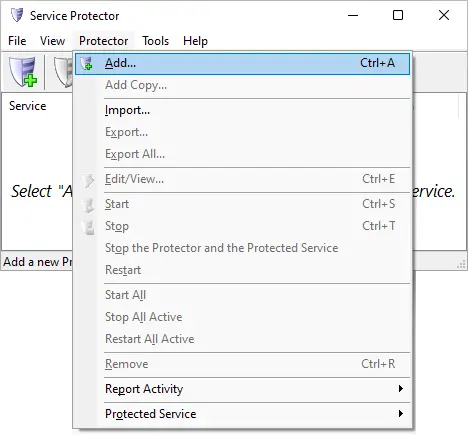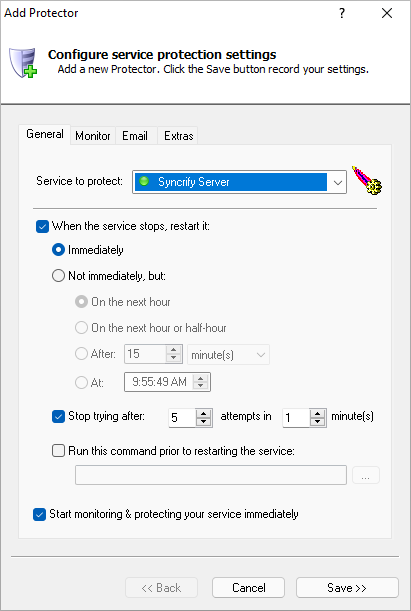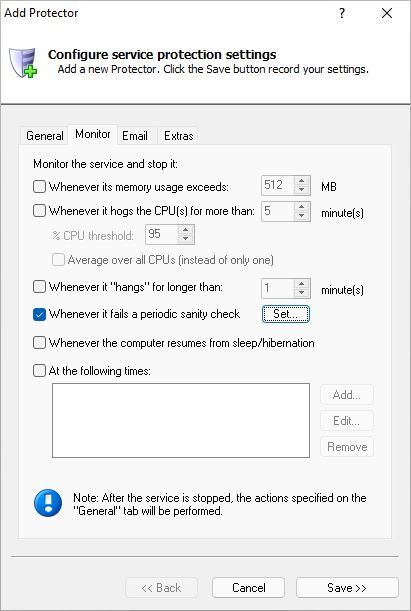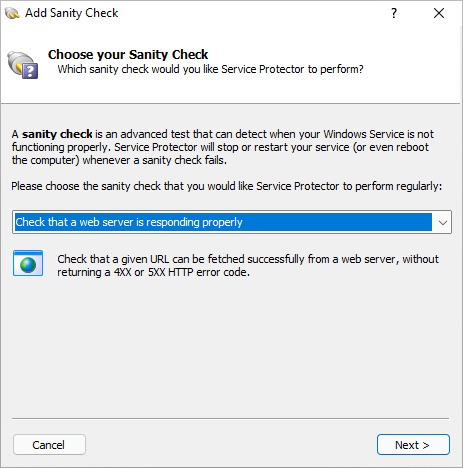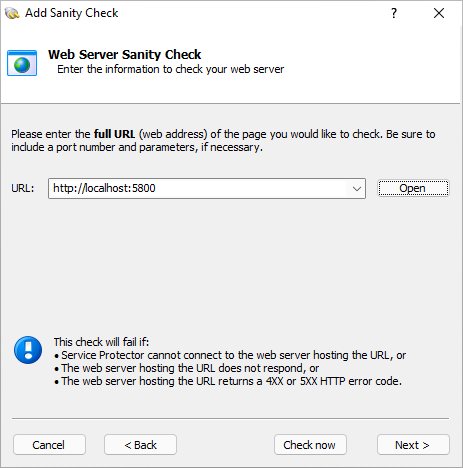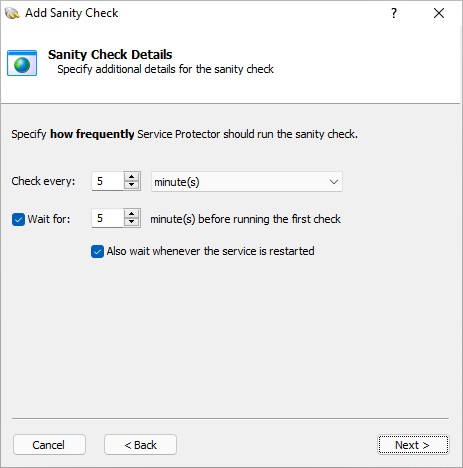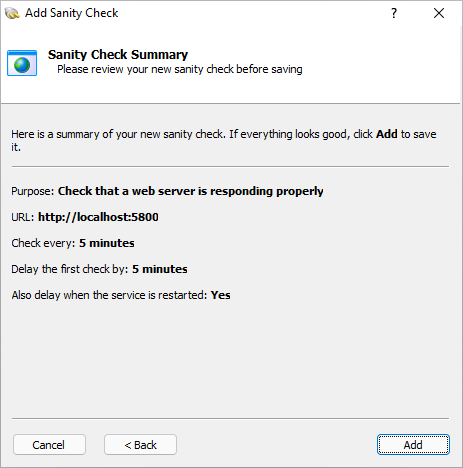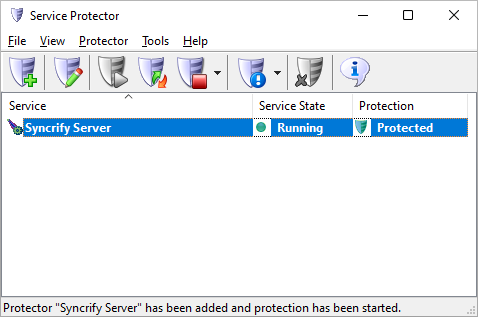|
How to Keep your Syncrify Windows Service Running 24/7 with Service Protector |
Automatically restart Syncrify if it's accidentally shut down, hangs, crashes or stops for any reason.
Ensure that your backup is always operational.
Syncrify
is a client-server solution for secure, private-cloud backup.
Syncrify's server component installs as a Windows Service, to start automatically whenever your computer boots:
To monitor & protect Syncrify with Service Protector:
-
Download and
install
Service Protector, if necessary.
-
Start Service Protector.
-
Select Protector > Add to open the Add Protector window:
-
On the General tab, in the Service to protect dropdown, select the Syncrify Server entry:
-
If Syncrify gets tied up and stops responding to web requests, we'd like to have Service Protector restart the service.
Let's set up a "sanity check" to do just that.
-
Switch to the Monitor tab. Check the Whenever it fails a periodic sanity check box and click the Set button:
-
In the Add Sanity Check window, select the Check that a web server is responding properly
option and click Next to proceed:
-
Enter the URL you use to access your Syncrify server. By default, that should be http://localhost:5800.
Click Next to continue.
-
Specify how often Service Protector should probe the URL. After you're done, click Next to move on.
-
And finally, confirm your settings:
If everything looks good, click Add
to record your new sanity check and return to the Monitor tab.
-
We're done configuring Syncrify so click the Save button.
In a few seconds, a new entry named "Syncrify Server" will appear in the Service Protector window.
The green shield indicates that Service Protector is already actively monitoring the Syncrify Windows Service to detect failures:
-
That's it! Next time your computer boots, Syncrify will start automatically and Service Protector will babysit the service to promptly restart it if it stops for any reason.
We encourage you to edit your Syncrify entry in Service Protector and browse through the many other settings that may be appropriate for your environment.
For example, send an email when the service fails, run a batch file to clear log files whenever the service stops, and much more.
Trouble protecting the Syncrify Windows Service?
|
Peace of mind for your important Windows Services!
|
 |

|
Step-by-step guides for 70+ Services
|