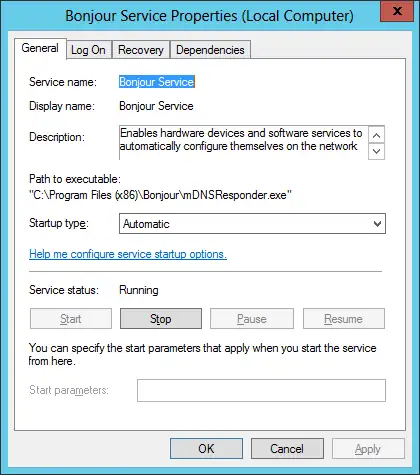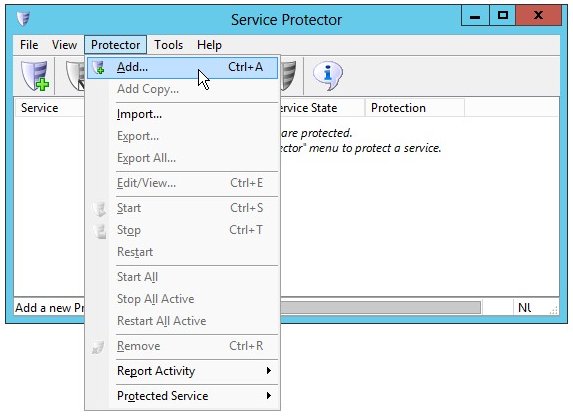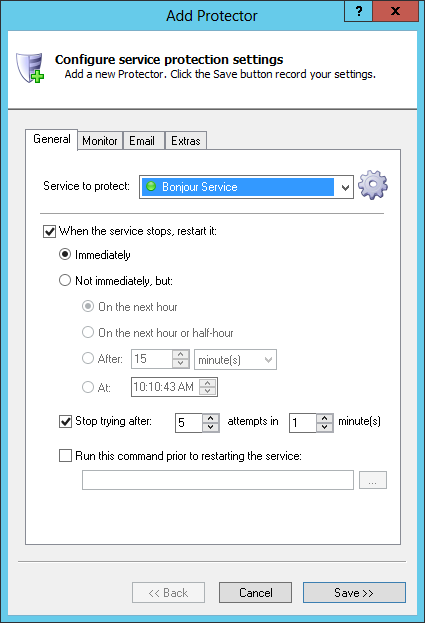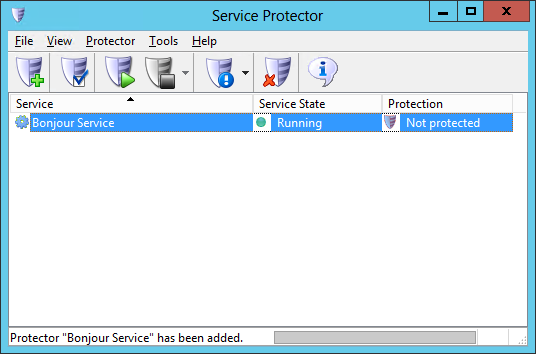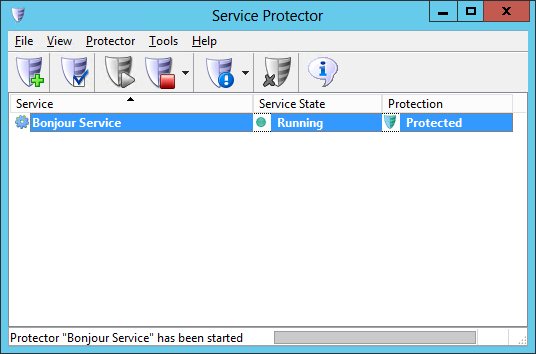|
|
Version
11.0 7.3 MB Installer |
|
|
Automatically restart the Bonjour Windows Service when it crashes or stops for any reason. Ensure that your PC is always serving iTunes, your Apple TVs, printers and other devices.Bonjour is Apple's Zeroconf implementation. It runs as a Windows Service (on XP and later) and enables PCs to participate in Apple's ecosystem of devices. To protect the Bonjour Windows Service with Service Protector:
Trouble protecting the Bonjour Windows Service?
|
Download & Try it Free!


Step-by-step guides for 70+ Services
and many more! |