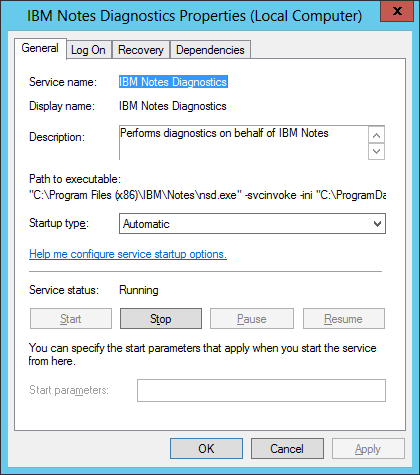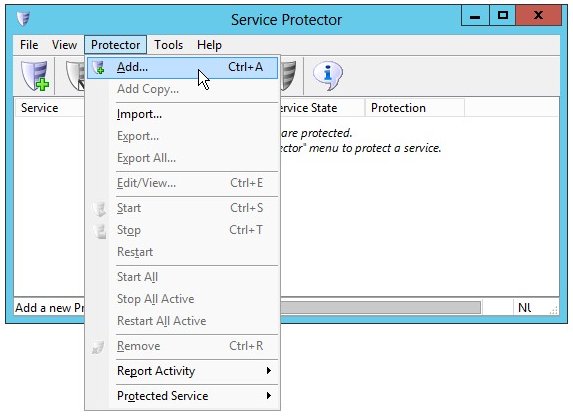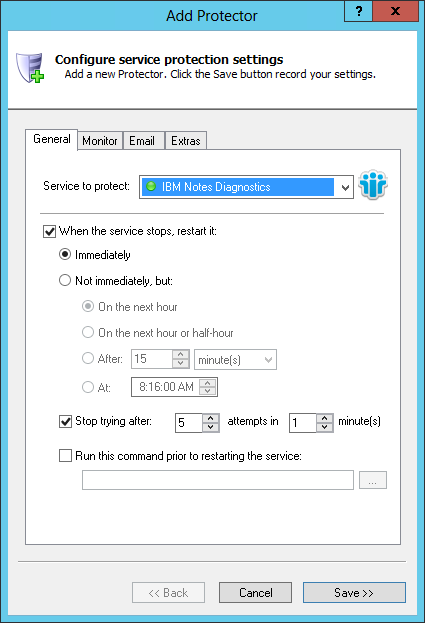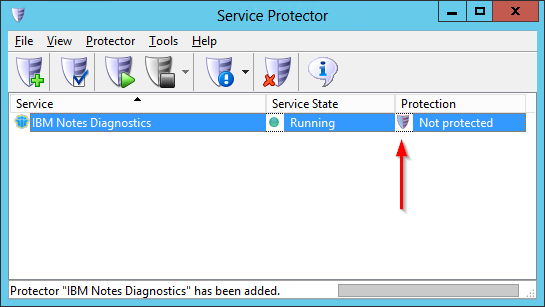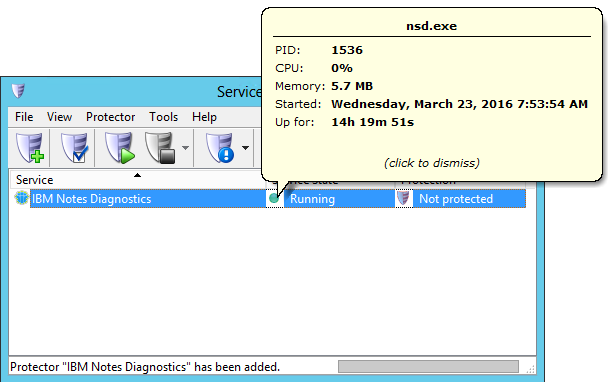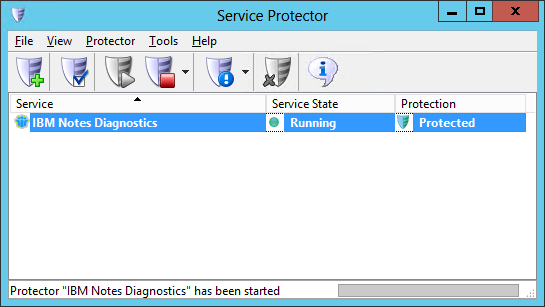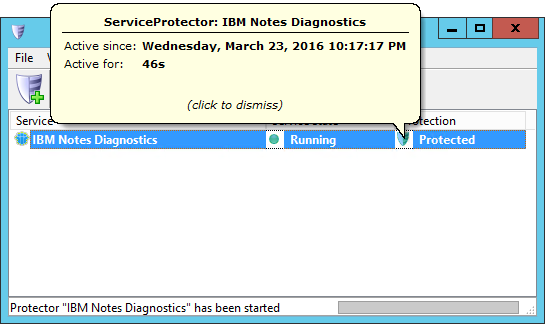|
How to Keep the NSD Windows Service Running 24/7 with Service Protector |
Automatically restart IBM's Lotus Notes NSD utility if it stops for any reason.
The Lotus Notes System Diagnostic tool (NSD),
used to troubleshoot severe server hangs, crashes, and other problems, is part of the IBM Notes Domino Product Suite. It is installed as a windows service and starts automatically when your server boots:
To monitor the NSD windows service and have Service Protector automatically restart it if it stops for any reason:
-
Download and install Service Protector, if necessary.
-
Start Service Protector.
-
Select Protector > Add to open the Add Protector window:
-
On the General tab, in the Service to protect field, choose the IBM Notes Diagnostics windows service.
-
While there are many more settings to help you monitor and protect the NSD service, we're done setting up the basics.
Click the Save button to record your settings.
In a few seconds, an entry for IBM Notes Diagnostics will show up in the Service Protector window.
Service Protector is not yet watching it though, and you will see the "Not protected" value and icon in the State column:
If the NSD service is running, you can click on the green circle in the "Service State" column to pop up a tooltip showing a few details of the service:
-
To start monitoring NSD, choose Protector > Start "IBM Notes Diagnostics". The shield icon will become green to indicate that the NSD windows service is being managed:
Click on the shield icon to find out about protection:
-
That's it! Next time your computer boots, the NSD windows service will start as normal and Service Protector will begin monitoring it to quickly restart it if it stops for any reason.
And now that you have configured the basics, please feel free to edit the NSD entry in Service Protector and check out the many other settings that may help NSD to operate smoothly.
For example, send an email when the service fails, check for the service using too much CPU or RAM, restart it regularly, and much more.
Trouble protecting the NSD Windows Service?
|
Peace of mind for your important Windows Services!
|
 |

|
Step-by-step guides for 70+ Services
|