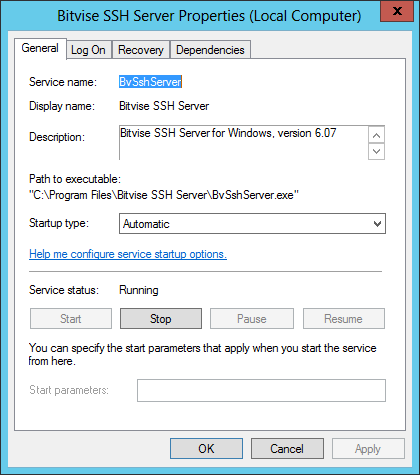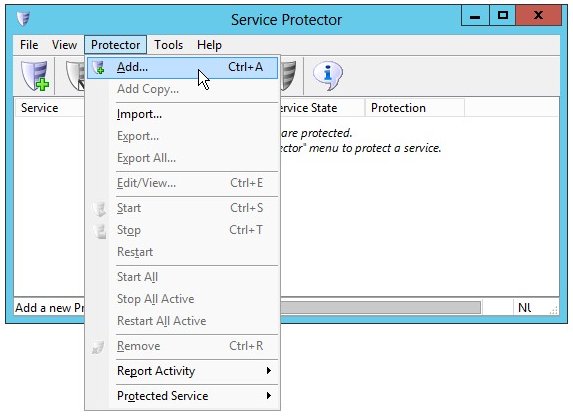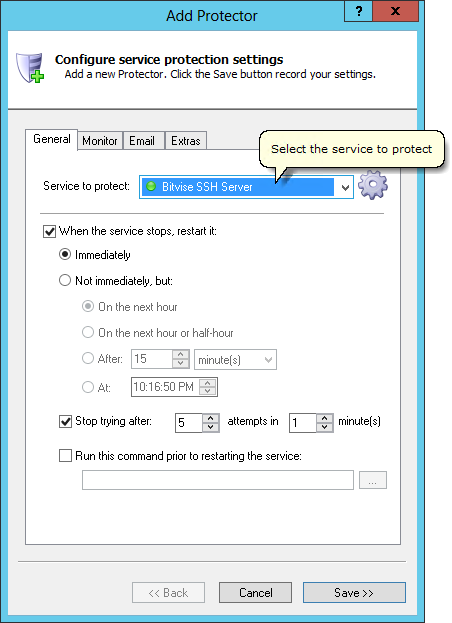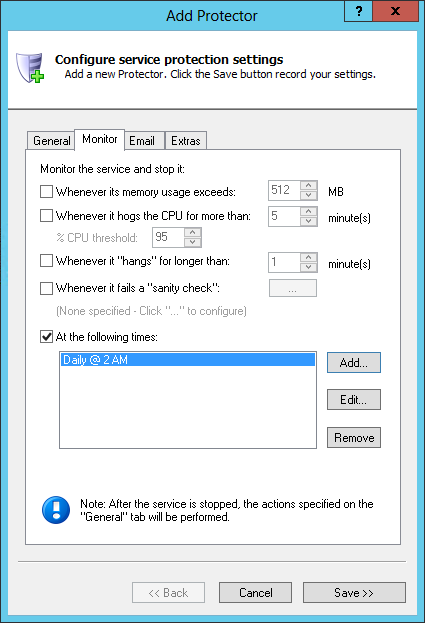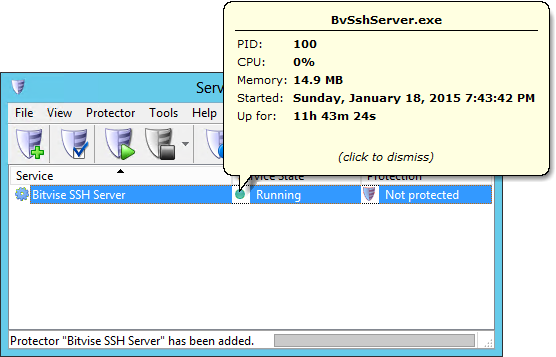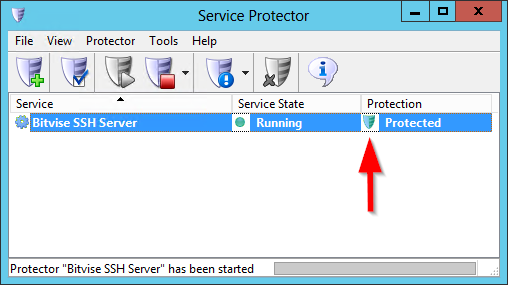To monitor and protect the Bitvise SSH Server Windows Service with Service Protector:
-
Download and
install
Service Protector, if necessary.
-
Start Service Protector.
-
Select Protector > Add to open the Add Protector window:
-
On the General tab, in the Service to protect field, select the Bitvise SSH Server windows service, called Bitvise SSH Server.
You will notice a green circle beside the name if the service is already running (as was the case on our PC).
-
If you wish to periodically restart WinSSHD to keep it "fresh" for new client connections,
click over to the Monitor tab and specify a time to restart the service. Specifically:
Check the At the following times box.
Click the Add... button.
Specify the day and time to restart the service. We have chosen every day at 2 AM. Note that you can choose to reboot the server at that time if you like.
Click the OK button to record the restart time.
-
We are now done configuring WinSSHD so click the Save button. In a few seconds, an entry for Bitvise SSH Server will show up in the Service Protector window.
The Bitvise windows service is probably already running but it is not yet being protected by Service Protector. Click on the green circle to see details of the service:
-
To start monitoring Bitvise SSH Server, choose Protector > Start "Bitvise SSH Server".
In a couple of seconds the shield icon in the Protected column will go to green to indicate that the windows service is being managed by Service Protector:
-
That's it! Next time your computer boots, Bitvise SSH Server will start up automatically (as normal) and Service Protector will start monitoring the service to quickly restart it if it stops for any reason.
We encourage you to edit the Bitvise entry in Service Protector and check out the many other settings that may be beneficial to your environment.
For example, send an email when the service fails, watch out for the service getting stuck starting or stopping, and much more.