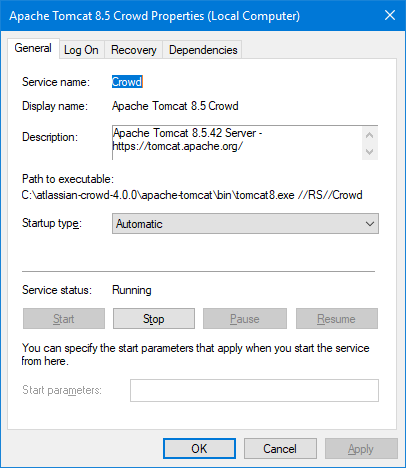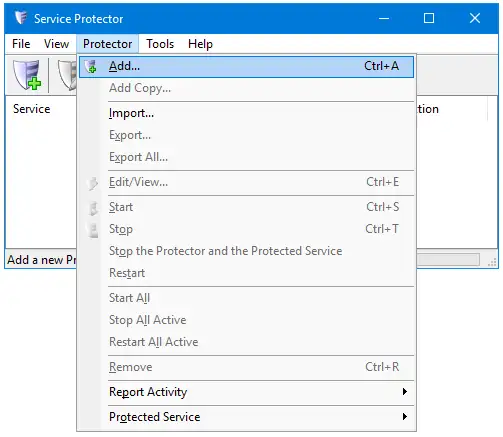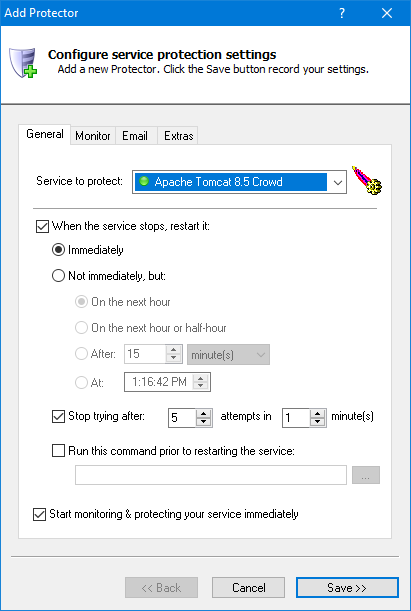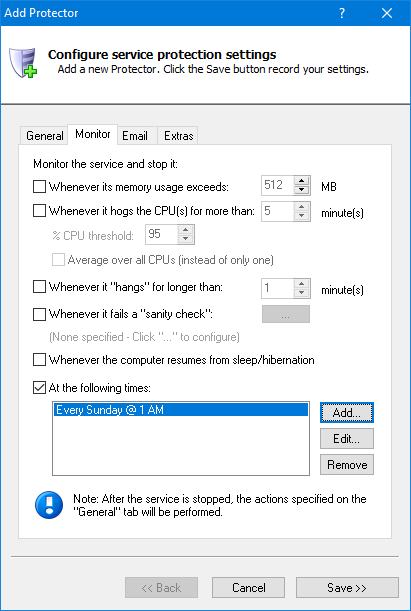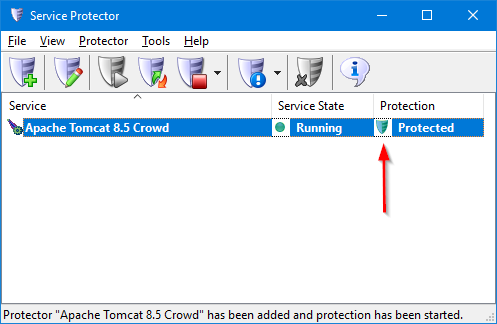-
If necessary, install Crowd. Take the extra steps to configure it as a Windows Service, and make sure everything works as expected.
-
Download and
install
Service Protector, if necessary.
-
Start Service Protector.
-
Select Protector > Add to open the Add Protector window:
-
On the General tab, in the Service to protect field, select the Crowd windows service.
Because the service is hosted by Tomcat, look for something like Apache Tomcat 8.5 Crowd.
Note that the name on your system may be different if you installed a different version of Tomcat.
-
Move to the Monitor tab.
To prevent the Tomcat JVM from accumulating too much memory and ultimately hobbling Crowd, we recommend configuring a regular restart of the service.
You can set that up by checking the At the following times box, clicking the Add button and specifying when you want Crowd to be recycled.
For example, you can see below that we have opted for a weekly restart, every Sunday morning at 1 AM.
-
Click the Save button to record your settings and create a new entry in the Service Protector window.
The green shield indicates that Service Protector is already actively monitoring Crowd to detect failures:
-
That's it! Next time your computer boots, Crowd will start automatically and Service Protector will babysit the service to promptly restart it if it terminates for any reason.
We encourage you to edit your Crowd entry in Service Protector and browse through the many other settings that may be appropriate for your environment.
For example, send an email when the service fails, clamp down on CPU hogging, and much more.