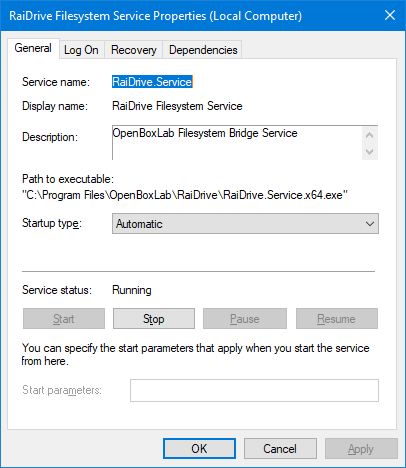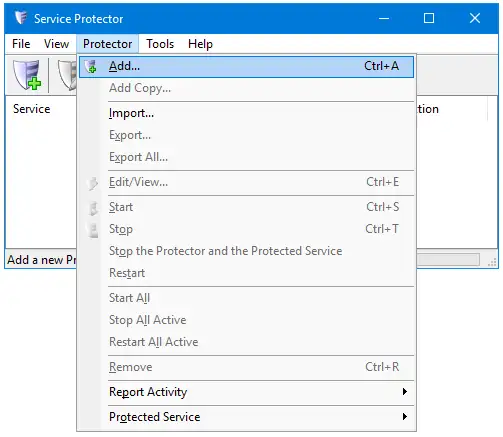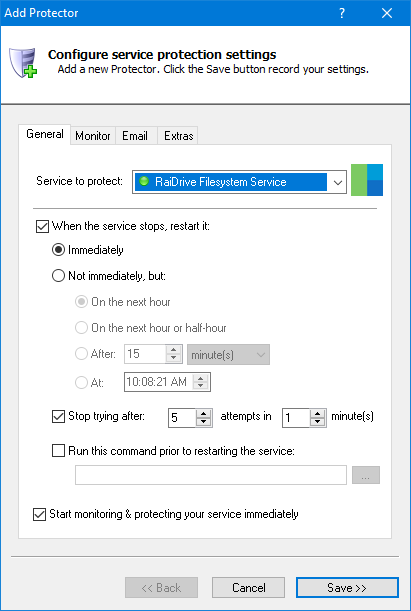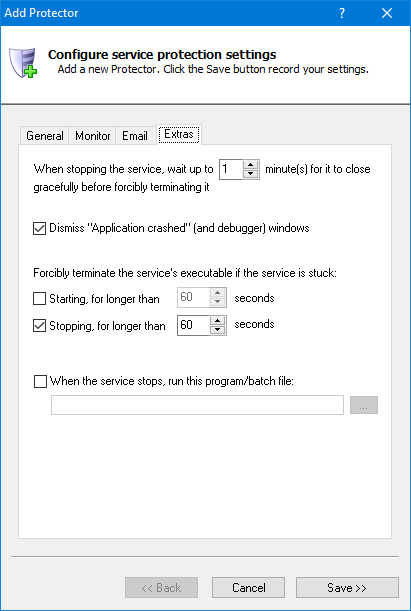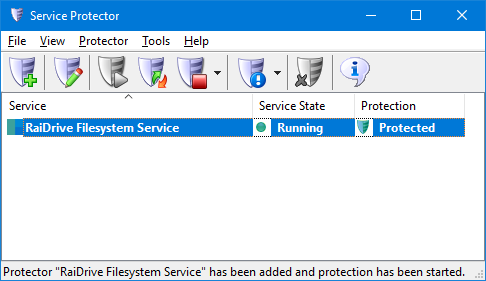|
How to Keep the RaiDrive Windows Service Running 24/7 with Service Protector |
Automatically restart the RaiDrive Filesystem Service if it stops for any reason. Ensure that your important cloud files are available 24x7x365
RaiDrive maps your cloud storage to a network drive on your PC.
The software supports the major cloud storage providers and technologies, including Google Drive, OneDrive, SharePoint,
Dropbox, Box, AWS, WebDAV and SFTP.
RaiDrive's file system component is installed as a Windows Service, to start automatically when your computer boots:
To keep the RaiDrive Windows Service always running with Service Protector:
-
Download and install RaiDrive, if necessary.
Link it to your cloud accounts and make sure that your remote files are accessible from your computer.
-
Download and
install
Service Protector, if necessary.
-
Start Service Protector.
-
Select Protector > Add to open the Add Protector window:
-
On the General tab, in the Service to protect field, select the RaiDrive Filesystem Service entry.
You will notice a green circle on the left if the service is already running, as was the case on our server:
-
If you notice that the service occasionally gets "stuck" when stopping and must be forcibly terminated, you should configure
Service Protector to help there.
Switch to the Extras tab, check the Stopping, for longer than box and enter a duration.
We have stuck with the default of 60 seconds, which should be enough time for the service to stop gracefully on its own:
-
Click the Save button. In a couple of seconds, an entry for RaiDrive Filesystem Service will show up in the Service Protector window.
The service is already being monitored, as evidenced by the green shield in the Protection column:
-
That's it! Next time your computer boots, RaiDrive will start automatically and Service Protector will babysit the service and promptly restart it if it fails for any reason.
We encourage you to edit RaiDrive in Service Protector and check out the many other settings that may be appropriate for your environment.
For example, send an email when the service fails, recycle the service at a safe time every day, and much more.
Trouble protecting the RaiDrive Windows Service?
|
Peace of mind for your important Windows Services!
|
 |

|
Step-by-step guides for 70+ Services
|