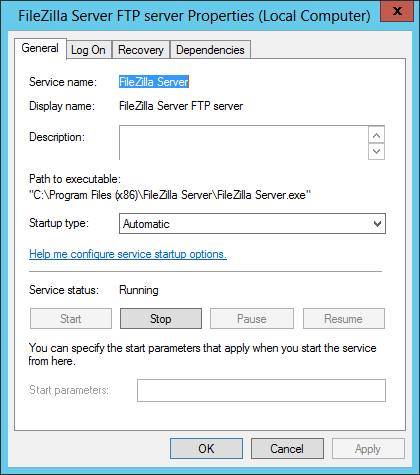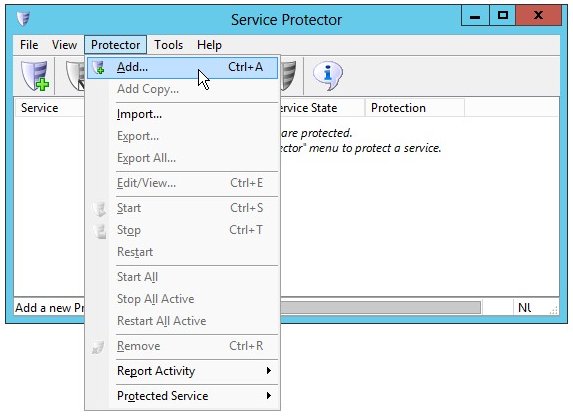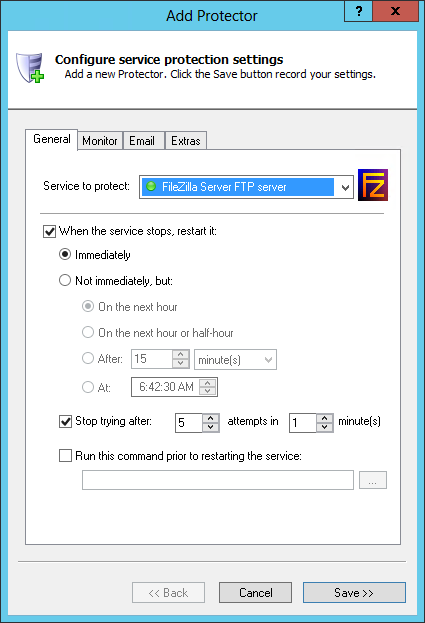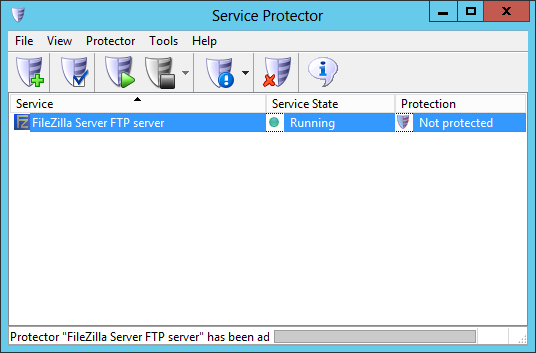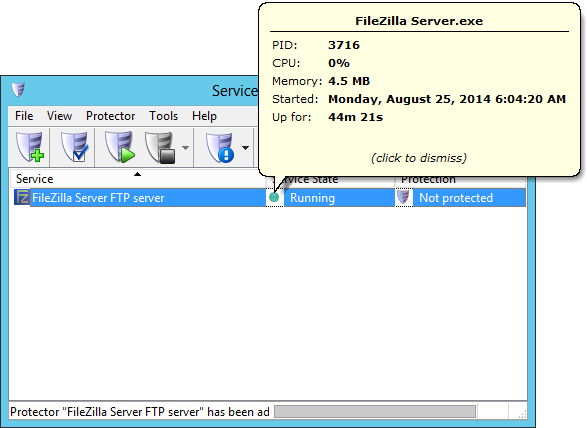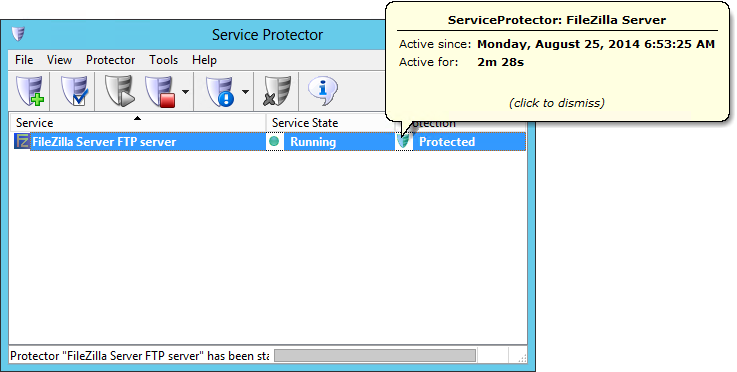-
Download install, and configure FileZilla server, if necessary.
-
Download and
install
Service Protector, if necessary.
-
Start Service Protector.
-
Select Protector > Add to open the Add Protector window:
-
On the General tab, in the Service to protect field, choose the FileZilla windows service, called FileZilla Server FTP server.
You will notice a green circle on the left if the service is already running, as was the case on our computer:
-
This completes the basic configuration necessary to protect FileZilla server, so click the Save button to record your settings.
In a few seconds, an entry for FileZilla Server will appear in the Service Protector window.
The service is probably already running but it is not yet being protected by Service Protector:
Clicking on the green circle will show some technical details on the FileZilla service:
-
To start protection, choose Protector > Start "FileZilla Server".
In a few seconds the shield icon in the "Protection" column will go to green to indicate that FileZilla is being monitored by Service Protector. Click on the shield to see details on protection:
-
That's it! Next time your computer boots, the FileZilla server will start automatically and Service Protector will constantly watch the service to quickly and automatically restart it if it stops for any reason.
We encourage you to edit FileZilla in Service Protector and check out the many other settings that may be appropriate for your environment.
For example, send an email when the service stops, terminate the service if it gets "stuck" stopping, restart when the server is using too much memory, and much more.