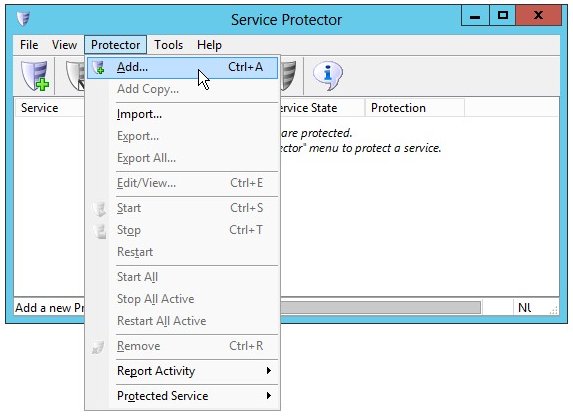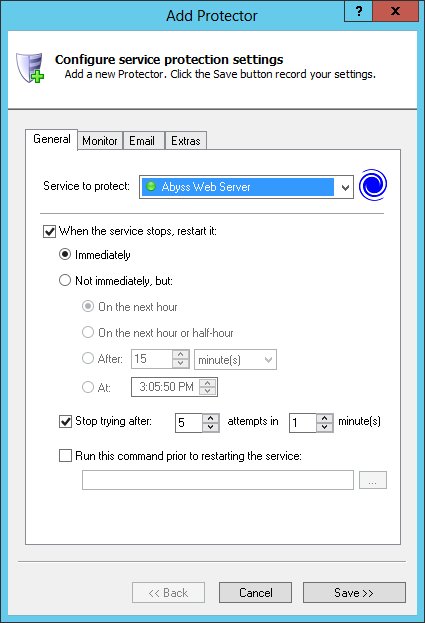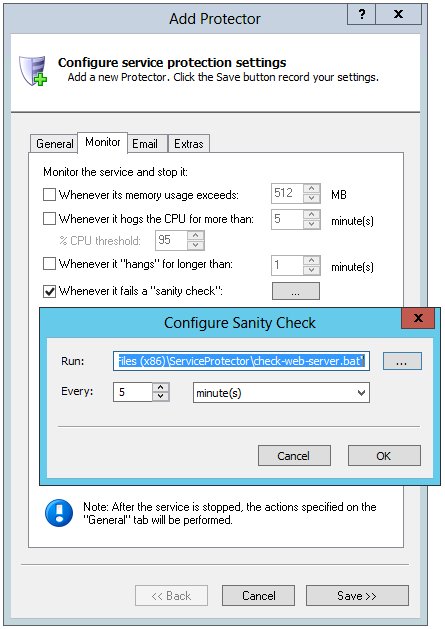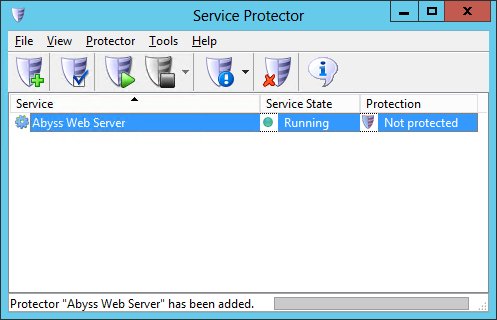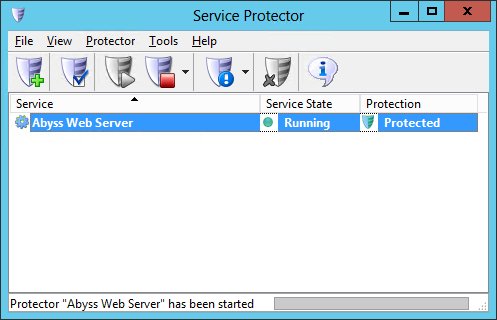|
How to Keep the Abyss Web Server Running 24/7 with Service Protector |
Automatically restart the Abyss Web Server Windows Service when it crashes or stops serving pages. Schedule restarts, get email alerts, boost priority and much more!
The Abyss Web Server is a popular web server created by Aprelium.
To protect Abyss Web Server X1 with Service Protector:
-
Download, install and configure the Abyss Web Server, if necessary. Be sure to install it as a Windows Service.
This tutorial focuses on protecting the free X1 version, but everything will work just as well with the
professional X2 edition.
-
Download and install Service Protector, if necessary.
-
Start Service Protector.
-
Select Protector > Add to open the Add Protector window:
-
On the General tab:
-
In the Service to protect dropdown, choose Abyss Web Server.
You will notice a green circle on the left if the Abyss Web Server service is already running, as pictured below.
-
If you are interested in monitoring Abyss and detecting when it stops serving pages,
click over to the Monitor tab. We'll set up a failure detection script to tell Service Protector when Abyss Web Server has failed.
-
Follow these instructions to create the failure detection BAT file.
We have called ours check-web-server.bat and placed it in the Service Protector folder, C:\Program Files (x86)\ServiceProtector.
-
Click the "..." button in the Whenever it fails a "sanity check" section and specify the full path to the batch file.
Change the Every controls to 5 minutes, or tune to any frequency that you see fit. More time means less frequent checks and less load on the server, but the sensitivity to failures is reduced...
-
Click the Save button. In a couple of seconds, an entry for Abyss Web Server will show up in the Service Protector window.
Abyss Web Server is probably already running but it is not yet being protected by Service Protector (as pictured below).
-
To start protection, choose Protector > Start "Abyss Web Server". The shield icon will go to green to indicate that Abyss Web Server is being protected:
-
That's it! Next time your computer boots, Abyss Web Server will start and Service Protector will begin monitoring the service to promptly restart it if it fails.
We encourage you to edit Abyss Web Server in Service Protector and check out the many other settings that may be appropriate for your environment.
For example, send an email when the service fails, restart Abyss Web Server periodically to keep performance snappy, and much more.
Trouble protecting the Abyss Web Server Windows Service?
|
Peace of mind for your important Windows Services!
|
 |

|
Step-by-step guides for 70+ Services
|