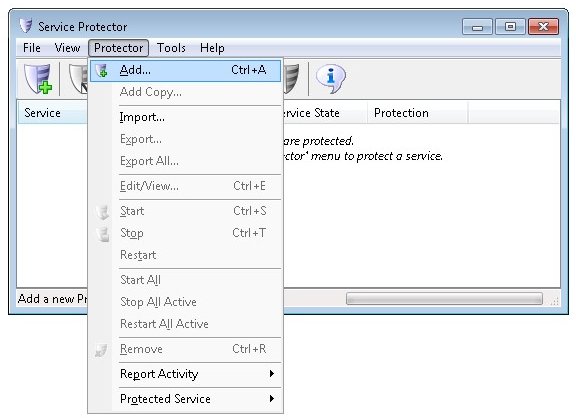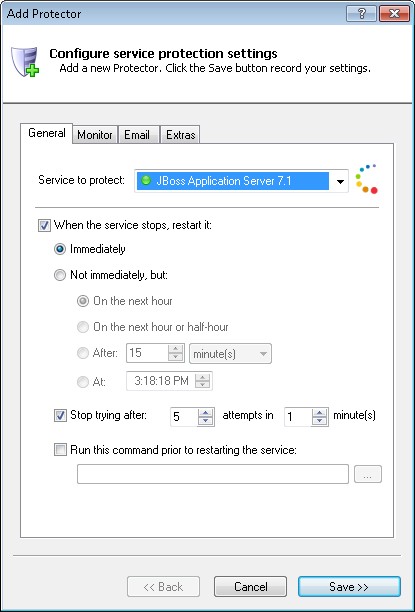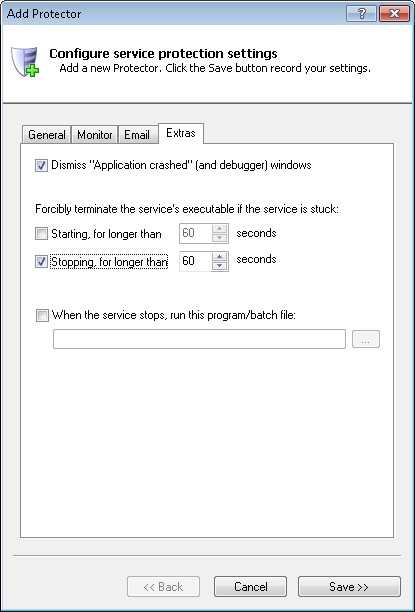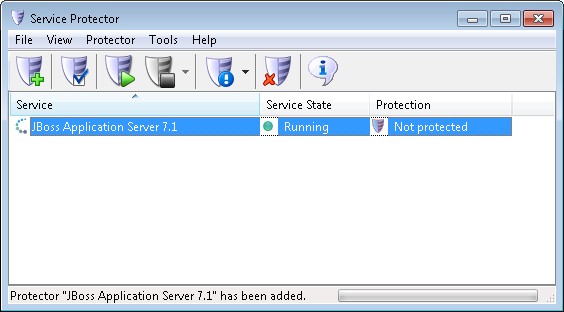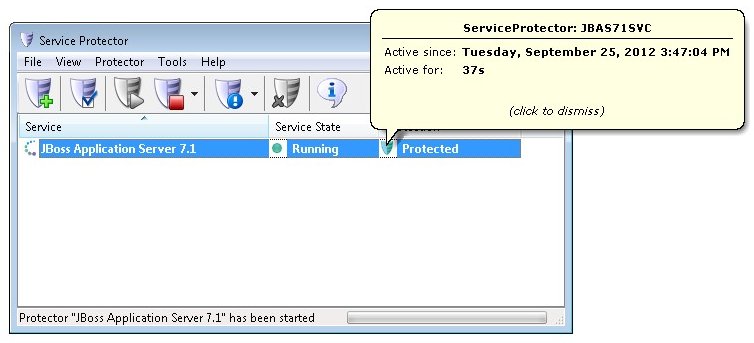|
How to Keep the JBoss Application Server Windows Service Running 24/7 with Service Protector |
Automatically restart JBoss when it crashes or gets stuck. Achieve 100% uptime for your Java web applications today!
The JBoss Application Server is a widely used platform supporting Java Enterprise Edition applications.
To protect JBoss with Service Protector:
-
Download, install and configure the JBoss application server package and the
native connectors to create a JBoss Service, if necessary.
-
Download and install Service Protector, if necessary.
-
Start Service Protector.
-
Select Protector > Add to open the Add Protector window:
-
On the General tab:
-
In the Service to protect field, choose the JBoss windows service. This will probably be named JBoss Application Server X.Y, where X.Y represents the software's version number.
Since we have installed JBoss version 7.1, our service is named JBoss Application Server 7.1
You will notice a green circle on the left if the JBoss service is already running, as was the case on our server:
-
One of our customers has a problem where JBoss occasionally gets stuck in the "Stopping" state. To have JBoss automatically restarted when that happens, click over to the Extras tab and check the corresponding option.
We suggest leaving the timeout at the default 60 seconds, but you can reduce that if you wish to be more aggressive.
-
Click the Save button. In a couple of seconds, an entry for JBoss will show up in the Service Protector window.
The JBoss service is probably already running but it is not yet being protected by Service Protector (as evidenced by the red shield below).
-
To start protection, choose Protector > Start "JBoss Application Server 7.1". The shield icon will go to green to indicate that JBoss is being protected:
-
That's it! Next time your computer boots, JBoss will start and Service Protector will begin monitoring the service to promptly restart it if it fails.
We encourage you to edit JBoss in Service Protector and check out the many other settings that may be appropriate for your environment.
For example, send an email when the service fails, restart JBoss nightly, and much more.
Trouble protecting the JBoss Windows Service?
|
Peace of mind for your important Windows Services!
|
 |

|
Step-by-step guides for 70+ Services
|