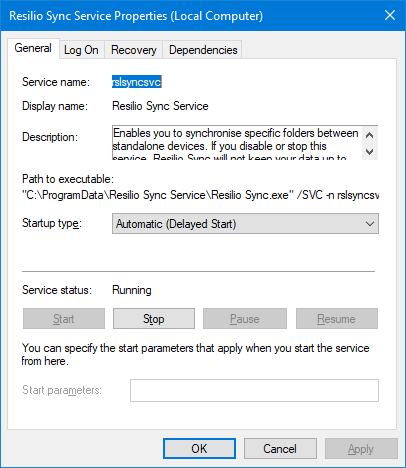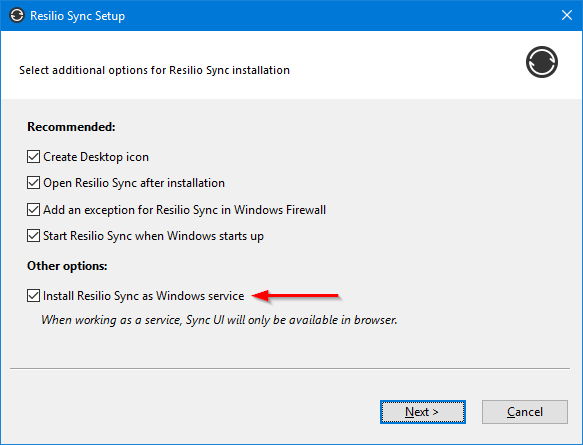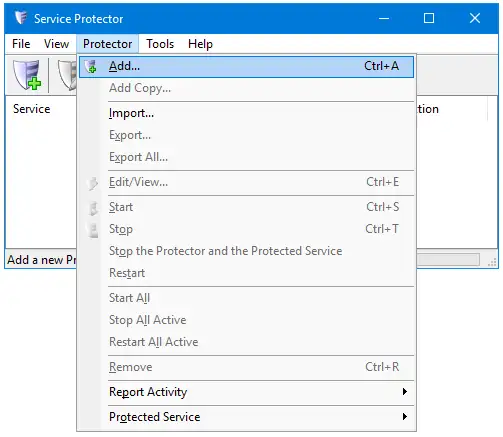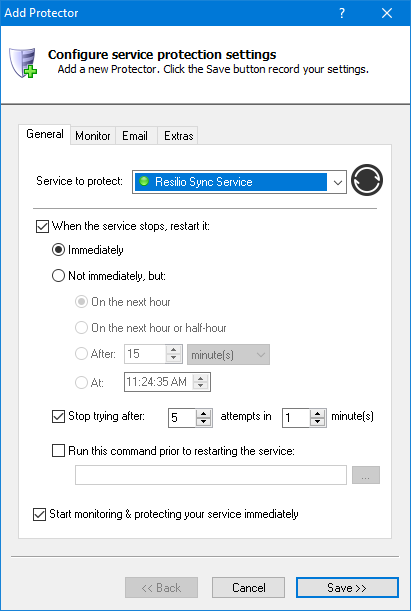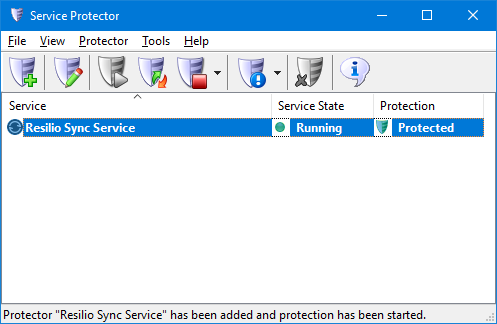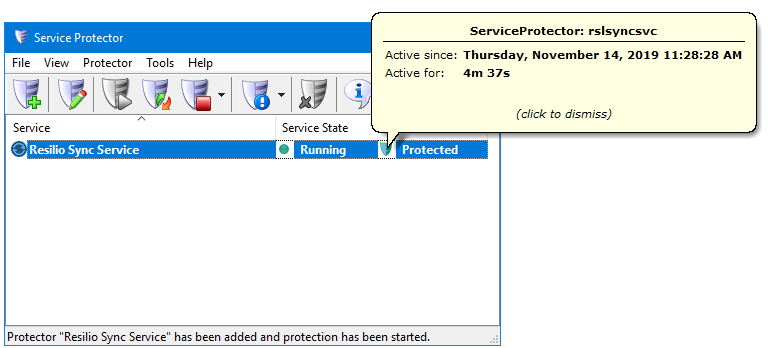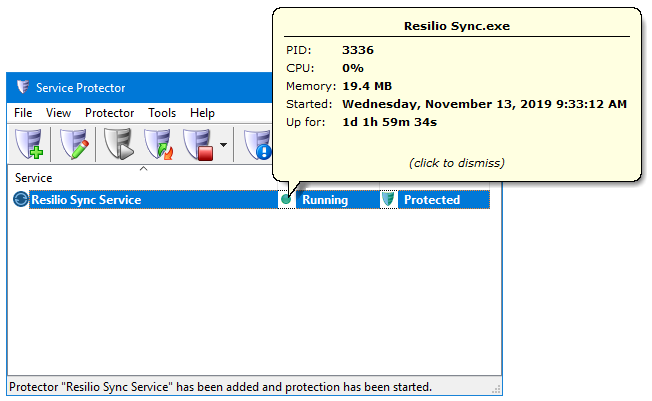-
First, ensure that you have configured Resilio Sync to run as a Windows Service. That option is available when installing the software:
If all goes well, you will find the "Resilio Sync Service" listed in Services.msc (as in the screenshot above).
-
Download and
install Service Protector, if necessary.
-
Start Service Protector.
-
Select Protector > Add to open the Add Protector window:
-
On the General tab, select the Resilio Sync Service entry from the Service to protect drop-down list.
You will see a green circle next to the entry if Resilio is already running:
-
Service Protector comes with many advanced features (such as email alerts, hang detection, etc.) let's stick with the defaults for now.
Click the Save button to record your settings.
In few seconds, an entry called Resilio Sync Service will show up in the Service Protector window.
The "shield" icon will be green, to indicate that Resilio Sync is being monitored and protected by Service Protector:
-
That's it! Next time your computer boots, Resilio Sync will start as normal and Service Protector will begin monitoring the service to promptly restart it if it fails or stops for any reason.
At any time, you can open Service Protector and click on the green shield when the protection of "rslsyncsvc" started:
Or click the green circle to see information on the Resilio Sync service and its underlying process:
We encourage you to edit Resilio Sync in Service Protector and check out the many other settings that may be appropriate for your environment.
For example, send an email when the service fails, forcibly restart Resilio Sync once a week to minimize memory leaks, and more.