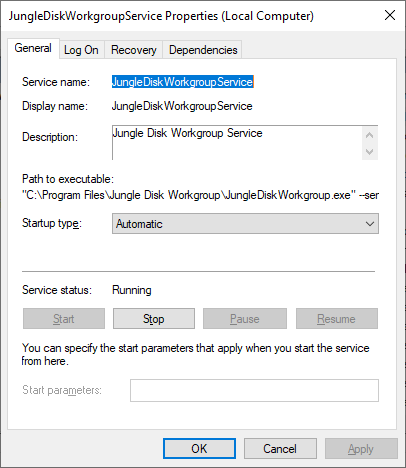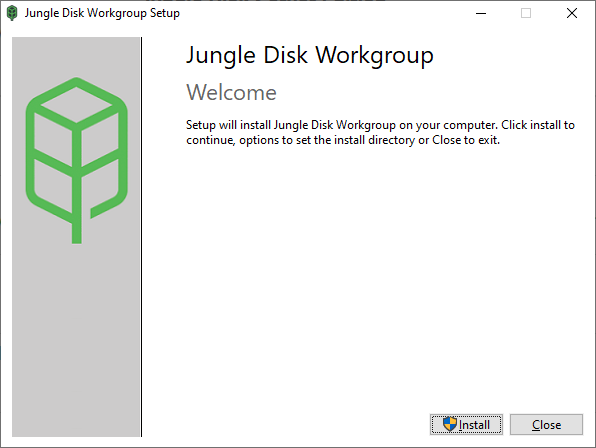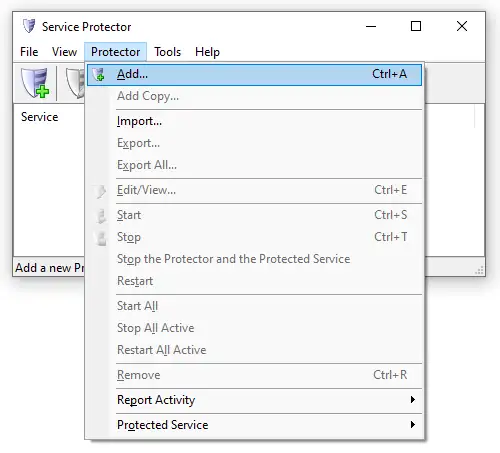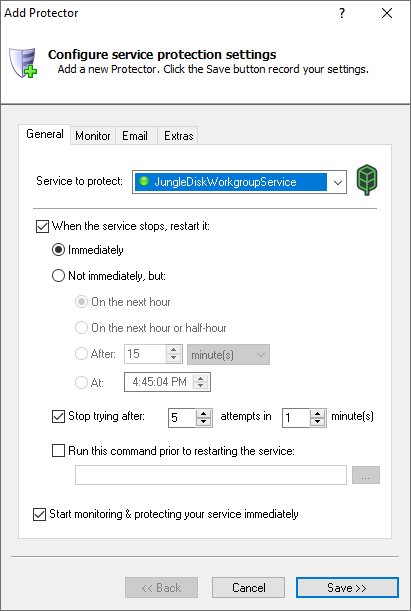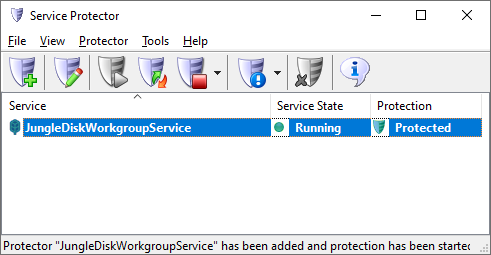|
How to Keep the Jungle Disk Windows Service Running 24/7 with Service Protector
|
Automatically restart Jungle Disk when it stops for any reason.
Survive crashes, accidental shutdowns and avoid costly downtime.
Jungle Disk
provides a backup and cloud storage service.
The company's cross-platform
Jungle Disk application
(formerly Workgroup Edition) installs a service on Windows, to start whenever the computer boots:
To protect the Jungle Disk Windows Service with Service Protector:
-
Download and install Jungle Disk, if necessary:
-
Download and
install
Service Protector, if necessary.
-
Start Service Protector.
-
Select Protector > Add to open the Add Protector window:
-
On the General tab, in the Service to protect field, choose JungleDiskWorkgroupService.
You will notice a green circle on the left if Jungle Disk is already running, as was the case on our server:
-
Click the Save button. In a few seconds, an entry for Jungle Disk will show up in the Service Protector window.
The service is already being protected from failure, as evidenced by the green shield:
-
That's it! Next time your computer boots, Jungle Disk will start automatically and Service Protector will
watch the service to quickly restart it if it stops for any reason.
We encourage you to edit Jungle Disk in Service Protector and check out the many other settings that may be appropriate for your environment.
For example, send an email when the service fails, restart the service weekly to avoid memory leaks, and much more.
Trouble protecting the Jungle Disk Windows Service?
|
Peace of mind for your important Windows Services!
|
 |

|
Step-by-step guides for 70+ Services
|