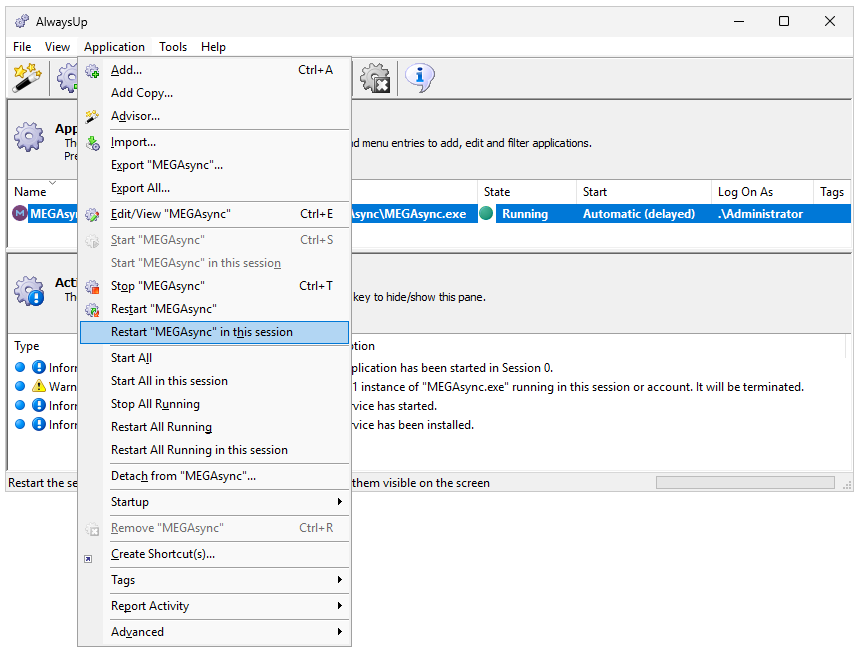|
|
Version
16.5 8.9 MB Installer |
|
|
Here are answers to the top-5 questions asked by folks trying AlwaysUp for the first timeHow do I make AlwaysUp start my application automatically, whenever my computer boots?Basically, you have to set up your application in AlwaysUp. There are a few ways to do that. Method #1: Use the Application AdvisorAlwaysUp comes with built-in support for 12 popular applications. If you happen to be installing one of those apps, it will be a piece of cake. Start the Application Advisor (from the Application menu) and choose your application from the list: After that, simply follow the on-screen prompts and you should be all set up in 1-2 minutes. Method #2: Follow a step-by-step tutorialIf your application isn't listed in the advisor, there's a good chance that our team has already reviewed it and written a step-by-step tutorial to guide you. To date, we've created over 170 guides, listed below. Click the link and follow the instructions if you find your program:
Method #3: Add your application by yourselfDon't panic! Even though Windows Services are notoriously complicated and AlwaysUp features over 35 bells and whistles, it's surprisingly easy to get started on your own. Here's what we recommend:
Why doesn’t my app show its window (or tray icon)?In order to start your application as soon as your computer boots, AlwaysUp runs your application as a Windows Service. That's Microsoft's official solution for applications that must run all the time. And since Windows Services must start ASAP, they cannot wait for you to log on and fire up your desktop. In fact, Windows launches all services on a special system desktop created at boot called Session 0. That's where AlwaysUp runs your program too. The problem is that Session 0 is totally inaccessible. You simply cannot see the applications launched there. Note that viewing the programs running in Session 0 was possible in older versions of Windows, but, for security reasons, Microsoft walled off access to Session 0 in recent years. That's why documentation now refers to it as the isolated Session 0. Fortunately, AlwaysUp can bring your application visibly onto your desktop where you can interact with it as normal. Select Restart in this session from the Application menu if you want to do that, as shown here when running MEGASync cloud storage as a service: But that's only possible after you've logged in. Otherwise, there's no "this" desktop to house your application — there's only the Session 0 desktop Windows created at boot. In summary, your program is running on the isolated Session 0 desktop but unfortunately there's no way for you to see it there. You must temporarily bring your app onto your own desktop if you want to interact with it normally. How can I tell if AlwaysUp is actually running my program?Because of Session 0 isolation (covered in question #2), you won't see your application's windows or tray icon on your desktop. That can make it tricky to tell when your app is up and doing its work. You have to rely on a couple other methods. Method #1: Check AlwaysUpThe easiest way to tell if your application is running or not is to look at AlwaysUp. The State column will tell you what's going on. If you see the green circle, then your program is active. For example, AlwaysUp says that the Ollama LLM service is running in this screenshot: Method #2: Check Task ManagerFor confirmation outside of AlwaysUp, look to the Windows Task Manager. If your application is running, it will show up on the list of processes that Task Manager tracks. After starting Task Manager, switch to the Details view. From there, sort the list of tasks by name and scroll to find your application's exe file. For example, Task Manager confirms that Ollama is running because ollama.exe is in the list: Method #3: Check Process ExplorerFor extra insight, you can look to Microsoft's free Process Explorer — affectionately called "Task Manager on steroids". Process Explorer will show you the tree of processes involved in running your application, which may be helpful. In the screenshot below, Process Explorer tells us that AlwaysUpService.exe (the service-runner component of AlwaysUp) started ollama.exe, which in turn launched a command prompt — all in the invisible Session 0: In what Windows account should I run my application?Great question. Using the wrong Windows account will often end in failure. The short answer to the question is as follows: Use the Windows account where you log in to run your application. That is, the account where you normally run the app — without AlwaysUp involved. Why that account, you ask? Well, we know that you application works there. If you choose a different account — or you rely on the default LocalSystem account — your application may fail when it can't find user-specific settings. That's because those settings may only be available to the account where you installed the program. Enter the credentials for your Windows account on the Logon tab: If you don't know your user name, run whoami at a command prompt to find it. For example, whoami informs us that "Mike Jones" is logged in on our server: I've hit a problem/roadblock. Can you help?Absolutely! That's what we're here for. Please get in touch by:
We'll respond ASAP — in one business day or less. |
Download & Try it Free!Fully Compatible with 160+ Applications...
and many more! |